Contents
- 0.1 Question: I bought a new iPhone. I want to use Siri but it doesn’t seem to have Siri. Why can’t I find Siri on my iPhone?
- 0.2 Answer: Check first if your iOS device supports Siri, then check Siri’s Settings
- 0.3 Related Articles
- 1 Check Siri’s Settings. And Make Sure Siri Is Set On
- 2 Siri Should be an Option But Still, There’s No Siri on my iPhone!
- 3 Reader Tips
Question: I bought a new iPhone. I want to use Siri but it doesn’t seem to have Siri. Why can’t I find Siri on my iPhone?
When I go to Settings there is no Siri on my iPhone. Not even any Siri options and when I hold down the home button or tap the side button to access Siri, it doesn’t bring up Siri.
What gives??
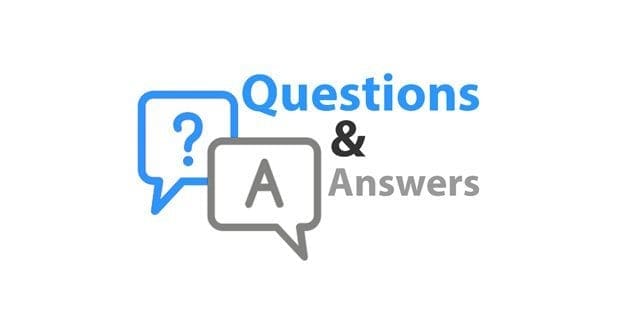
Answer: Check first if your iOS device supports Siri, then check Siri’s Settings
- Siri is not available in all iOS devices. For instance, there is no Siri on iPhone 4. Siri is available on:
- iPhone 4S or later
- iPad 3rd generation & later
- iPad mini
- iPod touch (5th generation & later)
Related Articles
- Can’t Open Control Center or Siri on iPhone X? Fix it!
- Can’t Turn Off Siri in iOS 11 and above? It’s easier than you think
- How-To Type to Siri Instead of Talk to Siri
Check Siri’s Settings. And Make Sure Siri Is Set On
- If not, tap Settings > Siri & Search and toggle Siri ON if it’s an option, then toggle on Allow “Hey Siri”

- If there is no toggle for Siri, turn on these Settings
- Listen for Hey Siri
- Press Home or Side Button for Siri
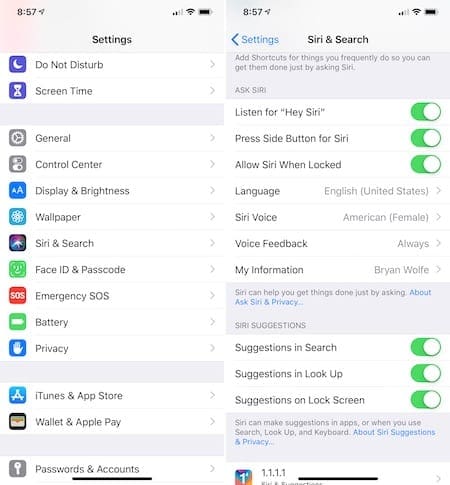
- Toggling on Allow Siri When Locked is optional
- If you want Siri to make suggestions, toggle on Suggestions in Search and Suggestions in Look Up
- Once you enable Siri, you need to do the following:
- Select Set Up Now or Continue
- Follow the on-screen prompts to set up “Hey Siri”
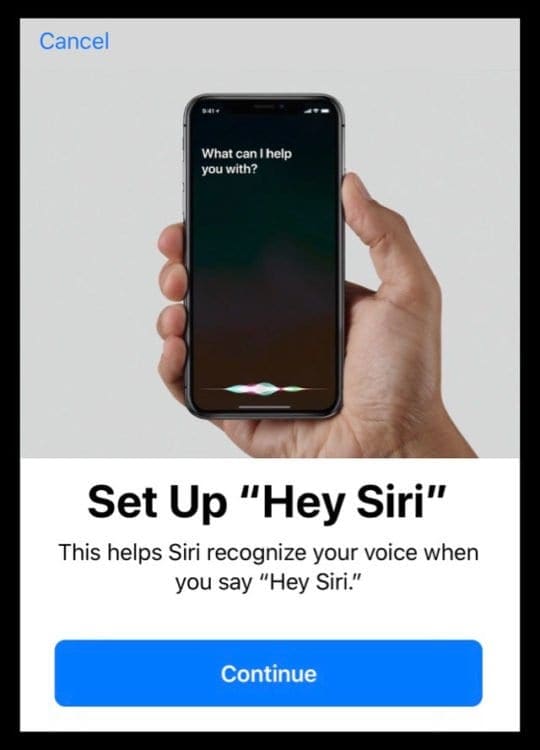
- Tap Done when completed
What if Siri is not in settings?
If you cannot find an option for Siri in the Settings App, check if you have any Restrictions enabled.
Siri Should be an Option But Still, There’s No Siri on my iPhone!
Make sure that Siri is not deactivated in Restrictions
- Check Settings > Screen Time > Content & Privacy Restrictions
- For older iOS, General > Restrictions
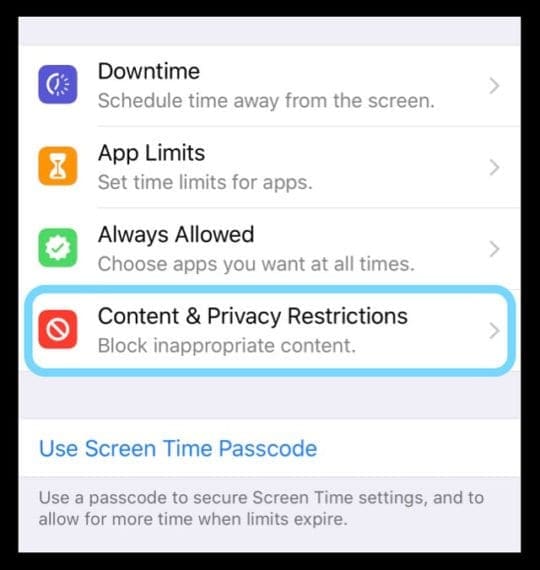
- Check if somehow Restrictions got turned ON
- If so, enter your restrictions passcode and then turn restrictions off
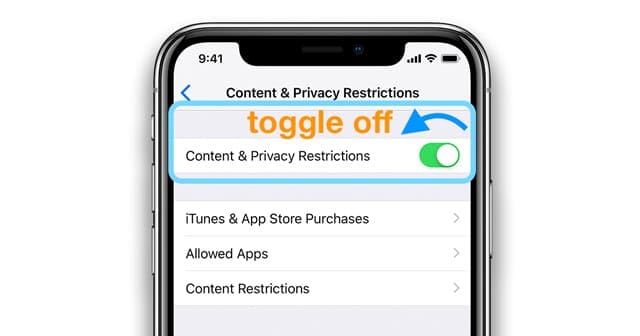
toggle off content & privacy restrictions using iOS 12 and above - Or confirm that Siri & Dictation is toggled on under Allowed Apps when restrictions are enabled

Perform a forced restart on your specific device
- On an iPad with no Home Button and iPhones 8 or later: Press and quickly release the Volume Up button. Press and quickly release the Volume Down button. Then press and hold the Side/Top/Power button until the device restarts
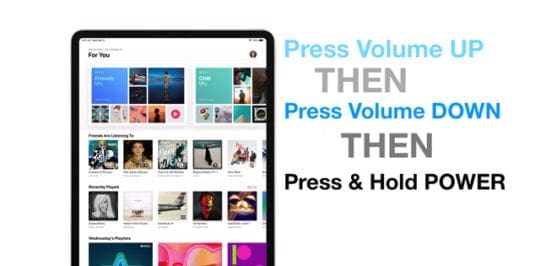
- On an iPhone 7 or iPhone 7 Plus: Press and hold both the Side and Volume Down buttons for at least 10 seconds, until you see the Apple logo

- On an iPhone 6s and earlier, iPad with a Home Button, or iPod touch: Press and hold both the Home and the Top (or Side) buttons for at least 10 seconds, until you see the Apple logo

Try a Reset ALL Settings.
- This is usually the last resort since it resets all your personalized features back to factory defaults
- Go to Settings > General > Reset > Reset All

- This resets to default everything in Settings, including notifications, alerts, brightness, and clock settings like wake up alarms
- Resetting all settings also reverts all your personalized and customized features like wallpapers and accessibility settings back to factory defaults.
- Performing this action does not impact any of your personal device data, including photos, texts, documents, and other files
- You need to reconfigure these settings once your iPhone or iDevice restarts
If all the above tips fail, restore your iPad or iPhone with iCloud or connect to iTunes and perform a restore
- Of course, don’t forget to backup your important data first!
- See this article for restoring via iCloud
- Check out this step-by-step guide for restoring with iTunes
Reader Tips 
- I got Siri back without doing a Forced Restart or a Reset All Settings by following these steps:
- Go to Settings > Screen Time > Content & Privacy Restrictions (for older iOS, Settings > General > Restrictions)
- Turn ON Content & Privacy Restrictions
- Enter your Screen Time or Restrictions passcode. Or if needed, create a passcode
- Tap Allowed Apps
- Toggle OFF Siri & Dictation
- Restart the device
- Go back to Content & Privacy Restrictions
- Tap Allowed Apps
- Toggle on Allow Siri & Dictation
- Go back to Settings and see if Siri & Search shows up
- Turn OFF Content & Privacy Restrictions
