Apple claims a pretty impressive battery life for the iPhone – up to 8 hours of use. But my experience is that the iPhone’s battery is not that good. We also receive a lot of battery related issues from users. Here are a few simple tweaks you can apply to improve your iPhone’s battery life considerably.
Turn off auto-brightness
- Go to Settings > Brightness & Wallpaper and toggle off Auto-Brightness and reduce your screen to a comfortable settings (e.g. 20-25 percent).

Turn off (unnecessary) location services
- Go to Settings > Privacy > Location Services. and turn off location services; when you are not using them (e.g., Maps etc).
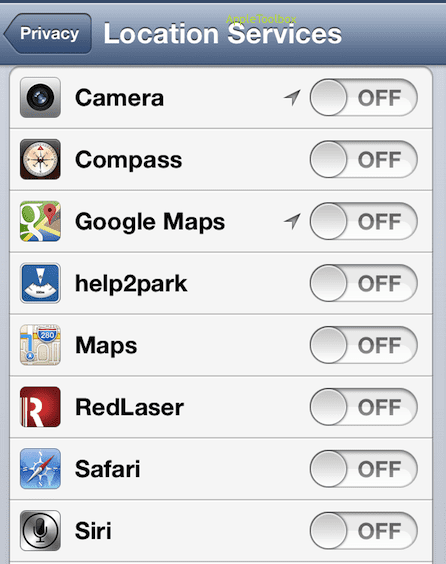
Turn off push email
- Go to Settings > Mail, Contacts, Calendar > Fetch New Data set Push to Off.

Fetch data less frequently
- Tap Settings > Mail, Contacts, Calendar > Fetch: Instead of having your iPhone push you new emails every 15 minutes, set it to “manually” or “hourly.”

Turn off push notifications
- To disable push notifications, tap Settings > Notifications and disable notifications for apps.

Turn off Wi-Fi and Bluetooth
- Wi-F- and bluetooth may use a significant amount of battery life. When you are not using them, turn them off. Tap Settings > Wi-Fi > set to Off. And tap Settings > Bluetooth > set this to Off.

Auto-Lock Sooner
- You can decide how quickly your iPhone should lock when it hasn’t been in use. Tap Settings > General > Auto-Lock > set this to 1 Minute or 2 Minutes.

Turn of vibrations
- Vibrations can be useful but you may want to disable vibrations to save battery. Tap Settings > Sounds and and change your vibrations settings.

Fully close unused apps
- iPhone apps don’t completely close when press the home button. Close apps down when you do not use them/ To do that, double-clicking the Home button, then touch and hold any open app, when they jiggle, tap the red minus sign to close them.
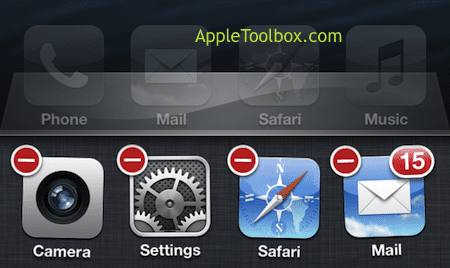
Turn LTE off
- If you don’t use LTE much, turn it off by going to Settings > General > Cellular > Enable LTE to OFF.

Turn Off Unnecessary Cellular Data Usage
- Turn off cellular data usage for items and services. Go to Settings > General > Cellular > Toggle everything under “Use Cellular Data for:” to OFF.

Related:
- iOS 6.1 causing battery drain for iPhone users. How to fix
- iPhone 5 battery drain problems, how to fix
- 10 Simple Ways to Prolong iPhone Battery Life