Several users have reported that the slide to unlock feature either does not work and is unresponsive, or very slow to respond, making it impossible to slide to unlock the device. Several users have also stated that this issue started after updating their devices or apps.

Slide to unlock fixes
After trying each step, check to see if your issue resolves
- Hard reset your device by pressing and holding the Sleep/Wake (on/off) button and the Home button together until the Apple logo appears (ignore the red slider).
- Press firmly along the entire bezel of the screen; there may be a loose connection
- Sometimes moisture causes this problem, try drying your screen and iPhone with a soft absorbent cloth or leaving the iPad turned off for a while
- Does your screen have any debris or dust on it? A dirty screen sometimes make your multi-touch screen stop functioning correctly (see this article). Try to clean your screen and try again.
- Ask Siri to open apps from your lock screen for you. Siri is another (secret) method to reach your Home screen. Hold down the Home button until Siri asks “What can I help you with?” Say Open Settings, Open Mail, etc. and if prompted, enter your passcode. Once you’re in an app, press Home.
- Restore from backup in iTunes by connecting your device to a computer. (Back up your device first, see this article)
After reaching Home, consider updating your apps via the app store and your iOS to the latest version for your iDevice. Go to Settings > General > Software Update and upgrade from there.
Seeing a long rectangular box when trying to slide?
You might have VoiceOver (an accessibility feature) turned ON. If you turn up the iDevice’s volume, does it tell you what you are tapping on-screen? If so, try triple-clicking the home button and see if that turns it off. Once you reach your home screen, change your accessibility shortcut by going to Settings > General > Accessibility > Accessibility Shortcut (scroll all the way down to find this.) Change your triple click to something other than VoiceOver.
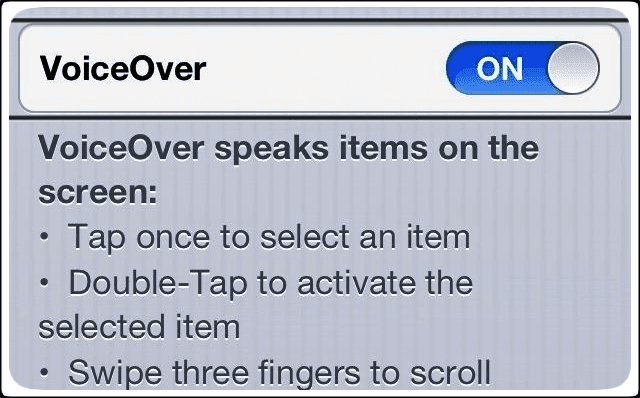
If a triple-click didn’t work, turn VoiceOver OFF
- Double-tap the Settings icon on your homepage
- Use three fingers to scroll down to the General menu, and double-click on it
- Use three fingers to scroll down to the Accessibility menu, and double-click on it
- Double-tap on the VoiceOver menu item
- Turn VoiceOver off
You can also turn off VoiceOver via iTunes. Connect your iPhone to iTunes, click on your device, select the Summary panel, and choose Configure Accessibility. Under Seeing Select Neither turn off VoiceOver