A lot of people send images via Messages app(s), Facebook, or through e-mail and want to attach images without saving them first. In a previous article, I explained how to attach your photos, images, docs, videos, notes etc. that are stored on your iOS devices to your e-mail. This short article explains the easiest way to attach images without saving them first.
How To Attach Images Without Saving
Copy Your Image
- Find an image (in this article, we are going to attach an image that we found online)
- Tap and hold on the image
- Tap ‘copy’ (see IMG 1)
Now, you’ve copied this image to your clipboard.
Please Note: this image is not saved on your device (iPad, iPod or iPhone)
Place Your Image
- Launch your e-mail, Facebook, or preferred Messages app
- In the text area, just tap and hold
- Tap ‘paste’ (see IMG 2 and IMG 3)
Now, your image is added to your e-mail or message. And we’ve successfully attach images without saving. So there you have it!
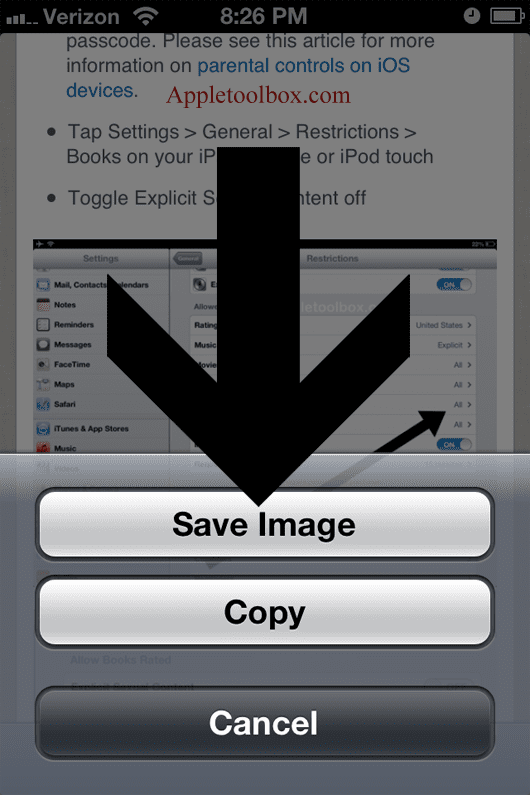


RELATED:
- Can’t delete photos from iPad; delete button will not work
- How to scan photos / images by using iPhoto on a Mac