A lot of people want to read their books when there is no internet connection (Wi-Fi or cellular), like on an airplane. iDevices have a feature called “airplane mode” which disables internet connections. So the question is this: can you read your books when there is no internet connectivity available (e.g., airplane mode is turned on)?. The answer is yes. You can read the books that you download to your bookshelf. 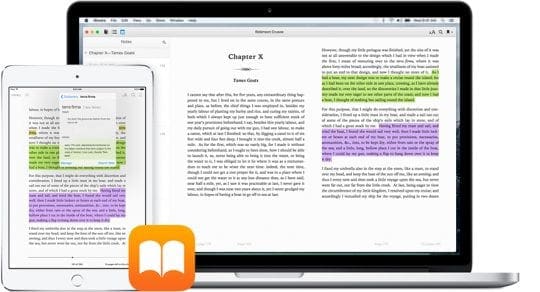
Contents
Related Articles
- iBooks Missing After iOS Update, How To Fix
- Books Not Downloading and Related Problems
- iBooks Store Not Working, Shows Blank Screen
Find Your Books 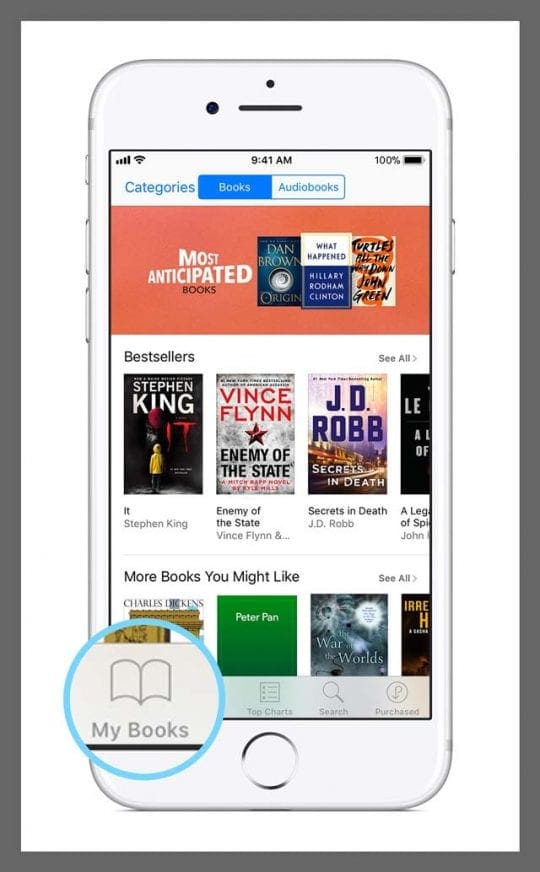
Open iBooks and navigate to the My Books tab at the bottom and look for the download button (cloud with downwards arrow) next to the book’s name or in the upper-right corner of the book itself. Tap on that download button and see if your book downloads to your device.
Not Seeing Download Button?
If no download button is available, try deleting the book(s) and re-downloading them to your device. Go to iBooks > My Books > Tap Select > Choose the book to delete > Tap Delete > confirm Remove Download and then tap the iCloud button to download the book again. 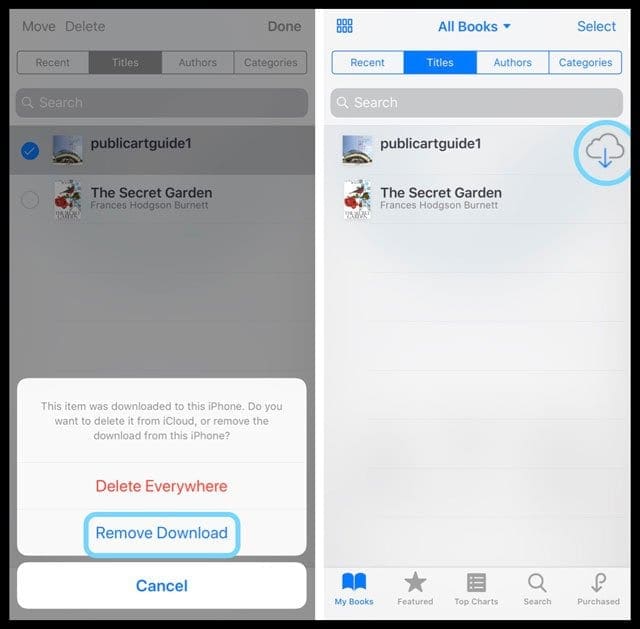
To check if the book downloaded, turn WiFi and Cellular Data off and see if the book appears in iBooks for offline reading.
No Space for Downloading Books?
If there’s limited space available on your device, preventing you from downloading your book(s), a message displays letting you know that your Storage is Almost Full. To download your books for offline reading, you need to free up space to store those books.
Still Not Able to Download Books for Offline Reading?
- Check your connection
- Settings > Wi-Fi. Try toggling Wi-Fi off and back on or choose a different network
- Turn on Cellular Data (Settings > Cellular > Cellular Data) AND turn it on in iBooks (Settings > iBooks > Cellular Data)
- Close iBooks App
- Close your iBooks app by double-clicking the home button and swiping up on the iBooks app preview
- Download a free book
- Open iBooks
- Tap the Search Tab
- Type in free books for adults (or children)
- Select a book
- Tap Get
- See if this jump starts all your other iBook downloads
- Update Apps
- Go to App Store and check if any updates are available
- If so, Update All
- Restart Your Device
- Press and hold the power button and swipe off then power up
- Go to Settings > General > Shutdown and then power back up
- Force Restart Your Device
- On an iPhone 6S or below plus all iPads & iPod Touches, press Home and Power at the same time until you see the Apple logo
- For iPhone 7 or iPhone 7 Plus: Press and hold both the Side and Volume Down buttons for at least 10 seconds, until you see the Apple logo
- On an iPhone X or iPhone 8 or iPhone 8 Plus: Press and quickly release the Volume Up button. Then press and quickly release the Volume Down button. Finally, press and hold the Side button until you see the Apple logo
- Update to the latest iOS version
- Settings > General > Software updates. Before updating, be sure to backup your device
- Sign out and back into iTunes and your Apple ID
- Settings > Apple ID Profile> iTunes & App Store
- Tap Apple ID and sign out
- Sign back in
- Check the Date & Time
- Go to Settings > General > Date&Time
- Choose Set Automatically. Or if already toggled ON, toggle it off, wait 20 seconds, and toggle back on
- Reset Network Settings
- Go to Settings > General > Reset > Reset Network Settings
- This action removes any stored WIFI passcodes, so make sure you have those available to enter it again
Related: