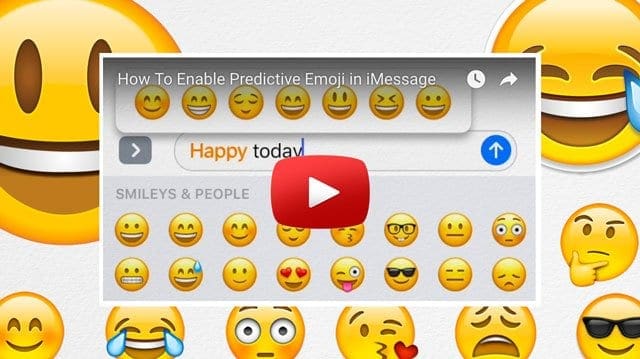Several users report that occasionally their Emoji stop working properly on iPhones, iPads, and other iDevices. Messages with Emoji either are not delivered to recipients or their texts show some strange icons instead of legible words.
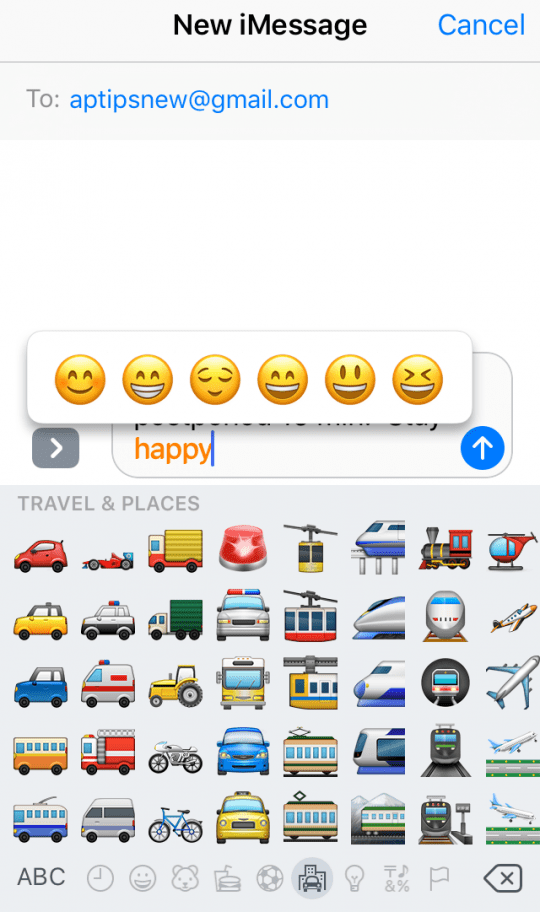
Emoji (Emoticons) not working: fixes
If you are having this problem, there are two things that you should be aware of:
- iOS devices running iOS 5 or later are capable of sending Emoji; it just needs to be enabled
- Add Your iPhone Emoji Keyboard
- Go to Settings
- Select General
- Choose Keyboard
- Scroll Up and select Keyboards
- Verify that Emoji is listed as a keyboard
- If not, select Add New Keyboard and choose Emoji
- Your iPhone and iDevices need to have the Emoji keyboard downloaded in your Keyboards list to provide emoji options. Check and see if emoji are showing up in Messages now.
- If emoji still aren’t showing up
- Go to Settings
- Select General
- Choose Keyboard
- Scroll Up and select Keyboards
- If the Emoji Keyboard is listed, choose Edit in Right Upper Corner
- Delete the Emoji Keyboard
- Restart your iPhone or iDevice
- Hold both the Sleep/Wake and Home buttons for 10 seconds until you see the Apple logo
- Return to Settings>General>Keyboard>Keyboards
- Select Add New Keyboard and choose Emoji
- Emoji may appear as strange or gibberish if you send Emoji message to a device that does not support Emoji such as older iOS devices or Android phones etc. However, Emoji do appear on all iDevices when the sender’s device has Emoji INSTALLED and ENABLED. Emojis appear on iOS devices with iOS 5 or later, even if they are not enabled.