iCloud makes your Apple devices work seamlessly together. It automatically syncs photos, files, and app data. It regularly creates encrypted backups. It protects against loss or theft. And it will take you less than five minutes to go finish your iCloud sign up with this how-to guide.
Learning how to sign up for iCloud is easy; letting it sync across your devices is effortless. Every user gets 5 GB of free iCloud storage when they sign up. This is used for notes, photos, documents, and more. When turned on, iCloud updates this data across each device automatically. Like I said: effortless.
Working with so much iCloud data does make it common to use up your 5 GB. That’s why we’ve got some tips to free up iCloud storage if you need to or you can buy more storage from Apple. In the meantime, let’s get started.
Contents
Related Posts:
- How to free up iCloud storage — 5 essential tips
- How to change an Apple ID email you no longer have access to
- “Problem turning on Mail” when creating an iCloud email address
What to do before you sign up for iCloud
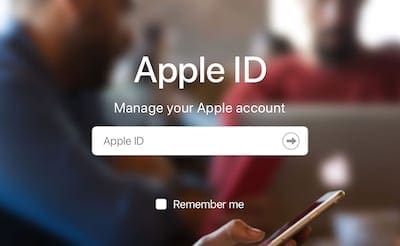
You can sign up for iCloud using almost any device: iPhone, iPad, Mac, or even Windows PC. Signing up uses your Apple ID details, so if you don’t already have one, make an Apple ID account now or follow the prompts to create one as you go through the iCloud sign-up
You should use the same Apple ID for all Apple services, from App Store downloads to in-store appointments. That way Apple can make the best recommendations for you and you’ll always have access to your purchases. Learn what to do if you already have an Apple ID but can’t access it.
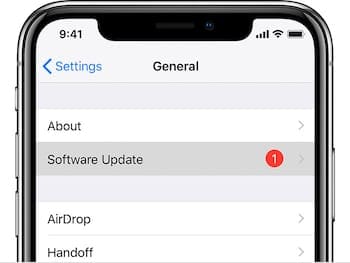
Before signing up for iCloud you should also ensure you’re running the latest Operating System (OS) on all your devices. With each update, Apple improves and expands on iCloud’s services. This means some services may not work if you’re on an outdated OS.
Go to the settings on your device to check for Software Updates.
How to get an iCloud email address
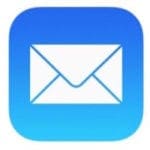
Alongside everything else mentioned, iCloud can also sync emails across devices — provided you use an iCloud email address. Older Apple email accounts, such as @mac.com or @me.com, will also be able to sync through iCloud.
If you already have an Apple ID account, you can get a free iCloud email address after your iCloud sign in and sign-up. Simply go to the iCloud settings on any of your devices and turn on the Mail button.
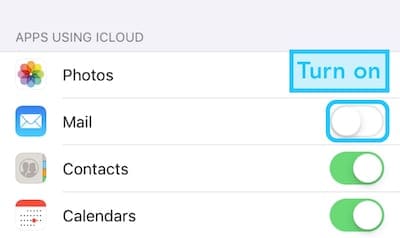
If you don’t have an Apple ID account yet, you can create a free iCloud email address at the same time as your Apple ID account. The only caveat here is that you need to create the Apple ID account using an Apple device during the iCloud sign up detailed below.
How to sign up for iCloud on an iOS device
iPhone, iPad, and iPod Touch devices use iOS. So long as your device is running iOS 5 or later (which is likely since we’re up to iOS 12) you’ll have access to at least some form of iCloud.
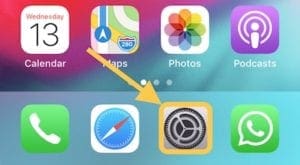
To sign up for iCloud on an iOS device you first need to open the Settings app.
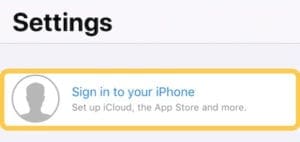
If you’ve already signed in to Apple ID on your device, tap on [Your Name] at the top of the settings. Otherwise, tap Sign in to your [device] and either enter your Apple ID account details or create a new one. If you choose to create an Apple ID account at this stage you’ll be given the option to Get a free iCloud email address if you want one.
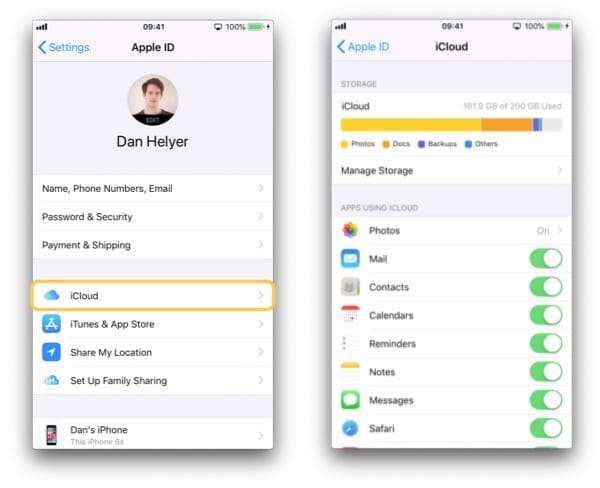
iCloud is turned on automatically when you sign in with your Apple ID. Tap the iCloud button to choose what data you want to sync over iCloud and manage your storage.
How to sign up for iCloud on a Mac
To work with iCloud, your Mac needs to be running at least OS X Lion (again, highly likely since it came out in 2011). For the best iCloud experience you should update to the latest OS, which is currently macOS Mojave.
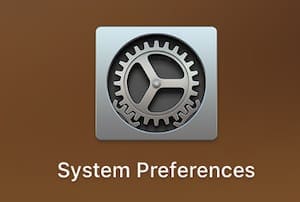
To sign up for iCloud on a Mac, start by opening the System Preferences. You can do this by opening the app as you would open any other Mac App or by clicking the Apple icon in the menu bar.
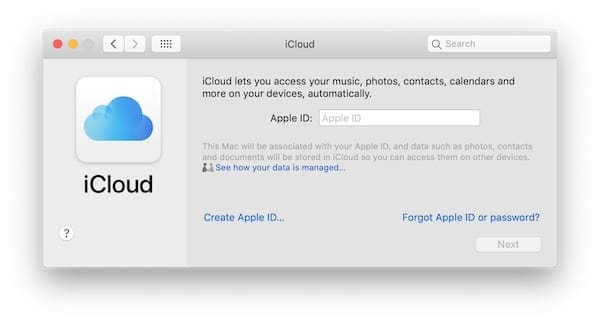
Click the iCloud button in System Preferences and enter your Apple ID details if asked to do so. For those of you without an Apple ID account, you can follow the prompts to create one and Get a free iCloud email address in the process if you’d like to.
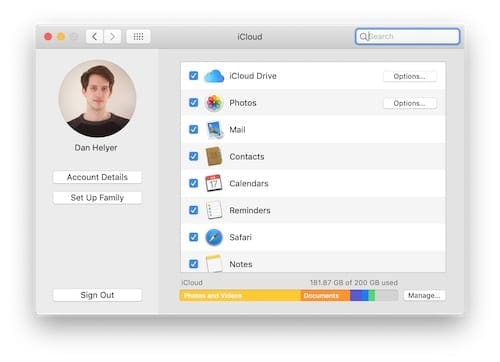
Once signed into the iCloud System Preferences, you can choose what data to sync over iCloud and manage your storage.
How to sign up for iCloud on a Windows PC
Windows users will need to download iCloud for Windows. To use this app you’ll need to ensure your computer is running Windows 7 or later.

iCloud for Windows allows you to synchronize data — photos, contacts, notes, and everything else — between your Apple devices and a Windows PC. You’ll need to make an Apple ID account and sign up for iCloud on your Apple devices first.
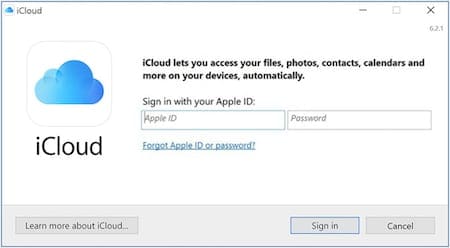
To get started, download and install iCloud for Windows from Apple’s website. Then enter your Apple ID details to sign in to the app.

Once signed in, you can manage your storage and choose which apps you’d like to sync over iCloud.
As you can see, signing up for iCloud is almost as easy as making use of its features. Check out these tips if you find yourself running out of iCloud storage. And be sure to let us know what you do and don’t like to use iCloud for in the comments!