If you often launch the same apps every time you login to your Mac, you may want to consider setting these apps to automatically launch upon login. This is relatively simple to do and is quite helpful for power users.
In this tutorial we will be showing you how to set applications to automatically launch on boot. This tutorial requires no additional software.
Managing Launch-On-Login Apps – System Preferences
To start, launch System Preferences. Once it has completely launched, look towards the bottom of the window. You will see a header labeled System. Directly under this option you will see an option labeled Users & Groups. Click on this option.

Look towards the center of the window, where you will see two tabs. Click on the tab labeled “Login Options”. Click on this tab. You will now see a chart of applications that are currently set to open upon launch. If you would like to add an application, press the plus button that is located under the chart.
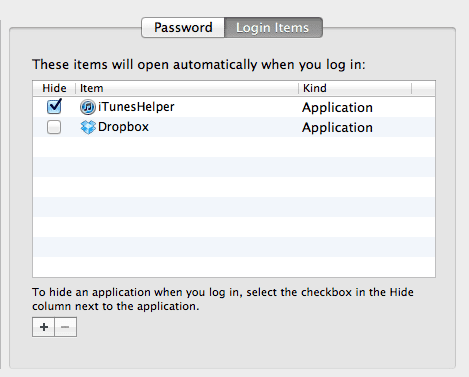
Click on the plus button. When you do this, a drop down menu will appear. From this menu, you can choose which apps to add to your startup list. If you would like to remove an app, simply highlight the title and press the minus button.
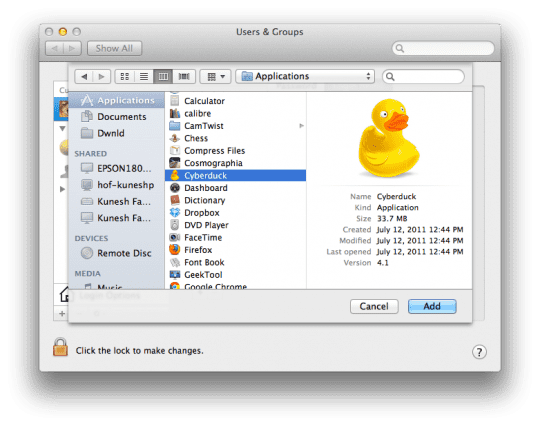
Make Apps Launch Upon Login– Dock
If you have an application in your dock that you would like to have launch on start, simply right click on the App’s icon. A popup window will now appear. From this window, hover over the Options option. Now click on the Open at Login button. This app will now launch when you log into your account.
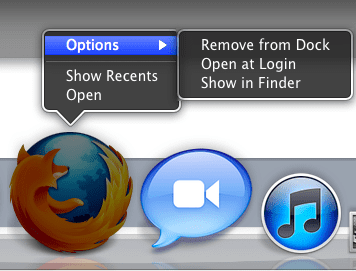
Thanks for checking out this Apple Toolbox tutorial. Check back soon for more Apple help!