I want my iPad to be around forever! To keep it in tip-top shape, I know there are things I should be doing…
But then life intervenes in my good intentions…and I do nothing! If that sounds like you with your iPad, iPod or even iPhone read on! It’s actually a lot easier than we think.
Contents
Related Articles
- How Do I Maintain My Mac?
- iPhone Not Charging? Lightning Port Problems? Fix it today
- Seeing Accessory Not Supported By This Device Message? What to do
- Planning to Buy That Cheap iPhone Accessory? Think Again
Top Tips For Maintaining Your iPhone, iPad, or iPod
Wrap it in a Case! 
One of the first things we recommend is that you buy a case for your new device to avoid mechanical/physical damages, especially if children are using the device.
Because, for instance, dropping your device on hard surfaces can severely damage your device.
Although we recommend a case, we do not believe those invisible screen protectors are really needed and often interfere with your ability to touch the screen!
iOS devices have the highest quality scratch-resistant screens so for me; a screen protector is a no-no.
Clean Your Screen
Fingerprints mean finger smudges, dirt, grease, and whatever else those fingers get into. A dirty screen may also cause your device’s touch screen to become unresponsive. Use a soft, and if necessary slightly damp, lint-free cloth.
So, come on, let’s clean that screen!
Forget using any liquids, a nice microfiber cloth always picks up that grim and keeps your screen lint-free, at least temporarily.
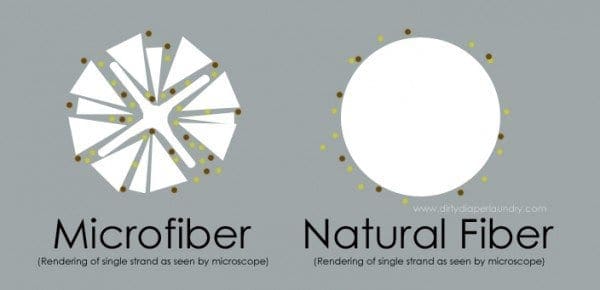
If you insist on using a liquid, make sure it’s one that’s approved for electronic devices–and most certainly avoid anything with ammonia like window cleaners.
A little bit of water works too–just wet the cloth NOT the device.
Don’t forget to clean the ports!
It’s important to get the dirt out of your iPad’s ports too. So use a tool like an interdental brush or a port-cleaning tool and get those lightning ports, headphone jacks, and anything else spic and span.
Restart Your Device
Yes, restarting is a good thing, even once in a while–especially if your iPad or iPhone runs slow or you experience problems.
Restart your iPhone X or later
- Press and hold the Side button and either volume button until the slider appears
- Drag the slider to turn your device completely off
- After your device turns off, press and hold the Side button again until you see the Apple logo
Restart your iPhone 8 or earlier or iPod touch
- Press and hold the Top (or Side) button until the slider appears
- Drag the slider to turn your device completely off
- After your device turns off, press and hold the Top (or Side) button again until you see the Apple logo

Restart your iPad with Face ID
- Press and hold the Top button and either volume button until the slider appears
- Drag the slider to turn your device completely off
- After your device turns off, press and hold the Top button again until you see the Apple logo
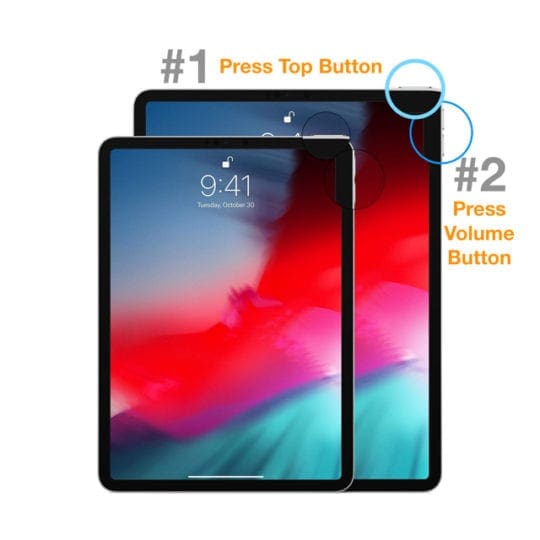
Restart your iPad with a Home button
- Press and hold the Top (or Side) button until the slider appears
- Drag the slider to turn your device completely off
- After your device turns off, press and hold the Top (or Side) button again until you see the Apple logo
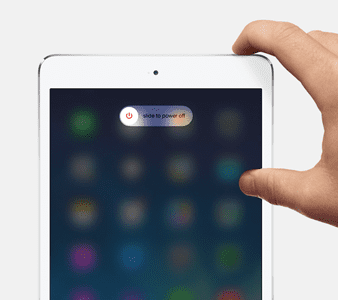
Batteries
Prolong your device’s battery lifespan. Make sure that you complete at least one charge cycle per month (that is charging the battery to 100% and then empty the battery.) 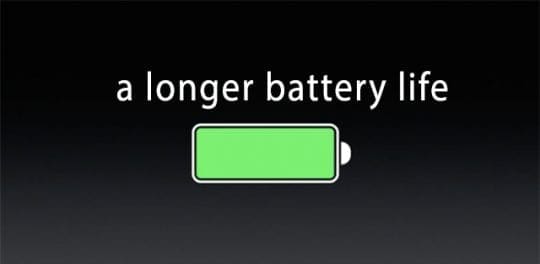
Learn more about your battery and iOS battery health in this article.
iOS Updates
Keep your software up to date. 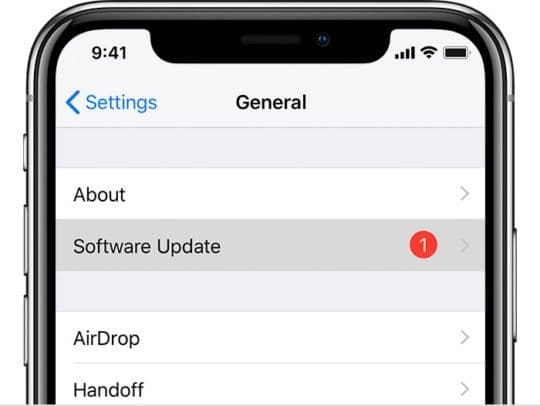
Make sure that your devices iOS software is up to date. Apple not only fixes a lot of bugs but also introduces many new features with every update.
Back Up Your Data 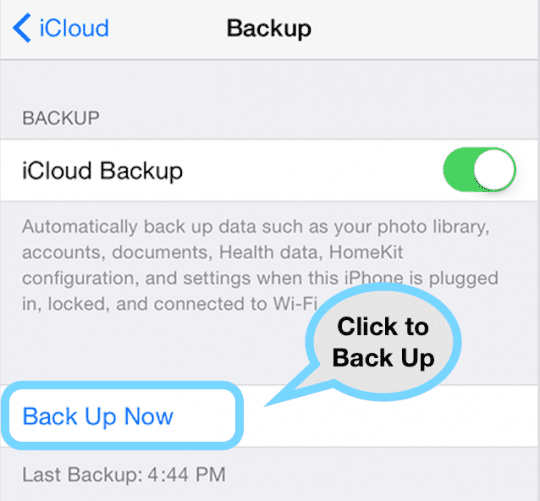
Backing up is always good. Back up your device periodically. Please read this article for more information.
Maximize Your Device’s Storage
iOS device storage spaces are really limited, even the bigger ones.
To maximize the use of your space, delete unused apps and games because they can take up a lot of space. Deleting an app does not mean you need to buy again if you want it in the future. 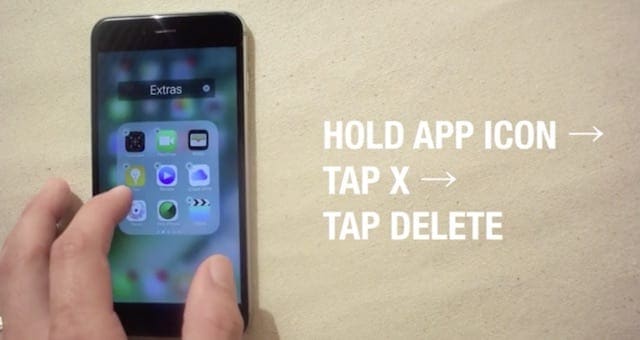
Every app you own is free to re-download again in the future.
To do that just go to App Store App > Purchased > Not On This iPad or Not On This iPhone then download again. 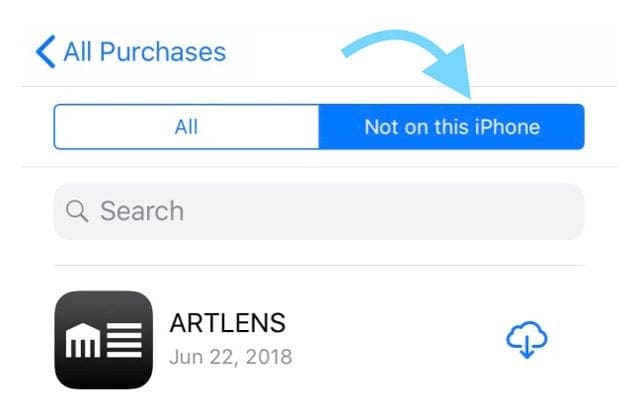
Learn more storage saving tips in this article.
Read Your iPhone, iPad, or iPod Manuals 
For the secret sauce of iDevice maintenance, read your device’s manual and iOS user guides.
These Apple guides are packed with valuable information on how to best use and keep your device running like new!
Manuals are available here.