FaceTime lets you make high-quality audio or video calls over the internet to other Apple users. At least, that’s what FaceTime is supposed to do if it’s working properly and the app isn’t missing from your iPhone entirely!

It’s a great option for contacting people because FaceTime is securely encrypted and comes pre-installed on your Apple devices. You can even have group chats with a bunch of friends, using Apple’s exclusive effects like Memoji.
But if FaceTime is missing from your iPhone — or if it isn’t working correctly — that option is stripped away from you. Find out what you can do about it below!
Contents
- 1 Quick Tips
- 2 The FaceTime app is missing or not working on my Apple device
- 3 1. Check FaceTime’s availability in your country or region
- 4 2. Turn on and change the FaceTime settings on your iPhone
- 5 3. Turn off Content & Privacy Restrictions for FaceTime and Camera
- 6 4. Search for FaceTime in Spotlight or restore it with the App Store
- 7 5. Add FaceTime ports to your Wi-Fi firewall
- 8 6. Reboot, update, reset, and restore your iPhone to factory settings
- 9 Why is my FaceTime still not working?
Quick Tips

Use these tips to quickly troubleshoot FaceTime on your iPhone:
- Check FaceTime’s availability in your country or region.
- Turn on and change the FaceTime settings on your iPhone.
- Turn off Content & Privacy Restrictions for FaceTime and Camera.
- Search for FaceTime in Spotlight or restore it with the App Store.
- Add FaceTime ports to your Wi-Fi firewall.
- Reboot, update, reset, and restore your iPhone to factory settings.
Related:
- Why is FaceTime not working or not available? How to troubleshoot FaceTime to fix your problems
- FaceTime is not working for some users
- Why is my FaceTime not working in iOS 12? How to fix it
The FaceTime app is missing or not working on my Apple device
iPhone users have reported several FaceTime issues that we’ve addressed in this post:
- No FaceTime option appears in the Settings app.
- The FaceTime app is missing from your iPhone.
- You can’t choose to use FaceTime when making calls.
- FaceTime doesn’t work on some Wi-Fi networks.
If one of these issues — or something similar — has happened on your iPhone, follow our troubleshooting steps below to fix it.
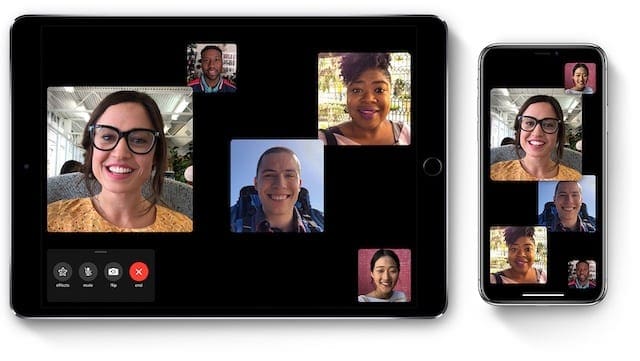
1. Check FaceTime’s availability in your country or region
Despite what you may have thought, FaceTime isn’t always available everywhere! For most of us this isn’t an issue, but take a look at FaceTime’s current availability in your country or region to be sure.
At the time of writing, FaceTime isn’t available on iPhones bought or sold in the United Arab Emirates. Some other countries, like Saudi Arabia, only allow FaceTime on iPhones running iOS 11.3 or later.
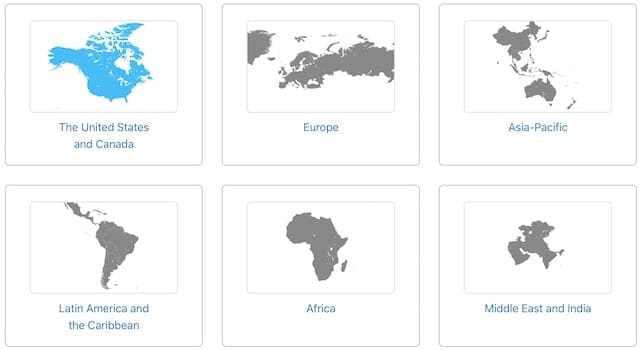
Regardless of where you are at the moment, if your iPhone is from a country where FaceTime is disabled, there’s no way to make it work on your device.
Unless stated otherwise, FaceTime should be available over Wi-Fi. But if you want to use FaceTime over cellular data, you also need to make sure your carrier is listed on Apple’s website with FaceTime over Cellular.
How do I know where my iPhone is from?
If you don’t know where your iPhone comes from you can find out from the Model Number.
Go to Settings > General > About to see your iPhone Model Number. Its format looks something like this:
MC605LL/A
The letter or letters right before the slash tell you which country your iPhone is from. You can look up iPhone model numbers and region codes on the iPhone Wiki.

How do I get FaceTime if it’s not available in my country?
If your iPhone comes from a country that doesn’t allow FaceTime, it’s impossible to get it on that iPhone. Well, it’s supposed to be.
There are a couple of things you could try in a last-ditch effort. They shouldn’t work, but some users have claimed they did.
Change your Region in the Settings:
- Go to Settings > General > Language & Region.
- Change your Region to a country that allows FaceTime, like the United States.
- Reboot your iPhone.
Change your App Store and iTunes region:
- Spend any remaining App Store or iTunes credit and cancel your subscriptions, like Apple Music. These things do not transfer when you change regions.
- Ensure you have a payment card with a billing address in your destination region or you can’t change the location to that place.
- Go to Settings > iTunes & App Store > Apple ID > View Apple ID.
- Enter your Apple ID password, or sign in with Face ID or Touch ID.
- Tap Country/Region and then Change Country or Region.
- If Country/Region is grayed out, then you must be part of a Family Sharing network. Only the Family Organizer can change it.
- Select a region that allows FaceTime, like the United States.
- Review the Terms & Conditions, then tap Accept and enter your account details.
- Finally, reboot your iPhone and download FaceTime from the App Store.
2. Turn on and change the FaceTime settings on your iPhone
If you’ve never used FaceTime on your iPhone before, or if you’ve reset your settings, you might need to activate it first. By activation, we mean turn FaceTime on and sign in to your Apple ID account.
It’s really straightforward, as you’ll find out below.
When FaceTime isn’t activated, you can’t see an option to make FaceTime calls from the Phone app. You may see a hold button or a WhatsApp option instead. What’s more, you can’t receive FaceTime calls people that try to make to you.

How do you activate FaceTime?
Open the FaceTime app on your iPhone and tap Continue to activate FaceTime. Or go to the FaceTime settings we’ve detailed below:
- Open the Settings app on your iPhone.
- Scroll down to find the FaceTime option; it should be below Phone and Messages.
- Tap the toggle to turn on FaceTime.
- If you haven’t done so already, sign in with your Apple ID so you can be reached through your linked email addresses.
- In the You can be reached by FaceTime at section, tap next to each email address or phone number people might try to contact you on.
- In the Caller ID section, tap next to the single email address or phone number you want to contact people from.

Where is FaceTime in the Settings app?
If FaceTime isn’t in your Settings or if the app is missing, it could be because of restrictions on your iPhone. Read the section below to find out how to turn them off.
How do I change my FaceTime settings?
If FaceTime is using the wrong account or contact details, you need to change your FaceTime settings.
Go to Settings > FaceTime and check that you signed in with the right Apple ID. If you aren’t, tap your Apple ID account and choose to Sign Out. Then sign in using the correct details.

Also, check the contact details listed under You can be reached by FaceTime at and Caller ID. Untick any details that aren’t up-to-date — you can remove these from your account on the Apple ID website.
Tap on Blocked at the bottom of the page and inspect the Blocked list. Swipe left to Unblock contacts who you want to be able to reach you.
Finally, if you want to use FaceTime when you aren’t connected to Wi-Fi, you need to enable it for Cellular Data. Bear in mind; not all carriers allow this: check your carrier allows FaceTime over Cellular on Apple’s website.
Open the Settings app and tap on Cellular. Scroll down to find FaceTime in the list and make sure it’s turned on to use cellular data.
Using FaceTime over cellular data may incur extra charges with your carrier.
3. Turn off Content & Privacy Restrictions for FaceTime and Camera
If the FaceTime app is missing from your iPhone or Settings, it might be because it’s restricted. Edit your restrictions through the Content & Privacy Restrictions settings. Before iOS 12, you could edit Restrictions from General settings.
Restrictions are useful for parents who don’t want their children to have access to adult content. But if you restrict FaceTime, it vanishes from your iPhone entirely: no app and no settings.
FaceTime also becomes hidden if the Camera app is restricted because you can’t use FaceTime without using the Camera.
Turn off your FaceTime and Camera restrictions using the instructions laid out below.
How do I unrestrict access to FaceTime in iOS 12 or later?
- Go to Settings > Screen Time > Content & Privacy Restrictions.
- Enter your Screen Time passcode or find out what to do if you don’t know it.
- Tap Allowed Apps and make sure FaceTime and Camera are both turned on.
- Or turn off Restrictions entirely by tapping Content & Privacy Restrictions at the top of the page.

How do I unrestrict access to FaceTime in iOS 11 or earlier?
- Go to Settings > General > Restrictions.
- Enter your Restrictions passcode.
- Turn on the buttons to allow FaceTime and Camera.
- Or turn off Restrictions entirely by tapping Disable Restrictions at the top of the page.
If you didn’t have restrictions on FaceTime or Camera, try turning them on using the directions above. Restart your iPhone and then follow the instructions again to turn restrictions off.
4. Search for FaceTime in Spotlight or restore it with the App Store
Search for the FaceTime app on your device using Spotlight to ensure it isn’t lost amongst your other apps.
- Return to the Home Screen on your iPhone by swiping up from the bottom of the screen or clicking the Home button.
- Now access Spotlight by pulling down from the middle of your screen. A search bar should appear.
- If that doesn’t work, swipe left-to-right on the Home Screen or Notifications Center to find the search bar.
- Type ‘FaceTime’ to search on your iPhone.
- You can open FaceTime directly from the search results.
- If it’s in a folder, you can see the name to the right of the app icon.
- If FaceTime isn’t downloaded, you should see a link to the App Store where you can restore it.

You can also reset your Home Screen layout to return FaceTime to its original place on your Home Screen. Go to Settings > General > Reset > Reset Home Screen Layout. This reset doesn’t delete any content but does reset the position of all your apps.
My FaceTime App is missing, how do I get it back?
If there’s a FaceTime option in your Settings, but you can’t find the app, you might have deleted it from your iPhone. Apple made it possible to delete in-built apps, such as FaceTime, with the release of iOS 12.
Restore FaceTime by downloading it from the App Store as you would any other app. Search for FaceTime and tap the cloud icon next to it in the App Store. You may need to enter your Apple ID details to confirm you want to restore it.
5. Add FaceTime ports to your Wi-Fi firewall
Perhaps FaceTime works sometimes but not all the time? It’s possible there’s a firewall on one of the Wi-Fi networks you use that is blocking FaceTime.
Firewalls are great security tools, but they can sometimes be overzealous. Your firewall might be blocking FaceTime or iMessage from transmitting data. Apple has written about this issue on their support pages before.
Speak to your network administrator if you have one, or read your firewall user guide.
You need to add the following FaceTime-friendly ports to your Firewall:
- 80 (TCP)
- 443 (TCP)
- 3478 through to 3497 (UDP)
- 5223 (TCP)
- 16384 through to 16387 (UDP)
- 16393 through to 16402 (UDP)
Apple also says the NAT configuration of your router and network may mean you need extra ports to send and receive video. Not only that but some router features can interfere with iMessage.
Your router manufacturer, network provider, or firewall developer can help if you’re unsure how to add extra ports or turn off special features.
6. Reboot, update, reset, and restore your iPhone to factory settings
These solutions are classic troubleshooting steps because they work so frequently. Try them one at a time and test FaceTime again after each step.
Although you shouldn’t need it until the restore, make sure you have a recent backup of your iPhone first. Just in case!
How do I reboot my iPhone?
- Swipe up from the bottom and pause in the middle of your screen, or double-click the Home button, to view the App Switcher.
- Push each app off the top of your screen to close them all down.
- Press and hold the Side button to power off your iPhone.
- When prompted, slide to power off.
- Wait 30 seconds before pressing the Side button to power your iPhone on again.
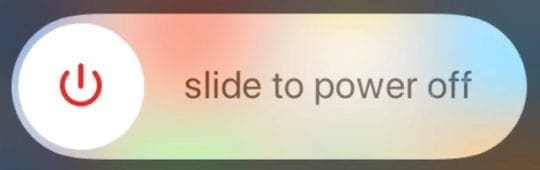
How do I update my iPhone?
- Connect your iPhone to a reliable Wi-Fi network.
- Go to Settings > General > Software Update.
- Wait for your iPhone to check for new updates.
- Download and Install any available iOS updates.

How do I reset settings on my iPhone?
- Go to Settings > General > Reset.
- Tap Reset All Settings. This reset shouldn’t affect your content but will delete settings, preferences, and passwords.
- Enter your passcode to confirm and wait for your iPhone to restart.
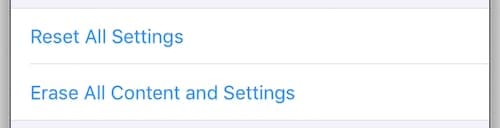
How do I restore my iPhone to factory settings?
- Make a backup of your iPhone to iCloud or iTunes because a restore will erase all the data from your device.
- Go to Settings > General > Reset.
- Tap Erase All Content and Settings.
- Enter your Apple ID password and passcode when prompted.
- After your iPhone has restored, follow the setup instructions to recover your backup.
- If FaceTime still doesn’t work, restore your iPhone again but choose to Set Up as New iPhone instead.
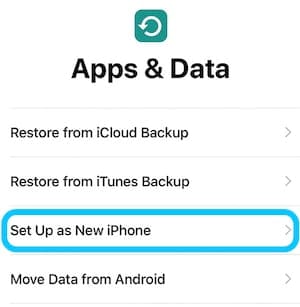
Why is my FaceTime still not working?
We hoped this post would fix all your FaceTime problems. But if you’ve followed all the steps above and FaceTime still doesn’t work or the app still missing: there’s more you can try.
We’ve already written specific FaceTime troubleshooting guides for different versions of iOS that you could check out:
- FaceTime is not working in iOS 12
- FaceTime is not working in iOS 11
- And FaceTime is not working in iOS 10.
If those don’t help, try one of our two comprehensive FaceTime troubleshooting guides:

Surely the answers you’re looking for are in there somewhere. Let us know how you get on in the comments! We always want to know what tips worked and what tips didn’t do anything — that way we can keep making these posts even better!