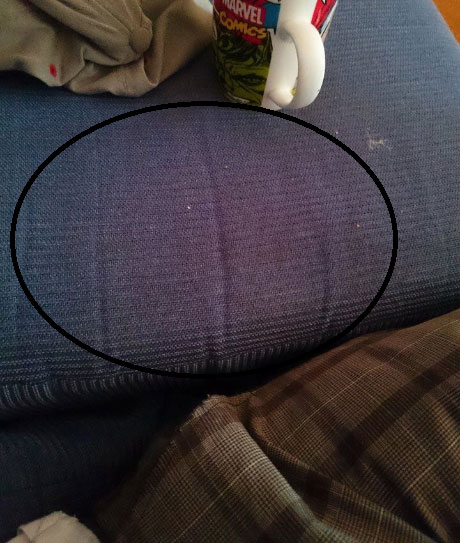The Sony Xperia Z3 is suffering from a serious camera problem. When a picture is taken with the Xperia Z3, there is a huge pink circle on the middle of the photo. It is very noticeable and this problem is affecting a lot of users.
Looks like camera is the weakest point of the Xperia Z3. A few weeks ago, we talked about how the camera quality degraded when the bootloader would get unlocked because DRM keys would get deleted. Now, users are reporting pink spots on their photos.
Also Read: Xperia Z3 AOSP Android 5.0 Lollipop ROM Is Out, How To Install
You would expect that this problem is happening on a Xperia Z3 device with an unlocked bootloader but users are reporting this problem on devices with a locked bootloader, so that is not the case. Don’t try to reboot your phone or wipe data of the camera app because reportedly they do not have any effect.
So here are a few possible solutions that will fix photos with pink spots on the Sony Xperia Z3 and will make them normal.
How to fix pink spots camera problem on Sony Xperia Z3
Wipe app data. As we mentioned above, simply trying to reboot your phone will not fix the problem. Wiping data of the camera app hasn’t worked for many but it might work for you.
- Unlock your phone and go to the app drawer.
- Find and open the Settings app.
- Go to Application Manager.
- Scroll down until you find the camera app.
- Tap on it and wipe data and cache.
Adjust white balance. Another solution to this problem is to adjust the white balance. Adjusting the white balance will fix pink blotches problem. The only downside of this is that color reproduction will be inaccurate.
Also Read: Download Sony Xperia Z3 Smart Social Camera App
If none of the options above works, then you have to format and factory reset your Xperia Z3.
- Tap the menu button on the phone.
- Go to Settings.
- Go to Backup and Restore option.
- Tap on Factory data reset.
- Select Erase Phone
- Select Erase Everything.
- Agree with the alert and wait for the process to finish.
That is it. If the camera is still having problems, send it back to the store where you bought it and ask for a replacement.