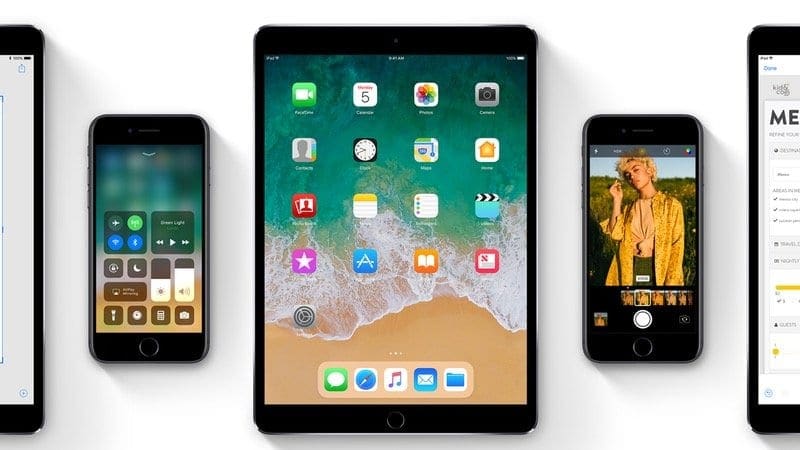
The iOS 11 Public Beta has been available for a few weeks now and the general verdict is it’s fantastic, especially is you’re an iPad user. However, as expected, there are some issues you may run into.
Contents
iOS 11 Won’t Install
Like with any new software installation, sometimes it gets hung up. The first thing to do is read our iOS 11 installation guide to make sure you signed up for the public beta program correctly.
Next, force-quitting the Settings app may solve the problem. To do this, double-click on the Home button to bring up the app switcher. From here you can swipe up on the Settings app to force quit. Return to the home screen, reopen the app and try the installation again.
If this doesn’t work restarting your iOS device is always a good idea.
My iOS Device is Frozen or Won’t Respond
When running any beta software you should get familiar with force reboot. If your iPhone or iPad becomes non-responsive, this may be your only option.
On iPad and any iPhone prior to iPhone 7, hold down both the On/Off button and the Home button at the same time. Continue to hold both buttons as the screen turns off and do not release until you see the Apple logo.
On the iPhone 7 and 7 Plus the process is the same except for one thing. Instead of the Home button, hold down both the On/Off button and the volume down button. Keep holding until the screen turns back on and you see the Apple logo.
iOS 11 is Killing My Battery
It is inevitable that your battery life is going to be worse when running a beta version of iOS. The point of the beta program is to make sure the software runs properly so your iOS device is constantly sending information back to Apple. However, there are some things you can do to ease the pain.

The best thing you can do is get familiar with the battery section in the settings app. Just go to Settings > Battery and here you can see which apps are eating up the most juice. Since beta software is buggy there’s a good chance a few of your apps are using more battery than normal. If you find an app is acting up, you can delete and reinstall it to try and fix the issue. If that doesn’t work, you may be stuck with the problem until the app is updated to support iOS 11. If you don’t heavily rely on the app, you can always delete it and reinstall it later.
Make Sure to Stay Up to Date
If you are running the iOS 11 public beta, you should expect to run into a few problems. Over the next few months Apple will release a few updates to improve the software. The best way to eliminate issues is to stay up to date on new software releases. Regularly check Settings > General > Software Update to make sure you don’t miss anything.