The Favorites feature for contacts on the iPhone has come a long way since its introduction. With the latest version of iOS, you now easily organize your favorite contacts on your iPhone. And Widgets adds new functionality to quickly access your favorite contacts. Unfortunately, several of our readers report that their iPhone favorites feature is not working as expected. In this article, we discuss some the issues related to times when your iPhone favorite contacts not working. And we provide some tips to deal with these issues. Finally, we show you how to integrate the new widgets functionality in iOS 11-10 for use with all your favorite contacts. 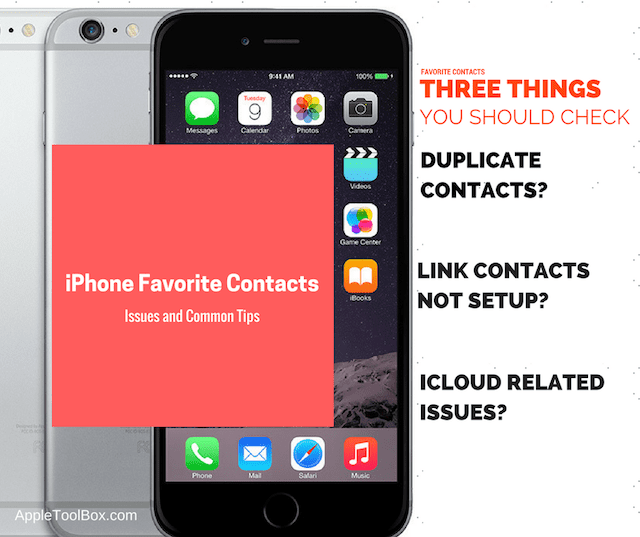
Contents
Related Articles
- 7 Tips to Get The Best Out of Your iPhone Contacts
- iMessage Contact Names Missing, Shows Number Instead? Tips to fix it
- Apple Watch Not Importing or Syncing Contacts? How-To Fix For Good
Check That Contacts Are Syncing
Before you troubleshooting, make sure your contacts are syncing to your desired third-party accounts (like Outlook, Google, Yahoo, and so forth.) To check, go to Settings > Accounts & Passwords > and tap on each account listed. Check that Contacts is toggled ON if you want those contacts to sync with your iDevice. For folks using iOS 10 and earlier, check Settings > Mail > Accounts and perform that same step.
Favorite Contact List Shows Different Numbers
iPhone favorite contacts not working: Symptoms
You have set up the favorite contacts correctly on your iPhone. Most of your contacts may have more than one phone number, one for their work phone and one for their cell phone.
Unfortunately, in your favorites list on your iPhone, you can only see one of these phone numbers, which may not be the right one. Trying to update the number to the correct number doesn’t work as it defaults back to the phone number it has.
This can be super annoying as you are unable to use the right phone number for the contact.
iPhone favorite contacts not working: Potential Fixes
Taking care of duplicate contact information
The favorite list feature on your iPhone integrates with your contacts app as well as iCloud. These problems usually happen when your contacts are out of sync, or you have duplicate contacts.
Step – 1
Check to see if you have duplicate contact information. Have you set up two contacts for this person, one with the work number and another with the cell phone number? Log into iCloud.com, open the contacts app there and check for duplicates. If you take care of the duplicate contact cards, this issue should get resolved.
Step – 2
If you suspect that you may have set up multiple duplicate contact cards, trying to find and edit one by one on icloud.com may require some elbow grease. A better way is to open the contacts app on your Mac.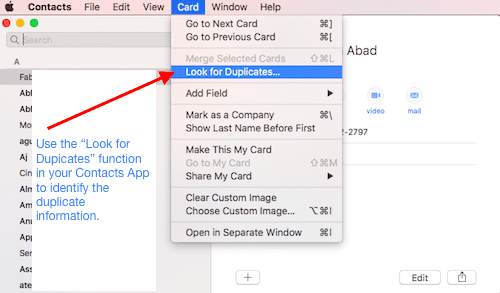
Go to the “Card” Menu and then “look for duplicates”. Here you can choose the “merge the duplicates”.
Once you have corrected the problem using your Mac, it automatically syncs with your iPhone if you have the contacts enabled for iCloud on both your Mac and iPhone.
Managing Linked Contact Information
The link contact feature in your contacts app is helpful when you have multiple accounts. This will allow you to link different contact information for the same person that you have on your device. For example, you may have one set of contact information from Gmail and another set of information that you manually entered for this person.
The link contact feature helps you merge this information. By linking both the cards, you combine that information and use it via one card.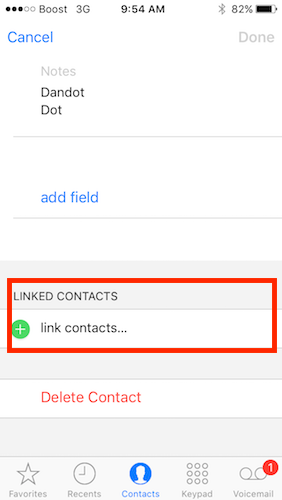
If your favorite list is showing the wrong number, link the accounts for that contact if you have not already done so.
Step – 1
Open the contact card for the entry that you are having the issue within your favorites. Scroll down to the bottom and check for multiple accounts (e.g. iCloud, Gmail etc) for this contact.
Step – 2
Change the Phone numbers for both the accounts to show the same set of numbers. Essentially you are assigning the same work number and cell number to both the linked accounts.
Step – 3
Now open up the favorites and you should see both the numbers correctly reflected.
The iCloud Issue, Unable to add new numbers to the favorites
If your contacts are set up correctly and you do not have the duplicate issue or wrong link information, chances are that there is something weird happening when you sync with iCloud.
In order to tackle this issue, just perform a few simple steps.
Step – 1
Tap on Settings > iCloud
Step – 2
Sign out of your iCloud account and then sign back in again
This now allows you to add new numbers to your existing favorite list and retain that information.
Using Favorite Contacts via the new Widgets Functionality
With iOS 10 and higher, you can use the new widgets functionality and set up your favorite contacts so that they are easily accessible to you.
Here are 5 easy steps that help you accomplish this.
- Open your Widgets screen on your iPhone by swiping right on the home screen
- Scroll down and tap on “Edit”
- Look through the list of available widgets on the screen and locate “Favorites”. Tap on the “+” button to add it to your widgets

- Drag the favorites widget and align it to the position that you want
- Tap on Done and this will show your top 4 favorite contacts on your widget screen. Show more will expand and show you up to a total of 8 favorite contacts.

In iOS 11-10, the favorite widget also remembers the preferred method of communication for your favorite contacts. You customize these options and your widget show you the contact and the different methods that you set up to reach him or her.
Adding and Removing Contacts into Favorites on iPhone
Open your Phone app and tap on the Favorites tab on the far left bottom. Tap on the “+” button on the left top of the screen to add a contact as your favorite.
Here you can designate the mode of communication to be saved along with the contact.
This allows the contact to be saved along with preferred communication into the widget as well.
When you tap on the favorite contact on your widget screen, it will use the preferred method of communication that you have set for this contact.
In Summary,
There are many third-party apps out there that help you in effectively managing your contacts and are popular with users. We have found the Apple Contacts app pretty efficient when it comes to doing the basics and integrating well with all the other apps. After having used the default app for so long, it is hard to change over to a new app.
As long as we follow the basic rules of setting up clean contacts and manage them through the iCloud sync process, the contact features work very efficiently across the numerous Apple apps.
We hope that you found these tips helpful. Please take a moment and share it with others. Please let us know if you are having other issues with the contacts/favorites functionally on your iPhone by using the comments below.