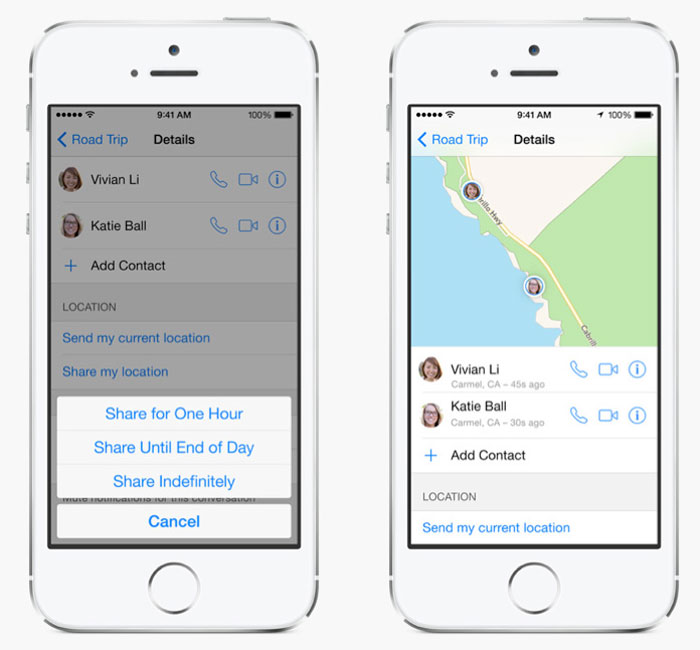One of the most requested tutorials on iOS 8 is how to share your current location to other users. Have you noticed that when someone sends you a text message, the phone tells you the location of the other person?
For example, someone in New York sends you a text message. If he has “Location Sharing” enabled on iOS 8, you will be able to see where your friend is located including the city and the exact road.
Also Read: How To Turn Off App Alerts & Suggestions on iOS 8
This is a nifty feature especially if you want to meet with your friend but you or he doesn’t exactly know the position. With this feature, you will be easily able to see where your friend is, without him searching around for information.
Even though it is a useful information, it is turned off by default on iOS 8 so if you want to use it, you have to manually enable it. Fortunately, enabling Location Sharing is very easy.
- Go the Message app and tap on the Details box. There are two options: Send My Current Location and Share My Location.
- Tap on Send My Current Location to give to your friend a detailed map of your current position. Tap on the other option to share your location for a timed reveal.
Also Read: Download New Fruit Ninja 2.0 Update for Android and iOS
These two options are basically the same with a few small differences. Share My Current Location gives the recipient a detailed location once while Show My Location will make your location public for an hour, a day or indefinitely.