Maybe you just received an unexpected gift or holiday surprise of a pair of new and shiny Apple AirPods! Oh, the joy of owning these beautifully designed earbuds–all without wires!
But then, misery strikes when you try and make a call. You get connected at first, start your conversation, and then just a few minutes into the call you realize that for the last couple of minutes, you’ve been chatting up a storm with no one but yourself!
Well, you just experienced the newly discovered bug Apple AirPods Disconnecting Calls. What a total pain in the a…
So of course, if you’re anything like me, you dismiss it as a one-time thing and manually reconnect your AirPods and then call back the person who was cut off so rudely by your AirPods.
But then again, some minutes into that second phone call, it drops AGAIN. Okay, this is now a real problem. This problem isn’t a one-time anomaly–this is a real bug, a real issue. And you are in its path.
Contents
- 1 Quick Tips
- 2 The Symptoms
- 3 AirPods Disconnecting Calls, The Fine Print
- 4 Other AirPod Sound Issues
- 5 AirPods Disconnecting Calls, Steps to Fix
- 6 For Folks Experiencing Static or Audio Interference
- 7 AirPods Only Working on One Side?
- 8 What if one of the Airpods doesn’t work at all?
- 9 How Apple AirPods Should Work and Sound
- 10 UnPair Apple Watch
- 11 When Nothing Works to Fix AirPods Disconnecting Calls Bug
- 12 Syncing Issues
- 13 Wrap Up
Quick Tips 
Follow These Quick Tips To Fix Problems With AirPods Disconnecting or Other Sound Problems
- Turn Off WiFi
- Use a single AirPod instead of both
- Turn off Automatic Ear Detection
- Forget AirPods and then Re-Pair
- Reset the AirPods using the AirPod Case
Related Articles
- Perfecting the AirPods Double Tap!
- Check Your AirPods Battery Status on iPhone, Watch, Mac, and even Android
- Connect Your AirPods and HomePods to a MacBook or Mac
- Did your AirPods Go Through The Wash? What to do
- AirPods Not Connecting to Apple Watch? How to fix
- How-To Clean Your AirPods
- AirPods Not Auto-Pairing or Syncing
- AirPod Safety
The Symptoms
First off, you are not alone. Several of our Apple ToolBox readers report that their spanking new Apple AirPods are randomly disconnecting calls. This AirPods disconnecting calls issue seems to have no discernible reason or pattern.
And some users say that these problems occur even multiple times, one right after. These issues force iFolks to manually reconnect their AirPods and their calls many times, especially when on longer calls.
It also appears that when you opt to use only a single AirPod in just one ear that this problem occurs much less frequently than when both AirPods are in your ears.
We don’t know why, but that’s what our readers report to us. So as a temporary fix, try using just one AirPod to make your calls.
Additionally, some iFolk are having a lot of trouble using their AirPods with Bluetooth enabled cars or other vehicles. Most people see their AirPods as audio options, but when they select their AirPods actually to use, they cannot hear their callers and their caller cannot hear them!
All other audio Bluetooth devices work–just not the AirPods. Worse still, it seems that after trying to use the AirPods in the car, they stop working for all phone calls. And Siri also appears affected.
Given that our readers have replicated this scenario over and over again, we tend to think this is either a hardware and product defect or an iOS software bug.
AirPods Disconnecting Calls, The Fine Print
Apparently, AirPods are connecting fine to other audio activities, like listening to music, using apps like Pandora and Spotify, listening to audiobooks, playing games, or watching movies and tv shows.
Unfortunately, this disconnecting issue appears on your regular carrier calls, as well as on calls using apps like WhatsApp and Skype.
During these person to person calls, the call gets disconnected midway or intermittently, sometimes even 2 or 3 times. Some of our readers feel like they are unable to use their AirPods for phone calls at all.
Of course, AirPods will occasionally drop their Bluetooth signal. We all know that this is part of the package and pain with Bluetooth accessories.
But what we are talking about with this particular AirPods disconnecting calls bug is happening much more often than normal Bluetooth earphones, such as Apple’s Beats Powerbeats Wireless.
Currently, the issue appears to affect iPhone 6S and 6S Plus more often than other iPhone models.
Some of these users report that their iPhone 6s and 6S pluses are continually failing to keep calls connecting for any length of time. And of course, this problem is very intrusive to our day and super annoying. 
Other AirPod Sound Issues
Readers report other problems with their AirPod’s audio quality, including static, hiss, audio stutter or clipping, popping, and crackling noises on regular carrier calls and third-party apps.
These connection disturbances appear more frequently when using AirPods for Skype, WhatsApp, and other third part calling apps.
Readers also have noticed these sound problems when doing other tasks on their iPhones and iDevices, such as listening to music or podcasts or opening up Safari and other browsers.
And when switching apps, there is often an audio stutter, rather than a seamless interchange or transition between the apps’ sound.
Additionally, some readers experience audio pausing, where every few minutes their AirPods pause for no apparent reason. The AirPods are still connected, but their sound just plain stops!
We suspect this particular problem is due to the AirPods optical sensors and possibly its’ motion accelerometer.
These sensors detect when the AirPods are in your ears. Turning off Automatic Ear Detection appears to help with this particular audio problem. Alternatively, try turning Automatic Ear Detection off then back on again. 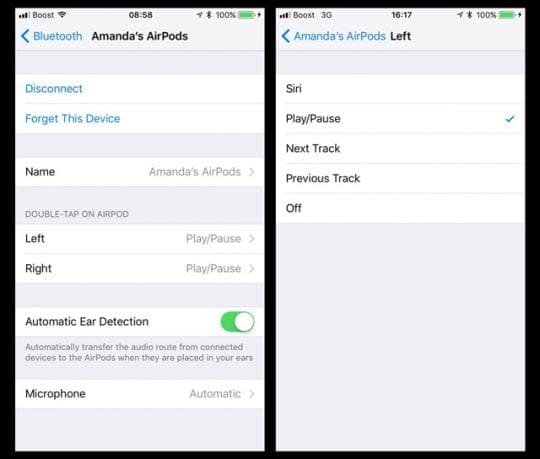
iFolks also note sound problems when using Siri. Many report feeble sound quality when using Siri with their AirPods and iDevices or Macs.
So it seems that the real culprit is the AirPods’ microphones. When these are in use, via Siri or phone calls, sound issues plague users. Playing and listening do not currently cause problems.
AirPod Sound Low Volume Issues
With use, AirPods do accumulate dirt and debris, and that can lead to sound issues such as low volume on one of the AirPods units.
If you are experiencing low sound issues on either one of your AirPods, clean up the units, and it should sound better.
Tip: This may not sound ideal, but sucking on the AirPods can resolve sound issues. We suggest that you first clean the AirPods with cloth and solution and then “suck” on the affected unit. Readers report that this one trick works best when there are volume issues with your AirPods.
In fact, a lot of people are extremely pleased and surprised by their AirPods’ speaker sound fidelity. So playing things like music and videos are ready to go.
Audio Fidelity Problems on macOS
Many of our readers are letting us know that their AirPods are experiencing a lot of challenges while using them with macOS.
In particular, when the mic is used, the AirPods’ audio is very low fidelity and sound quality. Some iFolks claim that they cannot even understand the other person when video-chatting with apps like FaceTime, Hangouts, and Skype.
And your callers also report that your voice sounds muddy or that they barely hear you at all.
Some macOS users find their AirPods are only little noisy and scratchy–just annoying but not preventing you or your caller from hearing and understanding you. But other macOS and AirPod users appear to have almost non-responsive AirPods because the sound quality is so bad.
From what we understand, these current AirPod audio limitations are due to how Bluetooth works on Macs. Typically Bluetooth transmits sound, but with the AirPods, it now has to send and receive audio.
And using a mic with a Bluetooth headset, like Apple’s AirPods, switches the mode from high fidelity sound to low fidelity phone call audio when receiving. So when you transmit audio data on a Mac, it currently sounds like the standard and highly compressed Bluetooth headset profile.
AirPods Disconnecting Calls, Steps to Fix
We’ve racked our brains on how to troubleshoot these problems. The technology that fuels the AirPods is brand new, so there’s not much known. But we have a few tricks up our sleeves that hopefully result in your AirPods connecting AND keeping calls.
Readers report that when you opt to use only a single AirPod in just one ear that this problem occurs much less frequently than when both AirPods are in your ears.
We don’t know why, but that’s what our readers report to us. So as a temporary fix, try using just one AirPod to make your calls.
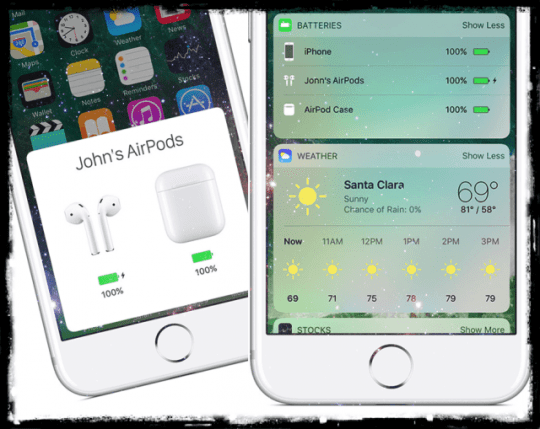
Tips for AirPods Disconnecting Calls Bug
- Fully Charge your AirPods
- Put them in your AirPods case for charging
- To check charge
- On your iPhone, open the case lid and hold the AirPods next to your iPhone
- A window lets you know that battery level of both the AirPods and its AirPod case
- Check battery status via the Batteries widget to shows the charge status of your AirPods and the AirPod Case
- Or ask Siri “How’s the battery on my AirPods?”
- Turn Bluetooth OFF and then back ON
- Go to Settings > Bluetooth
- Toggle Bluetooth OFF
- Wait 15-20 seconds
- Toggle Bluetooth back ON
- Go to Settings > Bluetooth
- Check AirPods’ Microphone Setting
- Open your AirPod Case
- Go to Settings > Bluetooth
- Select your AirPods
- Press the blue circled “i” symbol
- Select Microphone from the menu option
- The default is Automatic meaning that both your AirPods act as the microphone
- Try changing this to Always Left or Always Right
- This sets the microphone to use only the left or right AirPod

- Open your AirPod Case
- Reset Your AirPods Via the AirPod Case
- Place your AirPods in the case
- Close the AirPod Case lid, wait 15 seconds, and open the lid
- Check the AirPods status light, located inside the case, between the two spaces for your AirPods
- It should flash white
- Make sure your AirPods are inside the case
- Press and hold the AirPods case’s back Set-Up button for at least 15 seconds until you see the status light flash amber a few times, followed by flashing white
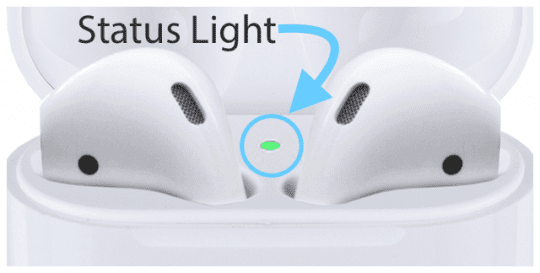
- Place your AirPods in the case
- Reset Network Settings on iPhone
- Settings > General > Reset
- Tap Reset Network Settings
- Enter passcode if required
- This clears cellular and WiFi network settings including all saved passwords
- Also, it removes any VPN settings
- Settings > General > Reset
- Forget AirPods
- Settings>Bluetooth
- Select your AirPods
- Press the blue circled “i” symbol
- Choose “Forget this Device”
- Restart your iPhone
- Follow the onscreen prompts to reconnect and RePair your AirPods
- Press and Hold the reset button on the back of the AirPod case for 15 seconds and then release
- Settings>Bluetooth
- Restart Your iPhone
- Press and hold the Side/Sleep/Wake button until the red slider appears
- Drag the slider to turn your device completely off
- After the device turns off, press and hold the Sleep/Wake button again until you see the Apple logo
- Force Restart iPhone
- On an iPhone 6S or below plus all iPads & iPod Touches, press Home and Power at the same time until you see the Apple logo
- For iPhone 7 or iPhone 7 Plus: Press and hold both the Side and Volume Down buttons for at least 10 seconds, until you see the Apple logo
- On an iPhone X Series or iPhone 8 or iPhone 8 Plus: Press and quickly release the Volume Up button. Then press and quickly release the Volume Down button. Finally, press and hold the Side button until you see the Apple logo

- Change Outputs and Inputs on Macs
- Open System Preferences and Select Sound
- Select Output Tab
- Choose AirPods
- Select Input Tab
- Choose anything BUT AirPods
- This disables AirPods mic but produces high-quality sound from AirPods for listening
- Turn off Automatic Ear Detection
- Go to Settings > Bluetooth
- Select your AirPods
- Toggle Automatic Ear Detection OFF
- AirPods no longer sense when they’re in your ear
- All audio plays to your AirPods whether or not you’re wearing them
- When Automatic Ear Detection is ON, and you’re not wearing your AirPods, audio plays through your device’s speakers
- Go to Settings > Bluetooth
AirPods Failing to Connect to an iPhone or Device?
If one or both of your Airpods fail to connect, take both AirPods out of your ears and place them inside the AirPods case.
Close the case and wait for 10-20 seconds, then take them out with the case just next to your paired iPhone. 
For Folks Experiencing Static or Audio Interference
If your AirPod problem isn’t a full disconnection but rather poor audio quality and audio interference and other sound disturbances, try turning WiFi OFF.
Some readers report that if they shut off WiFi as soon as they notice a degrade in sound quality or frequent sound drops, the audio problems go away. Just remember to turn WiFi back ON when you complete your call or that particular AirPod use.
For Audio Quality Loss on Macs
For those of you experiencing audio problems on your Macs, go to System Preferences > Sound > Input and change the mic to the internal mic, rather than the AirPods. This change fixes the problem temporarily.
The downside is that you have to do this every time you connect your AirPods to your Mac or each time you wake or power up your Mac.
Though this is certainly NOT a long-term solution, it appears to work when you need it. What we think is going on is that for some reason the Bluetooth codec changes from AAC (AirPods’ native codec) to SCO when using Skype, Siri, and some other apps on Macs.
As soon as your Mac starts using SCO, your sound quality is drastically reduced as the SCO bitrate is limited.
Reconnecting your AirPods or turning the Bluetooth off and on again also appears to help with this specific AAC to SCO audio quality issue.
AirPods Only Working on One Side?
Several folks have found that their Airpods only work on one side, while others complain that the volume on one side is much louder than the other.
If you are having this issue with your Airpods, here are a couple of things you can try and see if it fixes your problem.
The first and most obvious place to check is the accessibility menu in the settings and make sure you set the balance slider to the middle.
The second issue could be related to dirt or other material stuck in the faulty Airpod.
Look closely at the mesh of the affected AirPod to see if there is anything stuck that might be blocking the volume.
If so, use a q-tip or a soft toothbrush and clean out the mesh.
Comprehensive Guide to Cleaning and Maintaining Your AirPods
Once you have cleaned the Airpods, try and see if your issue resolves.
What if one of the Airpods doesn’t work at all?
If this is the issue you are experiencing, your best bet is first to reset the Airpods. Place them in the case and press the button on the back for about 10 seconds.
Repair it with your iPhone and make sure that the firmware is up to date on the Airpods.
Test again to see if your issue has been resolved.
If you are still facing the problem, you may need to take your Airpods to the closest Apple Store and have them look at it since you may be eligible for a free replacement.
How Apple AirPods Should Work and Sound
AirPods are pretty sophisticated devices. They include an entirely new chip, the Apple H1 (AirPods 2) or W1 (AirPods 1.)
This custom made chip is exceptionally efficient and produced a wireless signal that should provide better connections and improved sound.
AirPods should be the way to handle calls. For those of us that are on the phone a lot for work or pleasure, being able to make calls with a single AirPod is impressive!
And for those with Apple Watches, controlling the AirPods via the watch makes it that much easier and convenient.
Knowing You’re Talking
Onboard the AirPods is a voice accelerometer that recognizes when you are speaking. This work in tandem with the two built-in beamforming mics to filter out any ambient and unwanted noise and shift focus to your voice.
Knowing You’re Listening
Included in your AirPods are optical sensors AND motion accelerometers. These partner with the Apple H1/W1 chip to automatically control audio and in particular the mics.
They recognize when you have both AirPods in your ears or just one AirPod. And they are set up to begin playing any sound as soon as you place the AirPods in your ear. So no sound delays!
But alas, these AirPods are not fault-proof. And the recent bug of dropping calls is an unintended problem, possibly caused by the voice accelerometer not recognizing your voice or the optical and motion sensors not engaging the mics correctly.
Geek Out! 
For those interest, here’s additional information on what’s going on with the sound quality of AirPods on Macs. Your Mac supports the Bluetooth Hands-Free Profile (HFP) 1.5 standard (8 kHz).
However, AirPods, iPhone, iPad, and other iOS devices support the HFP 1.6 (16kHz) standard for calling, Siri, and other apps requiring the use of the microphone.
That means that our Macs are NOT compatible with our AirPods HFP 1.6. Even though HFP 1.6 has been available since 2011, it’s not used in Macs. And that’s why your iPhone calls and Siri sound so much better than your Mac.
UnPair Apple Watch
One of our readers, DudeMan, discovered that his Apple Watch caused issues with his AirPods maintaining phone connections. Like many of us, his AirPods disconnected during phone calls only, at random times.
To figure out the problem, he performed a full restore on his paired iPhone. And he noticed that this full restore appeared to fix the issue.
He then started adding back in features one by one and tested his phone connection each time. Right after he paired his Apple Watch, the AirPods disconnecting calls bug resurfaced. UnPairing his Apple Watch on the iPhone fixed it immediately.
So give Dudeman’s suggestion a try and unpair your Apple Watch. It’s not an ideal solution and certainly not a long-term solution. But it does do the trick until a more permanent fix is available.
When Nothing Works to Fix AirPods Disconnecting Calls Bug
Sometimes, despite our efforts and action, problems like this aren’t fixed. They need Apple’s care and specialists’ hands.
So if you are still stuck with dropped calls when using your AirPods, its’ time to contact Apple Support and visit a local store, so their Geniuses collect diagnostic data from your iPhone and AirPods. Apple Support may even set you up with a replacement set of AirPods if they verify your problems.
Interestingly and maybe a bit disturbing, Apple Care for AirPods is not currently available. It doesn’t even show up as an option when ordering. And yup, that’s more than a little concerning…
Everyone experiencing this issue and all AirPod issues should contact Apple, even if these steps fix your problems. Send your feedback directly to Apple via their iPhone feedback site.
The rule of thumb is to let Apple Developers know about this or any bug. The more we report, the more likely they pay attention to this or any problem. So feedback away!
Syncing Issues
Some of our readers also report random syncing issues. These include having only one AirPod working at a time. It appears that things are okay for the first 24-48 hours with both AirPods working as expected.
Following the first 1-2 days, some AirPods go out of sync and only work when used individually.
The current fix that we know of is holding down the setup button on the case for a very long time. Press and hold the setup button until the light in the case flashes orange. And maintain this hold for an additional 20-30 seconds AFTER the light flashes orange.
A few readers let us know that their AirPods were back to normal after doing this simple trick. So why not give it a try?
Wrap Up
We admit that AirPods are pretty darn awesome! We absolutely love single ear mode. But having a connection and call issues with our new accessories is just not the Apple Way!
Experiencing these issues randomly during the calls is beyond frustrating and even embarrassing for essential calls. Interestingly, many readers say that when they use a single AirPod, they rarely experience disconnected or dropped calls. Go figure!
So if you have some tips and suggestions to get your AirPods up and working on calls, please let us know your advice. We love comments, and we love to share, so we all have a better life.
- Reader Gordon reported the following: I just had a fascinating experience with my AirPods. I was listening to the radio on my iPhone in one year and working on my iPad. And then I saw something on the iPad I wanted to listen to, and when I put the other AirPod in my ear, I ended up listening to the iPad in one ear and the iPhone in my other ear. I then took the iPhone AirPod out of my ear and put it back in at which point it synced with the iPad AirPod. I don’t know if I could replicate the experience but thought it was kind of exciting and demonstrates the sophistication and independence of the two pods that were able to connect independently to two different devices at the same time. Amazing!
