Although the iPhone 7 has a very fast processor and generally has a superior performance, sometimes you will find that your iPhone 7 is slow and lags. This is primarily due to software and is most likely not related to the iPhone 7 hardware. Most users notice this lag while working with the Home button. Slow animation is particularly noticeable while trying to close apps on your phone.

Here are some suggested tips that will help you deal with this annoying problem.
- Please make sure that your iphone 7 is running the latest iOS version. If you have not updated your iPhone, please tap on Settings > General > Software Update. If you have pending iOS updates, apply them and check if that solves your issue with your device
- Performing a Restart and Reset will work on some devices especially if you do not restart your iPhone on a regular basis. In order to reset your iPhone 7 or iPhone 7 plus, press and hold the sleep/wake button on the side along with the Volume Down button together. Keep pressing both the buttons together till you see the Apple Logo appear on the screen. Release the buttons once you see the logo and let your iPhone 7 starts on its own. This reset action will help clear the cache on the device and will help in resolving some of the lag issues
- If you are on the latest iOS 10 and the reset did not help with the lagging issue, you may want to explore the settings associated with your home button. Tap on Settings > general >accessibility > Home button. Check out both the available settings here.
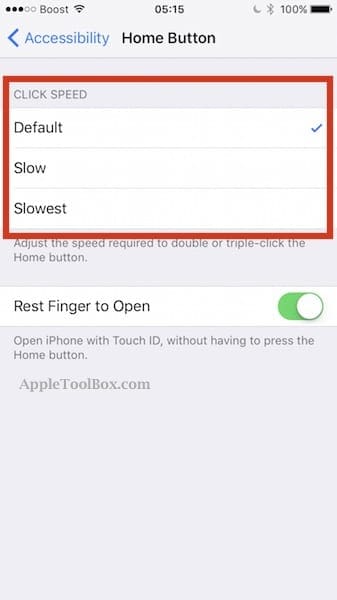
- If you are on default, change it to slow and see if that helps with your lag and slow animation issues. With the iPhone 7, the haptics system on your device has changed. In general, the home button response and the haptics issues are correlated. You can check out our article on iOS 10 haptics issues and how to tackle them
- Lastly, Check the Reduce Motion settings on your iphone 7. Tap on Settings > General > Accessibility. Turn on Reduce Motion and check if this resolves your issue. Sometimes, toggling this setting a few times from on to off can also help in dealing with this issue.

- Please remember that if you do turn on the Reduce motion setting, some of the new features in iMessage such as the “invisible ink” will not work.
If you have tried all the steps above and still experience the lag issue or slow performance on your iPhone 7, you may need to restore your iPhone and set it up as a new device in order to deal with these performance issues. Perform a complete backup of your device and then try to restore as new.
Chances are that your iPhone 7 is still covered under Apple Warranty. If you have tried all the above steps and still experience issues; take your iPhone 7 to the closest Apple store and have them look at it. If they are unable to fix your issue, you may be able to get a replacement at the Apple support.