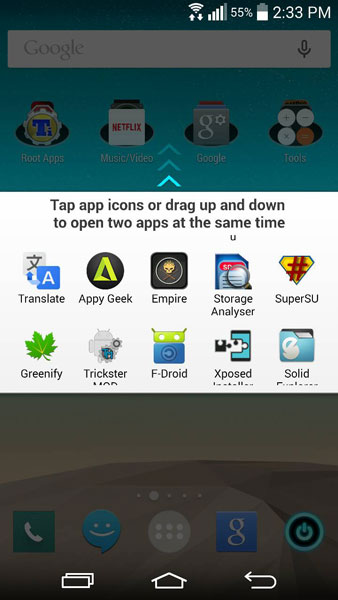How to enable all and add more applications to LG G3 Split View feature. The LG G3 is another device which comes with Split View feature after LG G Flex. By now everyone knows what Split View is. It is a software feature which allows you to open multiple applications at the same time.
Android has always supported true multitasking but there was no manufacturer and firmware that was able to take full advantage of it. The first manufacturer to ever introduce this feature was Samsung with Multi Window on the Galaxy Note 2.
Also Read: How To Flash Factory Images (Firmware) on LG Devices Using LG Flashtool
Then other devices started to receive it and other manufacturers started to do the same thing including LG. LG introduced this feature with the name Split View which is basically the same thing as Multi Window. You can open two applications at the same time. Each of the applications will take half of the screen so you can quickly switch from one application to another one.
But, even though you can open two applications at the same time, you cannot open every app you want. LG has limited the number of the applications that can be used on Split View. The only supported applications are stock LG apps like the dialer, messages, browser and a few third-party apps like Facebook.
But a lot of LG G3 owners use a lot more applications that those which are supported by Split View. Many people use different applications which aren’t supported and this is a bad thing because what is the point of Split View on the LG G3 if you cannot use all the applications you want?
Fortunately, you can add and enable all applications on Split View feature of the LG G3. Enabling all applications is very easy and you simply have to change a line of code in build.prop. The first thing you should do is to verify you have root access and root explorer installed.
Then, go to the root folder of your phone, find System folder and open build.prop file. In order to edit it open the file using a text editor. Inside build.prop, scroll all the way down until you find
persist.splitwindow.support_all=false
Change the following code to
persist.splitwindow.support_all=true
Also Read: Best Custom ROMs for LG G3 (Fast & Stable)
Click save and reboot your LG G3. Now you can enable every single installed application on Split View. If you want to go back, simply change the line to what it was before and reboot your phone.