How to Get Cydia back after Update. Sileo & Cydia Together iOS 11.3.1 & 11.4 Jailbreak – Yesterday hacker Coolstar pushed an important Cydia update for the iOS 11.3.1 & 11.4 jailbreak. Unfortunately for those who installed the update before it was fixed, it broke Cydia. In today’s article, we’ll discuss said update and also teach you how to fix Cydia if it’s broken. If Cydia is gone, this is the tutorial you’ve been looking for.
Cydia and Sileo + Breaking Updates
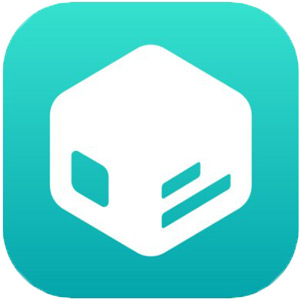
First, let’s talk about what this update is. Coolstar basically split Cydia into two parts, which will be useful when Sileo is released. Sileo will be a third-party package installer for the Electra Jailbreak 11.3.1 that will replace Cydia. More information on Sileo can be found here (click or tap). Prior to yesterday’s update to Cydia, users would likely have had to pick between either Sileo or Cydia.
Today a massive Cydia repackage (which splits it into cydia and cydia-gui) was deployed, despite it taking several tries, several hours and a separate tool for successful deployment. Just so users could run Cydia alongside Sileo when it launches (3/4)
— CoolStar (@coolstarorg) July 26, 2018
Coolstar has now confirmed that once the aforementioned update is installed successfully, you can use both! For as long as Cydia works, that is. Coolstar seems like he’s done releasing patches for Cydia and will be solely focused on Sileo. Any potential updates to Cydia in the future will need to be released by Saurik, the creator of Cydia, himself.
How to get Cydia back after updating
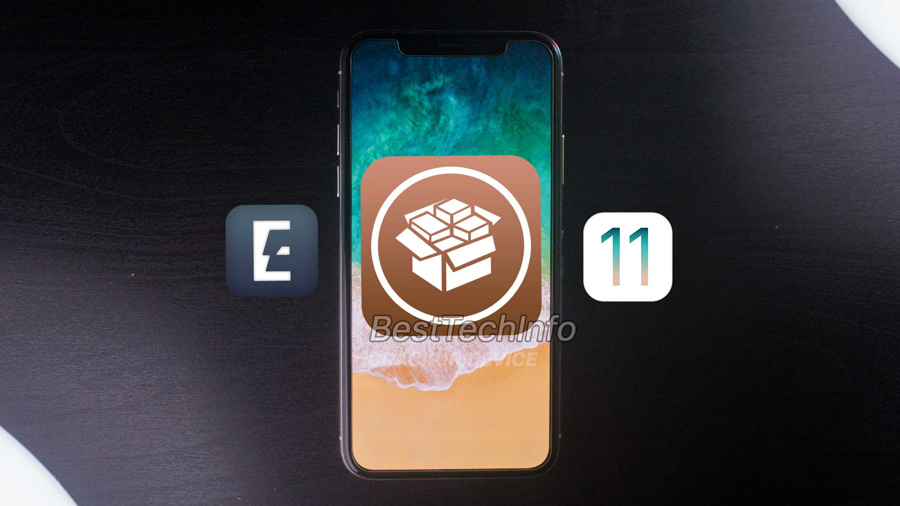
The steps to re-obtain Cydia if you happened to install the older (broken) update are as follows. Note, you will need a computer (Windows or Mac) to proceed.
1) Obtain Cyberduck and PuTTY (if you’re on Windows) from the download section below.
2) Once downloaded, launch your SSH client and change the connection type to SFTP. Input your iOS device’s IP address for the server ID.
Note: Your device must be on the same Wi-Fi as your computer. To obtain your device’s local IP on iOS, open the Settings app > Wifi > i.
4) For the port, input “22”, for the username type “root”, and type “alpine” for the password. They’re both case sensitive.
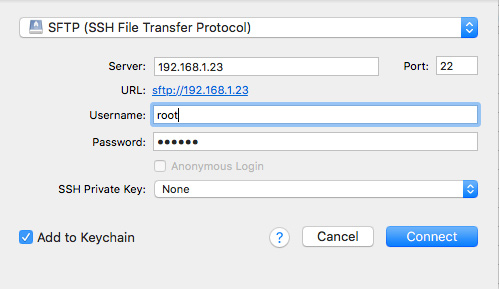
5) Navigate to /private/var/tmp. Drag the .deb file from the download section below into the Cyberduck window to transfer it to your iDevice. Quick Cyberduck. This is where the process split for Windows and Mac users. The tutorial will reunite for both operating systems on step 6.
5a) On Mac launch Terminal. Type the following command and authenticate using “alpine” as the password:
ssh root@replace.with.your.ip.obtained.from.step.two
5b) If you’re on Windows, open PuTTY and establish a connection using the above parameters. Once PuTTY attempts a connection, input “root” for login, press enter, and “alpine” for the password.
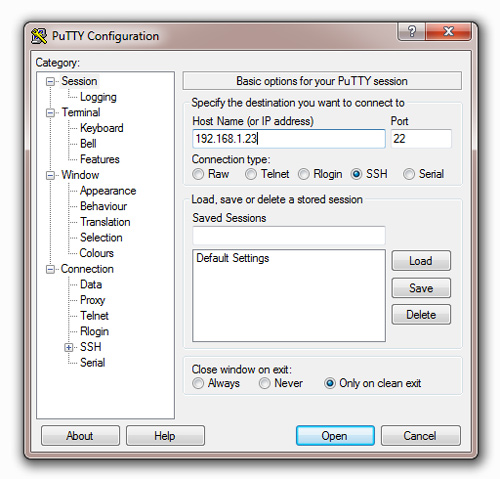
6) Type the following command into either Terminal on Mac or PuTTY on Windows:
dpkg -i /tmp/cydia-upgrade-helper_1.1-1_iphoneos-arm.deb
7) You’ll just need to respring your iOS device. This can be done by typing the following command into the same window. It is case sensitive:
killall SpringBoard
8) One last step, you just need to clear the icon cache. In your SSH client (re-establish the connection if needed), run the following command:
uicache
Downloads for iOS 11.3.1 / iOS 11.4
- CyberDuck – (Windows & Mac)
- Putty – (Windows)
- Cydia Upgrade Helper
That’s it! Once you’ve followed the above eight steps correctly, you’ll be able to get Cydia back! Simply launch the new app on your device and follow the on-screen steps to re-obtain Cydia. Thank you for following our tutorial to fix Cydia on the jailbreak for iOS 11.3.1 and 11.4. Follow us on social media for more.