Recently, after updating my iOS, I noticed that Safari suddenly was incredibly slow, and pages would either take forever to load or not load at all! 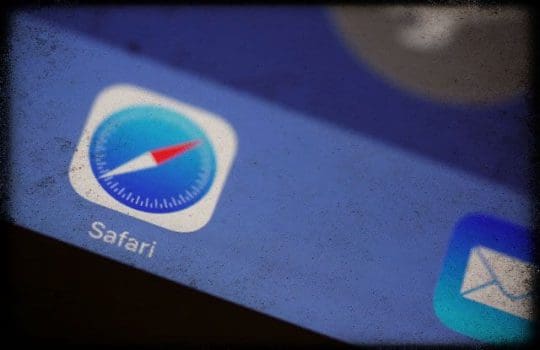
I expect my Safari browsing experience to be lightning fast, so when Safari starts slowing down, acting unresponsive, or crashes it’s a real problem!
Contents
Quick Tips 
Try These Quick Tips To Speed Up a Slow Performing Safari or Crashing Issues with Safari on iPads, iPhones, and iPods
- Clear Safari’s Cache of Website Data and History
- Try toggling off JavaScript (temporarily)
- Close all unused or not needed Safari tabs
- Force Close Safari App
- Try using Safari Private Browsing
- Turn off Safari Suggestions, Pre-loading, and checking for Apple Pay
- Restart or Fore Restart your device
Related Articles
- How To Clear Your Search History on Your iPhone and Protect Privacy
- How To Get Rid Of Safari Pop-Up Scams
- Safari Not Working on Airport, Hotel, or Public WiFi? How-To Fix
- How to Remove a Website From Safari’s ‘Never Save’ Password Setting
- New Safari Privacy Features Are Great — But What if You Like Chrome or Firefox?
- How-To See Favicons (Image icons of websites) in Safari on Your iPhone and MacBook
- Our Top iPhone Safari Tab Tips & Tricks
Starting back with iOS 10, Safari added some new and interesting features such as the ability to open multiple Safari web pages on your iDevice.
During recent testing, we found that Safari was unusually slow on the iPad and even on our iPhone, at times.
Usually, a software update (if available) helps, but if you are still experiencing a Safari that is slow or crashing on you, please follow the tips below.
How Can I Speed Up My iPad’s Safari Browser?
Clear Your Website Data
- Close Safari app
- Tap on Settings > Safari
- Scroll down and locate Clear History and Website Data

- Tap and confirm your action by pressing Clear
- While in Safari Settings, tap on Advanced
- Tap on Website Data
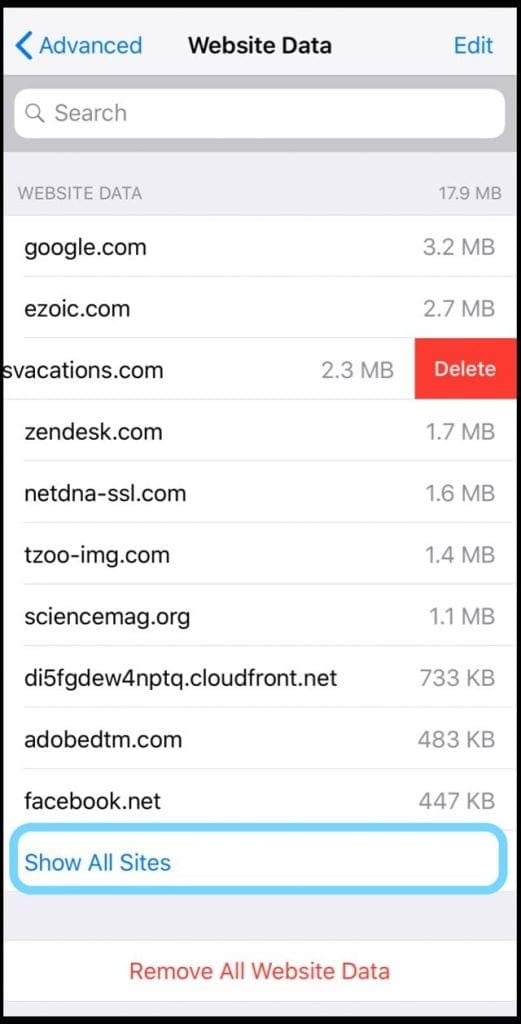
- Tap Show All Sites
- Delete one by one by swiping and selecting Delete
- Or scroll down to the bottom and choose to Remove All Website Data
- Open Safari again and see if it’s acting normally
Turn Off Javascript, if needed
Some readers found that the performance problem was solved by turning JavaScript off, at least temporarily.
To disable this feature go to Settings > Safari > Advanced > JavaScript > Toggle Off 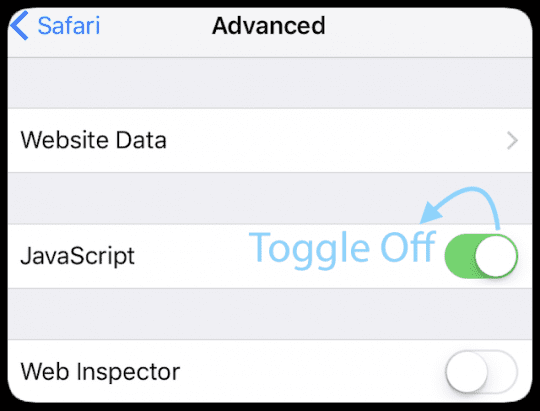
How Do I Stop Safari From Reloading Web Pages?
Some folks find that Safari is constantly reloading pages and when they open new pages, all the other open pages turn blank and need to reload, again and again.
This issue occurs when you have too many open tabs in Safari, so closing some tabs often fixes the problem.
How To Close Tabs in Safari
- Press and hold the tabs icon (overlapping squares)
- At the pop-up menu, choose either close all tabs or close this tab (and repeat for other tabs you can close)
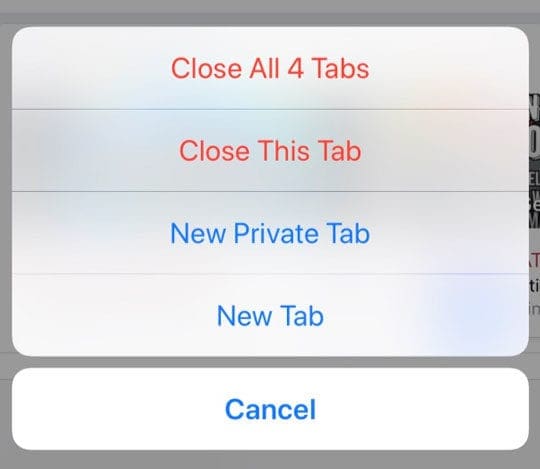
We currently recommend you have no more than 12 open tabs at any one time–the less, the better performance!
What Do I Do When Safari Is Not Responding At All?
If Safari is open on your device, but no matter what you do you cannot get it to respond, then it’s best to force close the app and relaunch it.
Force close an app
- From the Home screen, double-press the Home Button or swipe up from the bottom of the screen and pause slightly in the middle of the screen
- Swipe right or left to find Safari’s app preview
- Swipe up on Safari’s app preview to close the app
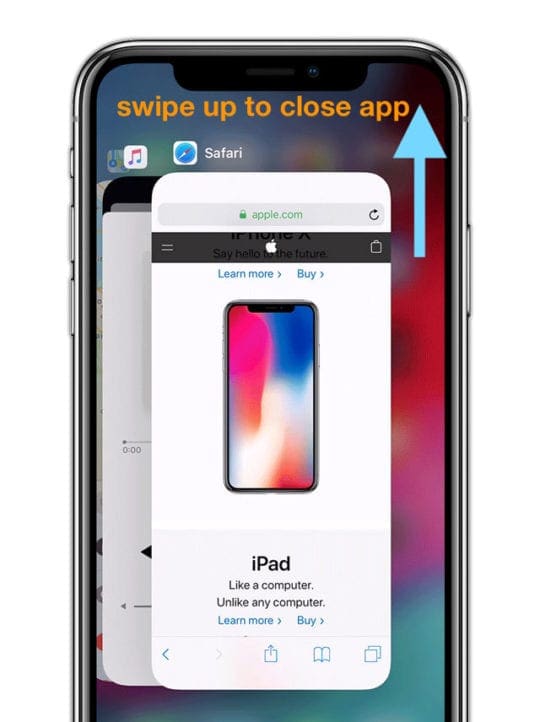
- Tap Safari to re-launch
How Do I Prevent Safari From Crashing?
This problem was first noticed when the Safari App would suddenly freeze or exit out.
Step – 1 Try Private Browsing Instead
- Switch on to the private browsing mode on your iPhone or iPad
- Open Safari,
- Then tap the overlapping tabs icon
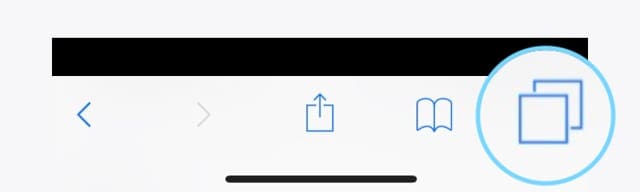
- Tap Private then tap Done
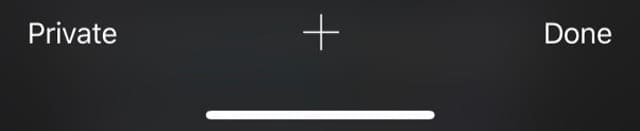
Step – 2 Disable Safari Suggestions
- Tap on Settings > Safari
- Disable Safari Suggestions and Search Engine Suggestions
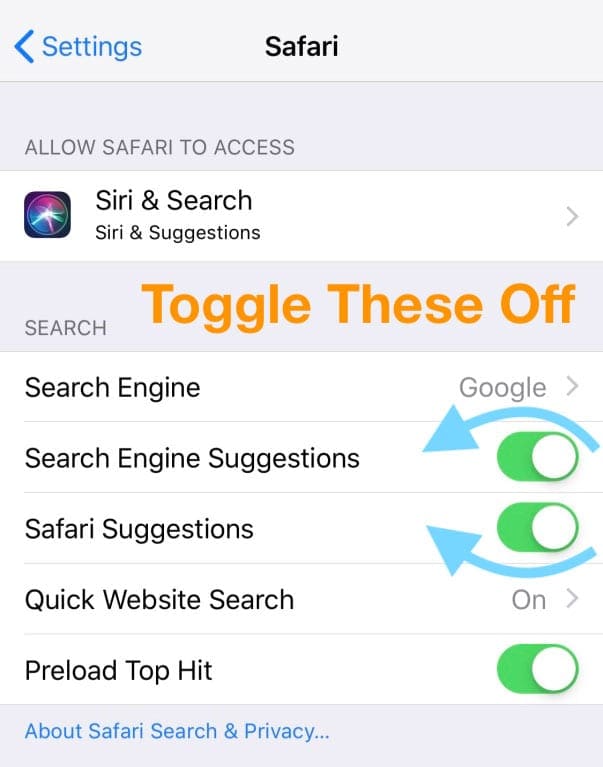
Step – 3 Clear Your Website Data
Follow the steps listed above to clean out all that website clutter in Safari.
Step – 4 Restart or Force Restart Your Device
Restart
- For iPhone X and later and iPad with no Home Button: Press and hold the Power/Side buttons and either volume button until a slider appears on-screen. Slide to turn the device off. Press the Power/Side/Top button until you see the Apple Logo on-screen to turn the device back on
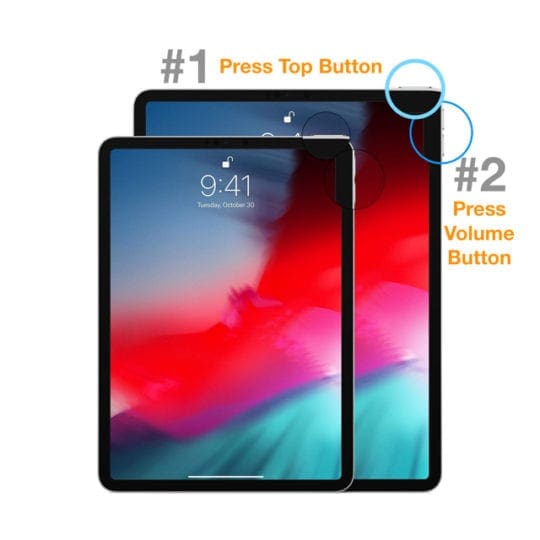
- For iPhone 8 and earlier, iPod Touch, and iPads with a Home Button: Press the Power/Top/Side button until the slider appears. Drag the slider to power off. Press and hold the Power/Top/Side button until the Apple Logo appears on-screen to turn the device back on
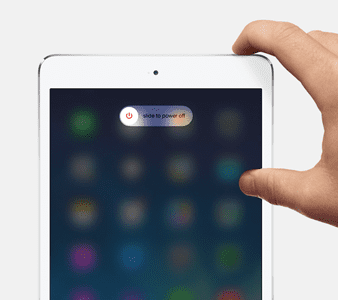
If Safari does not work after a restart, crashes repeatedly, or is unresponsive, try a forced restart.
Force Restart
- On an iPad with no Home Button and an iPhone 8 or later: Press and quickly release the Volume Up button. Press and immediately release the Volume Down button. Then press and hold the Power/Side button until the device restarts

- On an iPhone 7 or iPhone 7 Plus: Press and hold both the Side and Volume Down buttons for at least 10 seconds, until you see the Apple logo

- On an iPhone 6s and earlier, iPad with a Home Button, or iPod touch: Press and hold both the Home and the Top (or Side) buttons for at least 10 seconds, until you see the Apple logo
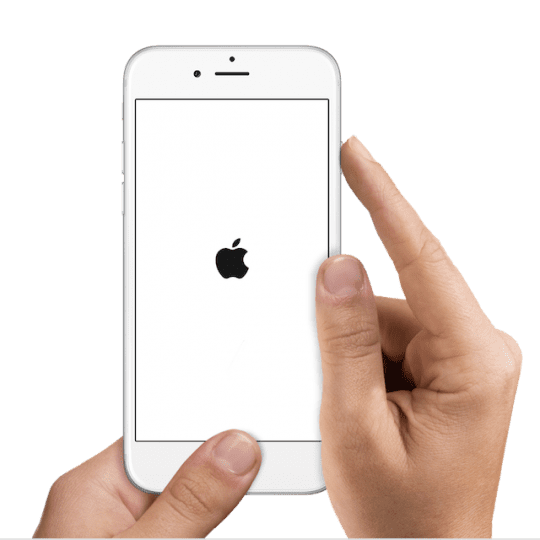
Safari Slow, Unresponsive, or Crashing After iOS Update?
If your Safari experience proves to be slower than what you were used to, try the following tips to make it more responsive.
This fix is particularly helpful if you are using an older iPhone or iPad with the latest iOS!
- Tip – 1 Clear the website data for Safari as explained above
- Tip – 2 Tap on Settings > Privacy > Location Services. If your location services setting is ON, scroll down and locate Safari Websites on the list of apps and switch it to Never
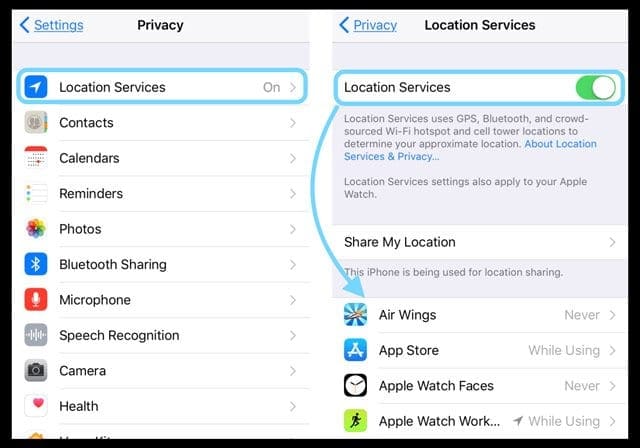
- Tip – 3 We have always heard it as a sure proof way to may the iDevice faster. Change your Background Refresh Settings. Tap on Settings > General > Background App Refresh and switch it to OFF. This change should indirectly help your Safari’s performance.
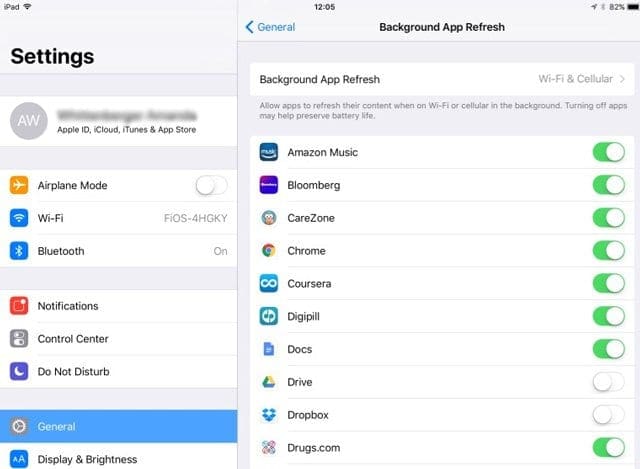
- Tip – 4 Tap on Settings > Safari > Open Links and make sure that you have the set this to Open Links in Background
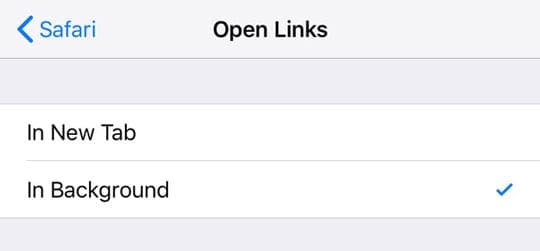
- Tip – 5 If you are currently not using Apple Pay via Safari, you may want to disable it in the setting so that websites cannot check your profile and take time processing this check. To disable this, tap on Settings > Safari and scroll down to the Privacy and Security section. Toggle OFF Check for Apple Pay

- Tip – 6 Preloading top hits for searches was started with iOS 7. You can choose to disable this feature to save bandwidth and stop Safari from pre-loading if you don’t find the feature helpful. Go to Settings > Safari and toggle off Preload Top Hit
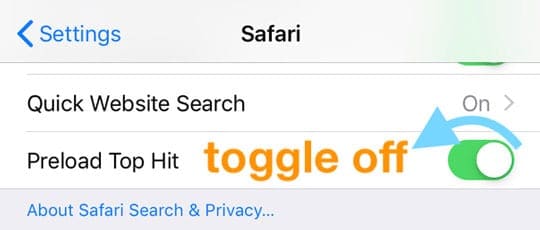
- Tip – 7 Ahh those old offline reading lists that have accumulated on your iDevices for years. Clean them out by tapping on Settings > General > Storage and tap on Safari. Swipe to delete all of your offline reading lists
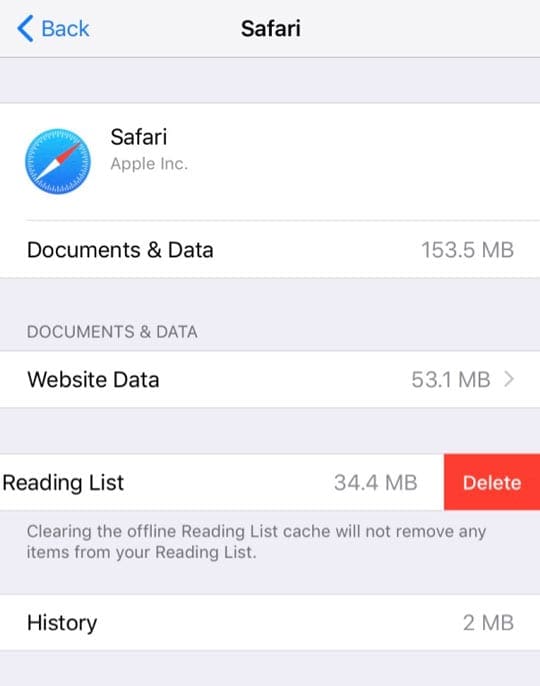
- If you don’t want to delete everything in your Safari Offline Reading List, open Safari and tap the book icon from the bottom menu, then swipe on the items from the list you want to delete one-by-one

- If you don’t want to delete everything in your Safari Offline Reading List, open Safari and tap the book icon from the bottom menu, then swipe on the items from the list you want to delete one-by-one
- Tip – 8 Some of the most stubborn Safari problems are best tackled by resetting all settings completely on your device. Go to Settings > General > Reset > Reset All Settings
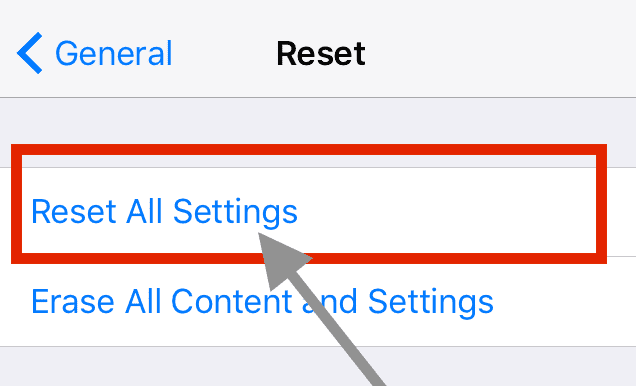
- This process resets to default everything in Settings, including notifications, alerts, brightness, and clock settings like wake up alarms
- Resetting all settings also reverts all your personalized and customized features like wallpapers and accessibility settings back to factory defaults.
- Performing this action does not impact any of your personal device data, including photos, texts, documents, and other files