iOS 10 updates are easy to install on your idevice. If you have followed the basic steps, you should not have any difficulty in installing iOS 10. There are however times when the install and the update does not go as smoother as you would hope. If you are facing iOS 10 install and activation problems, this article will provide you with some of the common fixes for the problems.

Please make sure that you have your Apple Id handy along with your passcode.
The updating iOS Process consists of checking for the iOS updates, downloading and installing the update on your idevice and then activating the update. Certain errors are commonly experienced when going through each of these three processes to update your iPhone or iPad.
In this post, we will highlight some of the most common errors associated with installing and activating iOS and provide tips to mitigate these issues.
Contents
Cannot Locate iOS 10 Update on iPhone
This is particularly the case for users that have been running iOS 10 beta on their iPhone and iPads. If you signed up for the iOS 10 developer beta or the public beta, you may want to follow these steps to remove the beta profile from your iPhone before you can install the iOS 10 General release.
Since many of us were running the iOS 10 beta on our devices, we wanted to start with this issue. Sometimes, when you run the Beta on your iPhone, the general release does not show up as an update.
In order to remove the beta profile from your idevice,
Tap on Settings > General > Profile. Tap on the iOS Beta Software Profile and choose “Delete Profile” on the next screen. Enter your passcode and confirm.
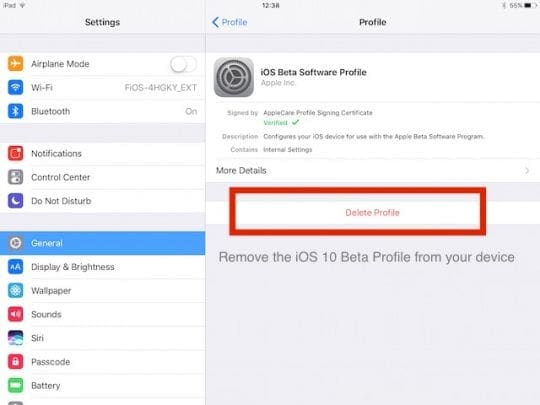
Once you have deleted the Beta profile from your device and restarted your device, you should be able to locate the iOS 10 update and be able to download it and activate it on your device.
Unable To Check for Update Error in iOS 10
This is one of the most common and annoying errors that ifolks have to deal with while trying to update their iPhone or iPad to the latest iOS. If you are having this issue with iOS 10, Follow the steps below:
- Tap on Settings > Wi-Fi and turn Wi-Fi off and then on again.
- Restart your iOS device.
- Reset network settings by tapping Setting > General > Reset > Reset Network Settings.
- Once your device restarts, Try Changing your DNS settings. To do that, simply tap Settings > Wi-Fi then Tap the “i”next to your current Wi-Fi network. Tap the “DNS” field and enter the DNS servers; 8.8.8.8, 8.8.4.4 (Google’s Public DNS).
- Once you have changed the DNS setting, try the software update.
Please remember that just after an iOS update is released by Apple, their servers are very busy and swamped for a while. You may need to wait and keep trying to see if it works for you.
If you are still unable to get past this update check error, You may want to connect your iPhone or iPad to your computer and try installing the update using iTunes instead of the OTA update. Make sure that you have the latest version of iTunes installed on your computer.
Although the OTA (Over the Air) process and the iTunes update process are very similar, iTunes downloads are usually several hundred megabyte IPSW file which you can use to do a more complete “restore” if needed in the process.
For major iOS updates, many people prefer applying the iOS update via their iTunes. If you have issues with the Over the Air iOS 10 update, we recommend that you try and update using iTunes.
iOS 10 Download and Update Stopped Mid Way
This is another annoying problem that users have faced. Several users find that their iPhone or iPad gets stuck mid way through the download or the install process while updating to iOS 10.
If your install or update process has stalled on your iDevice, you can take the following steps to get it going again.
- If your iPhone or iPad appears to be frozen and unresponsive, try to hard reset the device.
- Press and hold the sleep/wake and the Home buttons together on the device for about 20 seconds till you see the Apple Logo show up on the screen. Let the device start on its own.
- Once your iPhone or iPad has powered up, Tap on Settings > General > Storage and iCloud Usage > Storage > Manage Storage.
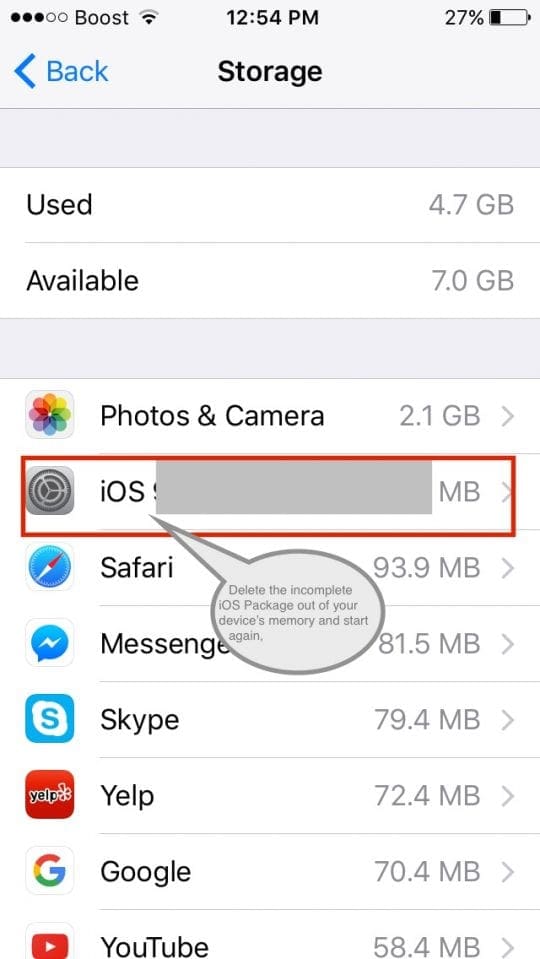
- You will find the incomplete iOS 10 update appear here. Tap on it and choose Delete Update.
- Next, Tap on Settings > General > Software Update and try the “Install Now” again
- If your install and update process via OTA still experiences problems, you should try updating the idevice using iTunes on your computer.
iOS 10 Activation Errors on iPhone and iPad
The best way to deal with activation errors is to use your iTunes on your computer to resolve the issue. This was a major issue during the release of iOS 9.3.
Several Users have had the Error 39 issue when trying to update to the new iOS 10. Check out the post below for some of the tips to help you deal with this issue.
In order to resolve the activation error issue on your iPhone, connect your iPhone to your computer running iTunes. Make sure that the cable is securely connected between the devices. Once you have connected your iPhone or iPad to your computer and started iTunes, click on the device button.
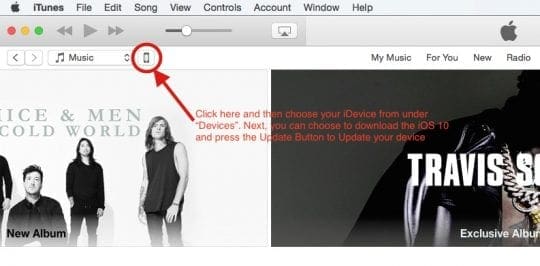
The iTunes process of updating is also your only option when you idevice does not let you access your Settings. If your Settings are grayed out, you can choose to follow the iTunes process as shown below.
- Open iTunes. Make sure that you have the latest version of iTunes.
- Select your device. You should see the Update/Activate screen in iTunes.
- Enter your Apple ID and password and click Continue.
If connecting to iTunes did not show your idevice or did not allow you to update, you may follow these steps to force reboot your iPhone or iPad and then update.
- Connect your iPhone or iPad to your computer again using the cable.
- This time, try Force rebooting the idevice by holding down the Power and Home buttons at the same time, continue to hold down both buttons until a “Device in recovery mode has been detected” window pops up in iTunes
- Choose “Update” when you see this screen
If your iPhone has an activation lock enabled on it, you may want to remove the activation lock status temporarily using iCloud.com , complete the activation and then turn on find my iPhone.
- Switch off your iPhone or iPad completely.
- Go to your computer and Sign in to icloud.com with your Apple ID and password.
- Open Find My iPhone.
- Select All Devices, then select your device from the list.
- Click Remove from Account.
Once you have removed the activation lock, you can try updating your idevice to iOS 10 via iTunes. Do not forget to switch on “Find my iPhone” once you are done with resolving the issue.
Cannot Update iOS 10, Not Connected to Internet Message
This is another problem that happens when you try to install the iOS Update on your iPhone or iPad. Chances are that there is an issue on Apple’s end if you see this message. If the issue is only happening on your iPhone or iPad, the basics of troubleshooting can be be helpful.
1. Try to hard reset your iPhone or iPad by pressing the home Button and the sleep/wake button together for 20 seconds or so till you see the Apple logo appear on your device. Let the device start on its own and then attempt to update the iOS 10.
2. If the Simple reset above doesn’t solve the issue, you may want to take the step of Resetting All settings and then attempt to install the iOS update. Before your reset all settings, its important that you have done a proper backup of your device. In order to Reset, tap on Settings >General >Reset and then choose “Reset All Settings”.
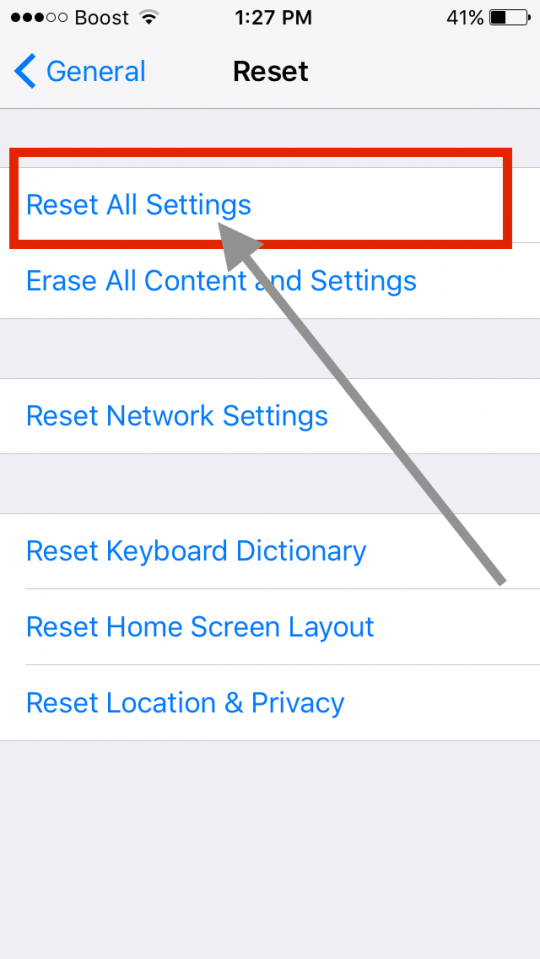
In Summary,
Please remember that sometimes there are unusual problems with iOS installs which are more of an Apple’s server issues. Apple is usually very responsive and they provide new versions of the iOS within a few days in the case there are problems.
If you decide to downgrade back to iOS 9.3.5 till the issues are resolved, you can check our post on how to downgrade to iOS 9 and follow along.
We will keep this post updated as we hear additional information from Apple. Please stop by and check for new updates.
Please let us know in the comments below if you are experiencing any other issues while trying to install iOS 10 on your iPhone or iPad.