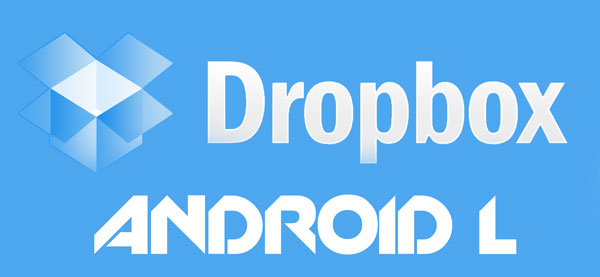How to fix Dropbox and make it compatible so it can work on Android L. Dropbox is a file hosting service which allows you to upload different files and data. You can upload photos and different files and you can reach them every time you want.
Dropbox is a great solution for those who are afraid of losing all their data and information on their phones. If something happens to your phone and you lose all your photos, you don’t have to worry about them. You can easily download them again from your Dropbox account.
Also Read: Download & Install Android L Lock Screen
And if you don’t want to upload each and every photo you take manually, Dropbox has the neat feature where it automatically uploads to your account all the photos you take. If you really like something and take a picture of it, Dropbox will automatically upload the photo and you don’t have to worry about that.
Dropbox has been available for Android for a few years now. Android L has just been released and it offers a lot of features. The problem is that many applications don’t work on the new version of Android. Dropbox is one of these applications.
If you download Dropbox app from the Play Store and you are running Android L, the app will force close. So, Dropbox can’t be used on Android L unless you follow the guide below and learn how how to fix it.
How to fix Dropbox and make it work on Android L
1. Download and install a file explorer with root capabilities.
2. Go to Android > Data, find a folder named com.dropbox.android folder and delete it.
3. Go to the root directory of your phone and go to Data > System and delete the folder named Dropbox.
4. Download and install Dropbox app again from the Play Store.
Also Read: List Of Applications That Don’t Work On Android L ART
To make sure that the new Dropbox app will work on Android L, make sure to wipe cache and dalvik cache before downloading the app.