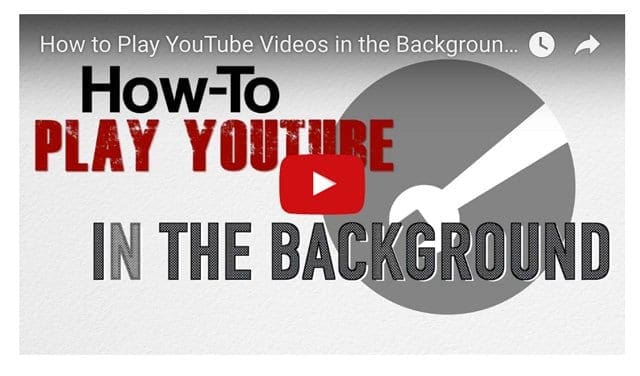Once upon a time, it was super easy to download and save YouTube videos to your iPhone using third-party apps. Nowadays, many of those apps no longer work.
However, there are some new methods to download and save YouTube videos to your iPhone. And of course, YouTube does offer its own ways to download videos through its web service and apps.
Offline viewing on YouTube is long overdue. Currently, offline viewing is available in the US with a monthly paid subscription service called YouTube Premium.
With Premium, downloading your favorite videos directly to your iDevice is possible.
Most of us probably don’t want to pay the monthly fee. But we do want the option to save YouTube videos to watch at a later time when Internet connections aren’t available or sufficiently fast for streaming video.
The good news is that there are a couple of methods that work. Some methods are free, and for some others, there are initial one-time costs but no monthly charges.
So if you and your family view a lot of content and want that content always available, then one of these methods are for you!
So without further ado, let’s take a look at how to download and save YouTube videos.
Contents
- 1 Save YouTube Videos Using an app
- 2 Warning: Videos are Large Files
- 3 Download and Save YouTube Videos with PC or Mac
- 4 All About YouTube Premium (formerly, YouTube) Red
- 5 Why Do We Need to Download Videos Anyway? Is it Legal?
- 6 Looking to Play YouTube Videos in the Background on your iPhone or iPad?
- 7 Summary
Save YouTube Videos Using an app
This method appears to work for older iOS ONLY iOS 10 and lower–not for iOS 11 and above!
For this, you need an app that still works for downloading videos from YouTube. The app we use is Document 5, and it’s free. Follow these steps:
Download app
- Go to App Store and Search for Document 5
- Install the App by tapping the cloud icon
- Once fully installed, tap on Open
- After launching it, click on Browser (compass icon)
- This will open a browser where you need to type and search ‘savefromnet’
- Now from the search results, click on the link en.savefrom.net
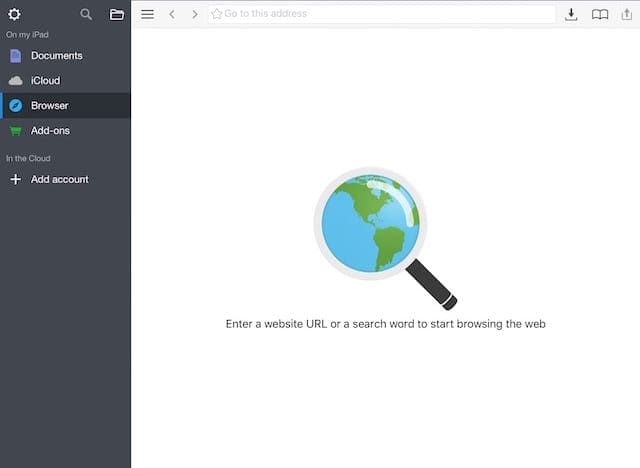
Get the URL(s) of the YouTube video(s)
- Before proceeding, copy the URLs of the videos you wish to download for offline viewing. YouTube video links are available by opening the video in the YouTube app. Once the video starts to play, you see an arrow icon on the top right. This shares the YouTube video.
- Tap on the arrow icon and choose “copy link” from the options. Once clicked, the link is copied to your clipboard and is ready for pasting.
- If you do not have the app (YouTube), you can open the video on YouTube in Safari or any browser of choice and copy the link from the address bar on top. Just tap and hold for a moment, then tap on the copy.
- Stop the video playback and head back to Document 5 app.

Downloading and Saving Your YouTube Videos(s)
- Return to Document 5 app if not already there
- In the white box, paste the URL in it by tapping and holding for a second
- Tap the green tick icon and view your different resolution options
- Select your desired resolution
- The highest quality is the highest resolution
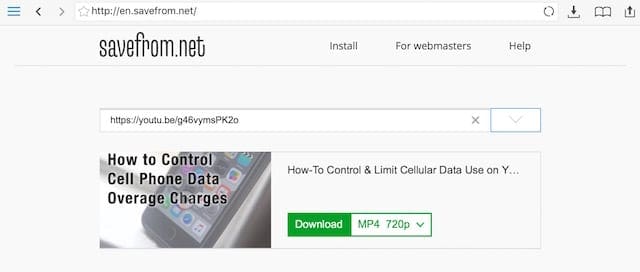
- Click Download and change the title of the video if desired
- Click Done and your video starts downloading
- Once downloaded, the video appears in the Downloads folder within the Documents menu option of Document 5 app

Saving the Videos Elsewhere
If you want the video saved elsewhere on your iPhone, the videos are saved in your Camera Roll but not in your Videos app. Just simply tap and drag the video towards the left screen menu list. Hold and drag it to Photos and then All Photos Folder. Check Photos> Albums and see if your video is in the Videos Album.
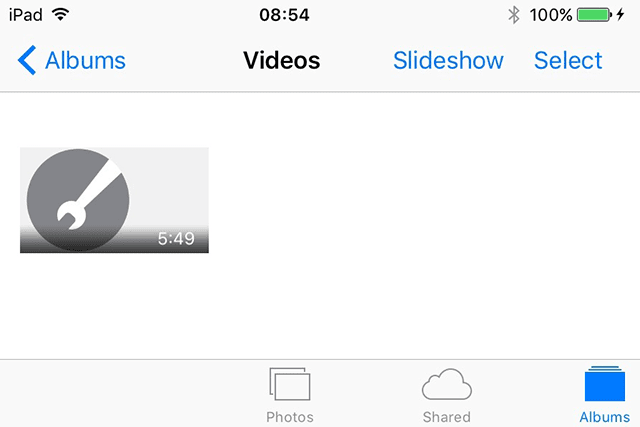
Warning: Videos are Large Files
We recommend that you use WiFi to download your videos because they are often quite big in size. When using your carrier’s data plan, videos consume a lot of your data allowance.
If concerned that your videos are taking up too much space on your iPhone or another iDevice, download lower resolutions. And remember to delete videos from your iDevices once you’ve watched them.
Download and Save YouTube Videos with PC or Mac
If you do not want to use a third-party app or go through so many steps, another easy way is to download and save YouTube videos onto your PC or Mac. And then transfer it to your iPhone. There are many YouTube Converters available for your computer, such as savefrom used in the previous example.
Some YouTube Converters are free, and others charge a one-time fee. For demonstration purposes and to feature a couple of different options, we are showcasing Softorino’s YouTube converter. This converter offers a free trial and then charges a one-time fee. Unlike free services, paid converters provide ad-free viewing and the highest quality.
Download PC Applications

- Go to Softorino’s website for Softorino YouTube Converter
- Choose Trial or Pay the One-Time Fee
- Install and Launch software
- Provide an email address to send the activation key
- Log in to that email account to get the activation key
- Copy the key and paste it in the installed software
- Connect your iPhone to the PC
- Unlock your phone if needed
- If requested, provide permission by clicking Trust
- Open any browser
- Start the video you wish to download
- Copy the video’s URL
- Paste the link into Softorino YouTube Convertor
- If desired, paste several links to download multiple videos to your iPhone
- Choose your desired resolution
- 720p or 1080p is recommended for best viewing experience
- Currently, the 4K option is not supported on iPhone and won’t work
- Click Convert and Transfer and all your videos download to your iPhone’s Videos app

Patience is a Virtue
It takes some time to carry out the process, especially if you have a lot of videos. The PC process is fast in the sense that you download multiple videos in one go. And they appear in your Videos app, so this downloaded content is in the same place with all your other videos.
All About YouTube Premium (formerly, YouTube) Red 
YouTube Premium (aka Red) is a paid subscription service that allows offline playing, but it is limited to certain countries only. Offline viewing is also available in some other countries as part of YouTube.
Here’s what YouTube Premium Offers:
- No ads on any videos
- Download videos
- Background Play
- Get access to YouTube’s original series
With YouTube Premium, you can download videos on your mobile devices to watch offline for up to 30 days without being connected to the internet. And you also get access to play YouTube content in the background, when you’re working with other apps or have your screen locked and asleep.
Why Do We Need to Download Videos Anyway? Is it Legal?

It’s very convenient to have videos downloaded locally on your iPhone or another iDevice for times when internet connections aren’t available, sufficiently fast, or when connections are going in and out.
Let’s say you are planning a long car ride, commuting on the bus or subway, taking a trip on a plane, or even visiting a remote area where there is no internet. These are appropriate times to download and save YouTube videos — times when there are no other options.
Legally speaking, YouTube broadcasts its content through the internet. What YouTube converters do is allow users to watch YouTube content when internet broadcasting is not available.
This is called “time-shifting,” and was formally legalized and determined as “fair use” in the US back in 1984 for personal viewing. Personal is the critical term here. Downloading and saving content for your viewing or your family’s viewing is legal according to the 1984 ruling.

However, YouTube’s terms of service do state otherwise. Specifically, YouTube says:
You agree not to access Content for any reason other than your personal, non-commercial use solely as intended through and permitted by the normal functionality of the Service, and solely for Streaming. “Streaming” means a contemporaneous digital transmission of the material by YouTube via the Internet to a user operated Internet enabled device in such a manner that the data is intended for real-time viewing and not intended to be downloaded (either permanently or temporarily), copied, stored, or redistributed by the user
In the US, it’s something that the court system will eventually sort out–that 1984 ruling was based on technology that really isn’t used anymore (video recording on VHS type tapes.)
However, downloading a video is akin to recording it elsewhere for later use. Think of your DVR or even videos ON DEMAND. Converters for YouTube are acting as a DVR for YouTube.
Until the court system weighs in a case the involves the internet and specifically downloading and saving web video, the 1984 ruling in Sony Corp. of America v. Universal City Studios, Inc. stands.
So it’s up to you on how you interpret the law and what’s considered personal use versus distributed use.
Looking to Play YouTube Videos in the Background on your iPhone or iPad?
Check out our video!
Summary
It is high time YouTube started a free offline service so that more people are able to view their saved videos without needing a data connection or WiFi. This offline service is in progress and soon we may no longer need to download YouTube videos on our iPhones and iPads with these third-party methods. For now, these methods should easily let you download your favorite videos from YouTube directly to your iPhone or iPad.
Additionally, these methods will work with any video that has a URL. The video doesn’t need to come from YouTube.