With iPhone 6 or iPhone 6 Plus or later, you can add credit and debit cards to Wallet to pay for purchases using Apple Pay. With growing popularity of Apple pay, many users have started using the wallet feature on their iPhone. Some users have had issues with finding their wallet pass on their iPhone’s lock screen. Here are a few tips that will assist you with troubleshooting this issue. Your iPhone should be running at least iOS 9 and above.
First, it is important to remember that some passes automatically appear at the right time or place because they include information based on time or location. For example, when you arrive at the airport, your boarding pass should appear on your iPhone.
- Tap on Settings > Touch ID and Passcode. Enter your passcode. Scroll down and locate “Allow Access when Locked”. Make sure that your Wallet feature has been set to ON here.
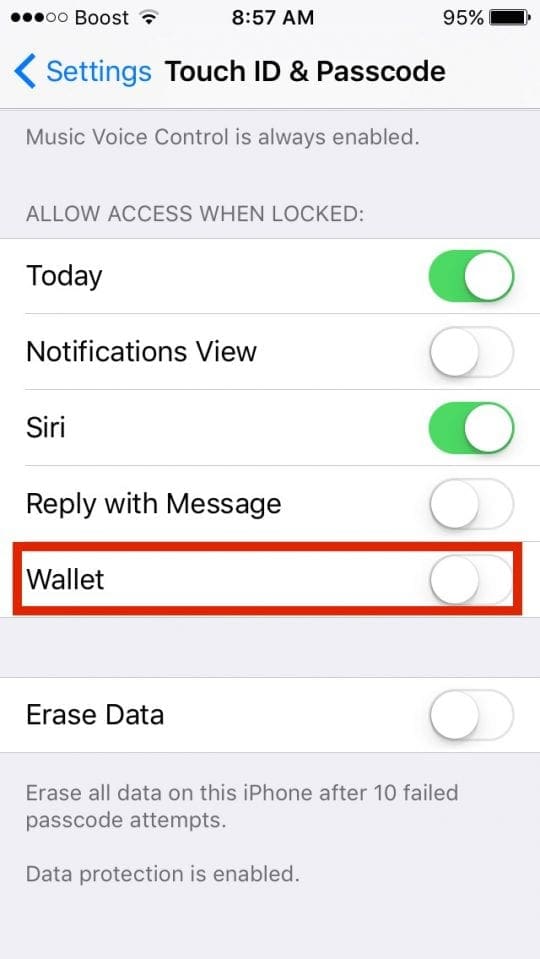
- Tap on Settings > Privacy > Location Services. Make sure that your location services setting is set to ON.
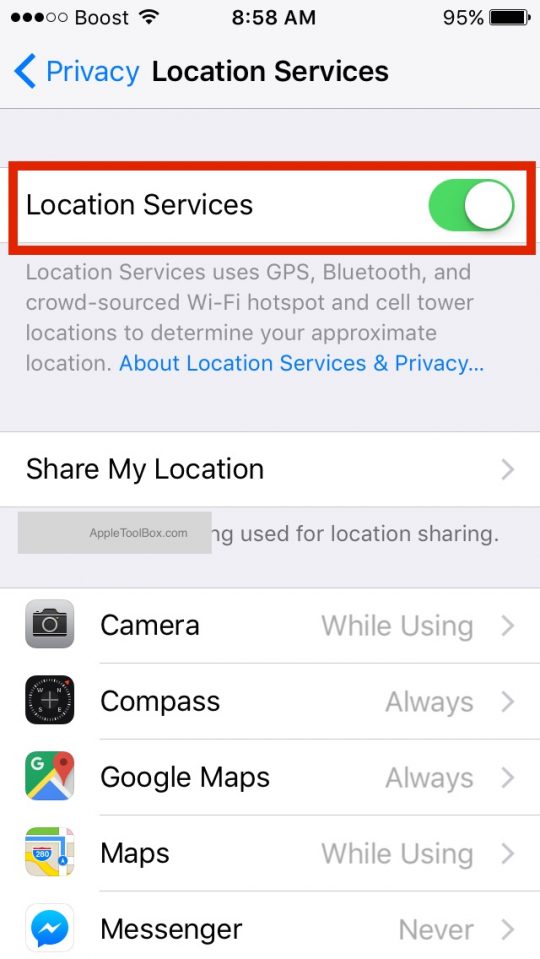
- Check the pass’s setting and make sure that the Suggest on lock Screen option is enabled for the pass.
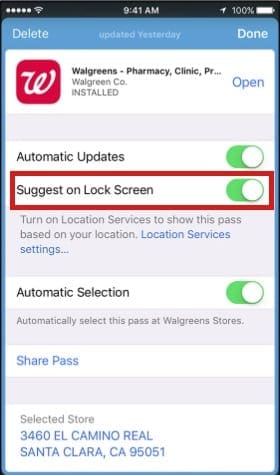
- If the setting for lock screen is set to ON, toggle it back to OFF. Disable location services from Step 1. Next, enable the location services and reset the Suggest on Lock Screen to ON. Check on your lock screen to see if the pass is displayed.
- And lastly, make sure that the merchant for the pass provides support for the lock screen suggestion feature.
- Please note that Apple Pay is not supported in all countries. If you happen to be in one of those regions, you will not be able to see the wallet feature on your lock screen. Your touchid will basically recognize your credentials and open up the main screen on your phone.
- If you are still experiencing this issue, you can seek help from the Apple Pay support desk by clicking here
We hope that you were able to resolve the issue with the few changes in your settings on your iPhone. Please share any tips that you have on using the Wallet feature on the comments below.