Have you ever purchased a used iPhone only to discover that the iCloud account is locked? In other words, your phone needs to remove iCloud Activation Lock. It happens quite frequently and is a big hassle.
The recommended method is to ask the iPhone reseller or previous owner to remove iCloud activation lock by disconnecting the iPhone or another iDevice from its current Apple ID and the iCloud account. But a reseller may charge extra and some even intentionally lock iPhones with iCloud IDs giving them have a reason to charge you more.
It may take those resellers a few days, even weeks to solve this problem and give you the impression that it’s not simple.
Please note that this how-to addresses a feature called Activation Lock, present in iOS 7 and later. It’s designed to prevent anyone else from using a stolen or lost iDevice.
This includes any iPhone models 4S and above, any iPad, or any Apple Watch. Activation Lock is enabled automatically when Find My iPhone is turned on.
Contents
- 1 Know the Previous Owner? Ask Them To Remove the Device
- 2 How-To LookUp iPhone Activation Status UPDATED 2018
- 3 How-To Unlock an iCloud Account on an iPhone Using An Online Activation Lock Removal Service
- 4 What does this type of unlocking service actually do?
- 5 What about a forgotten Apple ID?
- 6 What about WiFi Only iDevices?
- 7 How to Avoid Problems With Activation Lock in the Future?
- 8 Conclusion
- 9 Readers Tips
UPDATE APPLE REMOVES ICLOUD ACTIVATION LOCK STATUS CHECK
Unfortunately, as of 2017, Apple removed its iCloud Activation Lock status check tool from its website. However, there is a workaround for buyers in the market for a secondhand (New-To-You or Used) iDevice. And some people report that Apple will disable Activation Lock for users upon being provided legitimate proof of purchase.
For more information please check out our article on Using Find My iPhone Activation Lock LookUp Tools
Know the Previous Owner? Ask Them To Remove the Device
It’s always best to check before you buy an iPhone, iPad, or iPod touch from someone that the device is erased and no longer linked to the previous owner’s account.
If the previous owner forgot to sign out of iCloud before selling or giving the iPhone away, then it’s likely the device still has Activation Lock. That means you or the previous owner needs to enter the same Apple ID and password used before you tried to set up the device with your Apple ID.
In the best of all worlds, you can contact the previous owner and have them remove the used iDevice from their account.
They can even do this remotely!
Ask the Previous Owner To Follow This Method
- Sign in to iCloud’s Website with their Apple ID
- Go to Find My iPhone
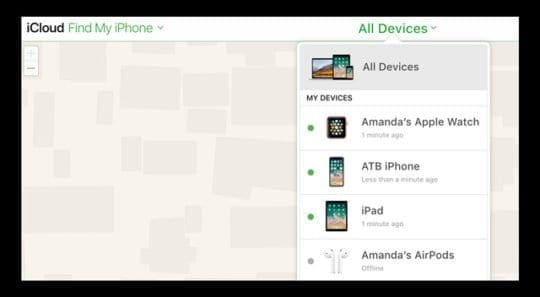
- Tap All Devices at the top of the screen
- Select the device that you want to remove from iCloud
- If necessary, click Erase (device’s name)

- Click Remove from Account
- Once the previous owner removes the device from their account, turn off the device and then turn it back on to begin the setup process with your Apple ID
How-To LookUp iPhone Activation Status UPDATED 2018
- Visit Apple’s Support website
- Select iPhone from the list of devices
- Click any HARDWARE search category such as Repairs & Physical Damage or Battery, Power, & Charging.
- On the next page, select a particular problem like Screen Damage, Operating System Does Not Respond, or Unable to Power Off
- Tap Send in for Repair.
- Then enter your device’s serial number, IMEI or MEID to check its Activation Lock status
- If Activation Lock (or Find My iPhone) is enabled, you see a message saying Sorry but we can’t create a repair while Find my iPhone is active
Please note: this workaround currently works, but Apple might completely remove it from the website at any time. So if this method no longer works, let us know.
How-To Unlock an iCloud Account on an iPhone Using An Online Activation Lock Removal Service
With the recent Apple changes on its iCloud Activation Lock Tool, the method below may not work–we’ve had no negative reports but things are changing rapidly
This simple guide will walk you through the steps needed to help you unlock a previously used iCloud ID on your current iPhone. We recommend using a third party website to accomplish this.
There are a lot of website out there that basically do this same service–some are legitimate but many are fake. So be careful before you use ANY of these unlocking sites.
For that reason, we don’t recommend any particular site.
Instead, we encourage you to read online reviews and user forums to see if the website actually delivers on its promise to unlock iCloud Activation.
- First, visit your selected website
- You will usually need to fill in the details such as the iPhone model, the IMEI or Serial number
- If you don’t know your IMEI or Serial number
- Go to Settings > General > About
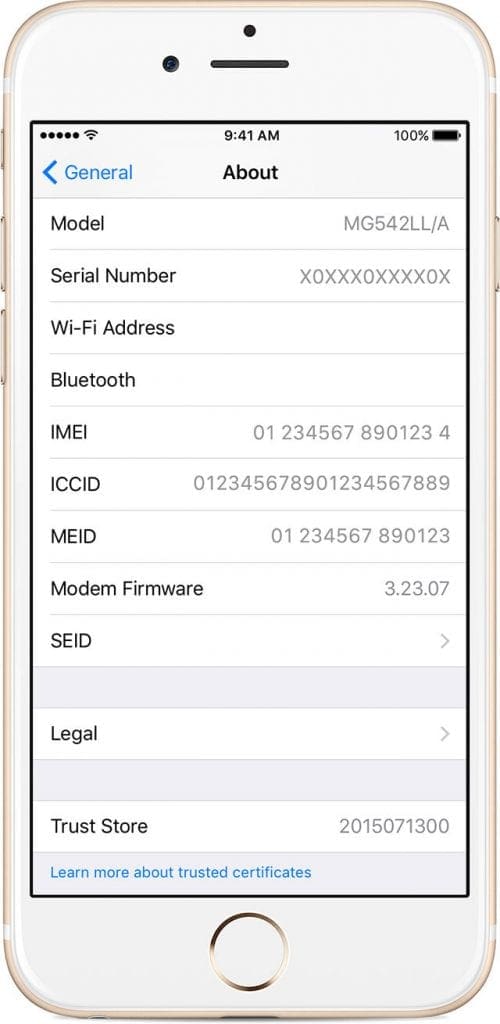
- For iPhone 5 and above and for the original iPhone, the IMEI/MEID is on the back of your device
- Or iPhone 4S and below and iPhone 6S, the IMEI/MEID is on the SIM tray

- Using iTunes, select your device and click Summary
- For the iPhone, click the phone number to see IMEI/MEID
- For iPad cellular model, click Serial Number to see IMEI/MEID
- You can also try dialing *#06# on your phone and your IMEI number will be texted
- If you have a locked iPhone and are unable to use the dialer, press the ‘i’ symbol at the ‘device screen’. This should display the IMEI number.
- IMEI/MEID numbers and serial numbers are also located on the original packing for the iDevice, so if you have access to that packaging take a look at the white label that comes with each iDevice.
- Go to Settings > General > About
What does this type of unlocking service actually do?
This Remove iCloud Activation Lock Service permanently removes the Activation Lock. And the device is removed from the previous owner’s iCloud account.
Then, you activate and set up the device as normal and connect the phone to your own iCloud account.

What about a forgotten Apple ID?
These types of websites can also helpful for anyone who’s forgotten his or her Apple ID and cannot retrieve it in the usual ways.
Please note that these services WILL NOT unlock a phone from any carrier—the phone will remain locked to the original network, if applicable.
Most, if not all, of these websites, charge for this service. So again, be cautious and make sure the service works, with good reviews (not just good reviews on their own site!)
When the service is legitimate, your iPhone is usually unlocked in a couple of days to a couple of weeks and you use your iPhone or another iDevice as normal.
What about WiFi Only iDevices?
This service will work for WiFi Only Devices too, just type in the serial number instead of the IMEI/MEID.

How to Avoid Problems With Activation Lock in the Future?
If activation lock is proving a giant headache for you, it’s best to purchase any used devices from Apple, an authorized Apple reseller, a mobile phone carrier, or from someone you know well, that you’ll have future access and assistance from.
Apple, its resellers, and your mobile phone companies never sell iPhones or any iDevices with activation locked!
Conclusion
Many of us either purchase or inherit used iPhones and other iDevices. Hopefully, the previous owner very thoughtfully prepared their phone for its departure.
But if it arrived to you with iCloud and other credentials clogging its arteries, there are some legitimate methods to help. Be it your own iPhone or someone else’s, be prepared to spend some time and money on this process to get the activation lock and iCloud activation removed.
Readers Tips 
- Try to change the DNS Settings–this often works but it may also not work! Also, you may or may not have full functionality of the phone
- First, restart and choose your country & language
- Go directly to the Wifi setting and tap on the ‘i’ next to the WiFi network you want to connect to
- Delete the current DNS settings and enter these DNS settings (listed by location)
- USA/North America: 104.154.51.7
- Europe: 104.155.28.90
- Asia: 104.155.220.58
- Rest of World: 78.109.17.60 or 78.100.17.60
- Once you enter the DNS choose the Back button
- Select that WiFi network and enter its password
- Tap on the back button again (at the top left corner)and return to that WiFi page
- Hopefully, an iCloud Bypass screen appears–follow on-screen instructions