There is no doubt that Apple Pay is an amazing feature, making online payments much easier. However, certain amount of care must be exercised when using solutions like Apple Pay. Ideally, a user must know the exact time and reason why his / her credit card is being charged on a routine monthly basis.
Some users have complained that it is hard to keep track of recurring charges with Apple Pay. To solve this problem we have decided to create a post which deals with everything about Apple Pay and online subscriptions…in general. The Good news is that most subscriptions are managed in the same place on Apple’s website.
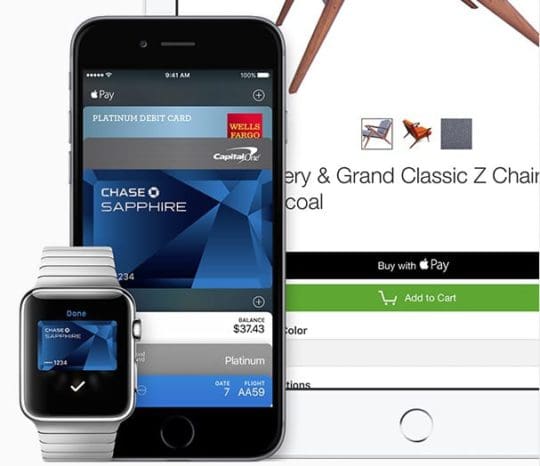
To begin, let’s find out which subscriptions renew automatically…
1- Certain memberships such as Apple Music
2- Newspaper or magazine Subscriptions
3- Membership to services like Netflix, Hulu, Pandora, Spotify, HBO NOW, and more…
Even with auto renewal of subscriptions and membership it is mandatory to have store credit required and a valid payment method.
Now let’s move on to how to turn off Automatic Renewal
Note: Keep in mind that in order to avoid auto renewal, you must turn it off at least 8 hours before the time when the subscription renews.
Turning off Automatic Renewal on iPhone
- Tap Settings
2. Scroll down and select “iTunes Store”
3. Now tap the Apple ID in use and then “View Apple ID” – You might be asked to sign in here…
4. Click “Manage” right under subscription.
If you’re being charged for something that is not listed in the iTunes first make sure that the Apple ID in use is the correct one. It is also a possibility that you are subscribed directly to the provider, with no connection to the iTunes. If that is the case consult with your provider (like an app developer or content publisher, etc).
- Go to the subscription that you want to turn off
6. Here you will different options about the subscription period and also to turn off the Renewal option altogether.
Turning off automatic Renewal on PC or Mac
- On your PC or Mac, open iTunes
2. Sign in with your Apple ID
3. Once you’re signed in, click on your name to bring drop down menu
4. Select “Account Info” from the menu and you will be asked to enter your Password again.
This will open the Account Information window.
- In the “Settings” section, on the right hand, select “Manage”
If you’re being charged for something that is not listed in the iTunes first make sure that the Apple ID in use is the correct one. It is also a possibility that you are subscribed directly to the provider, with no connection to the iTunes. If that is the case consult with your provider (like an app developer or content publisher, etc)
- Choose the subscription you want to turn off the automatic renewal for and click “Manage”
- Here you will different options about the subscription period and also to turn off the Renewal option altogether.