Whether you have upgraded to one of Apple’s latest iPhones or updated your current device to the latest iOS software release, you may have noticed your battery life just isn’t what it used to be. Battery life is one of the most important aspects of your iPhone. After all, it’s no use if the battery is dead.
If you’re among those experiencing issues, don’t sweat it. Here are some things you can do to make sure you are getting the most battery possible out of your iPhone.
Contents
Low Power Mode
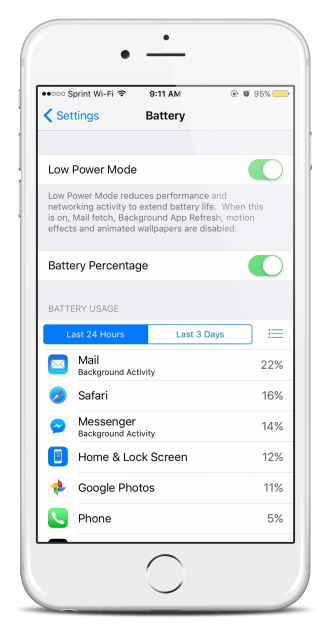
In iOS 9, Apple introduced a new feature called Low Power Mode which disables a number of battery draining background activities to save you hours of battery life. Keep in mind, if you depend on immediate calendar and email notifications, Low Power Mode is probably not the best option as it turns off background app activity. However, for many people this is a fantastic way to save iPhone battery because it allows the user to simply turn on one option rather than fiddling around in the Settings app.
Your iPhone will automatically ask you if you want to enter Low Power Mode when you hit 20 percent, but you can also enable it manually by going to Settings > Battery. This feature is especially useful when you know you won’t have access to a charger for a while.
Kill Battery Hogging Apps
There are certain apps that just love to eat up every bit of your iPhone’s battery. The first thing is to do a bit of investigative work to discover which apps are killing your battery. You can do this by going to Settings > Battery. Here, you will be able to see the power consumption on a per app basis for the last 24 hours or in the last week. If you constantly use a particular app, like YouTube for example, it’s understandable that it uses a bunch of battery. You primarily want to target apps that are consuming a bunch of power in the background.
The best thing to do with these apps is turn off the background activity if you don’t depend on them for important information. For example, if you use a third-party calendar app which sends you notifications about your upcoming events, turning off background activity may not be a good idea since you will no longer receive those notifications. However, other apps like Facebook or Twitter may be hogging a bunch of battery if you have them set up to send you push notifications every time someone “likes” a photo of your cat. You will probably survive if you turn those notifications off and you will enjoy the extra battery life.
Mail Fetch
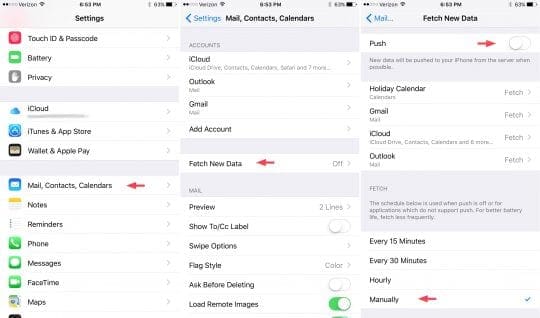
A majority of email clients on the iPhone use a system called “Push” which actively checks your email server in real time and pushes out alerts when something new comes in. As you can imagine, this constant background activity can be quite the battery hog.
When Low Power Mode is active on your iPhone, “Push” is disabled and a less power hungry system called “Fetch” is used. Rather than constantly monitoring your email server, fetch only checks for new mail in preset intervals or when you open your mail app.
To turn off Push in favor of Fetch, go to Settings > Mail, Contacts, Calendars > Fetch New Data. Make sure the “Push” option at the top of the screen is turned off and then select the interval of time you want your email data to be fetched at the bottom. To save the most battery, select “Manually” to have your mail checked only when you open the app.
Visual Effects
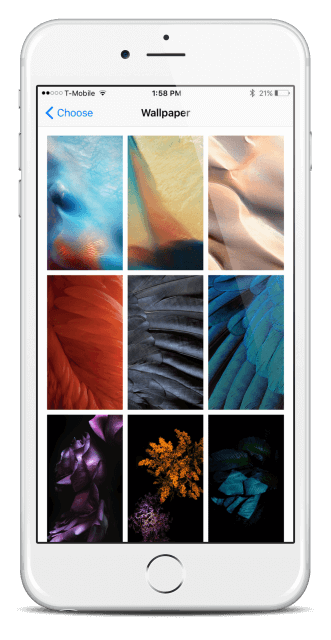
It may seem minor, but having either a dynamic wallpaper or perspective zoom active on your wallpaper is major battery drain. These features are disabled in Low Power Mode, but to avoid this issue altogether go to Settings > Wallpaper and choose a “Still” wallpaper and make sure perspective zoom is turned off.
Runaway Apps
Although we love our free Apps from the store, please be wary of the runaway apps. They can sometimes be one of the biggest contributors to the issue of battery drainage.
What causes it is an app (or apps, but usually only one) that was interrupted in the middle of doing something requiring sending or receiving data. If the app isn’t properly coded to deal with this, it keeps attempting to complete the send/receive, but fails every time. But it uses up processing time, battery, and sometimes data as it tries.
To fix it the app must be identified and either killed, or, in some cases, deleted and reinstalled. Go to Settings/Battery, scroll to the bottom, and look at Usage and Standby. If they are exactly the same it is a real runaway app.
Stuck Emails
Some time back with the release of iOS 9.2, there were issues with low battery for folks that were using Microsoft Exchange from their work on their iPhones.
If the app is Mail and you have a Microsoft Exchange account on the phone it is the Exchange account that could be causing the problem. This is a bug in Microsoft’s ActiveSync protocol. To fix it either delete the Exchange account, reboot the phone, and add it back, or turn off all of the switches for it in Settings/Mail, Contacts, Calendars. Reboot, then turn them back on.
There is also a chance that you may have an email stuck on your outbox in your Mail app that might be contributing to battery issues. Please check our article on how to fix the issue around stuck emails.
Of course, if you would rather not fiddle around with these settings and you aren’t worried about missing any background notifications, you can always turn on the full fledged Low Power Mode manually. Either way, enjoy the extra battery life!