Every time a new release of iOS shows up, it works for many and causes issues for others. Some of the issues are major while others just add inconvenience. If you are experiencing issues with the latest upgrade to 9.2.1 and want to revert back to the earlier 9.2 version, because you have an older phone or ipad and are experiencing sluggishness after the upgrade, here are the five steps to follow. Not that the iOS 9.2 solved all the problems but please note that you can only revert back to iOS 9.2 using this process.
Step -> 1
Please make sure to back up your iphone/ipad using iTunes. This is important as you do not want to loose any information during the downgrade process.This also gives you peace of mind just in case something goes wrong during the firmware upgrade and restore process.
Step -> 2
Locate the iOS 9.2 IPSW File corresponding to your device. Use this site to locate the IPSW file . This Site has all the IPSW files for all the devices. Choose your appropriate device and locate the corresponding iOS 9.2 file and then download it into your computer.
Step ->3
Go to Settings > iCloud > and Disable the Find my phone feature
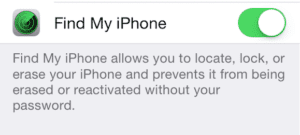
Step-> 4
Connect your phone using the cable to your computer (PC/MAC) and launch iTunes on the computer.Choose the appropriate device on your iTunes panel. You should be verify the device selected in the “Summary” section on the left hand side of the panel
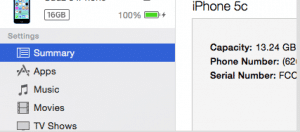
Step- > 5
On your Mac, hold down the Option+Alt key and click “Restore”. If you on a PC then hold down the Shift key and click on Restore. You will be required to provide the file for 9.2 that you downloaded from ipsw and the follow the steps to restore the device back to iOS 9.2.
Please remember to switch your “Find my iPhone” setting back to ON once you have completed the process.
A good practice is to wait for a week or so before you upgrade to the latest iOS version especially if you are on an older device. That way, you will have time to evaluate based on other people’s experiences and can decide whether to upgrade or wait for another release.