Introduced in OS X version 10.8 (or as it’s more commonly called, “OS X Mountain Lion”), the Notes app was almost laughably bad. With one of the most ridiculous skeuomorphic user interfaces of all time, I hazard to guess no one used that app on a regular basis.
Fast forward 4 years and 3 OS versions later, and the Notes app has become much more respectable. Today Notes can proudly face-off against strong third-party options like Microsoft OneNote or Evernote. Now, that isn’t to say that Notes does everything you could ever dream of in a notes app, but it does enough to be useful to a large majority of people out there.
If you’re curious to know if Notes in OS X El Capitan is the notes app you’ve always been looking for, let me walk you through some of its features.
The Writing Environment
Notes in OS X El Capitan has a very straight-forward user interface. The 3-column UI design is found across a wide variety of apps on OS X, so it gives the app some intuitive properties that previous skeuomorphic designs lacked. Moving across the UI, I’ll explain the various sections and buttons:
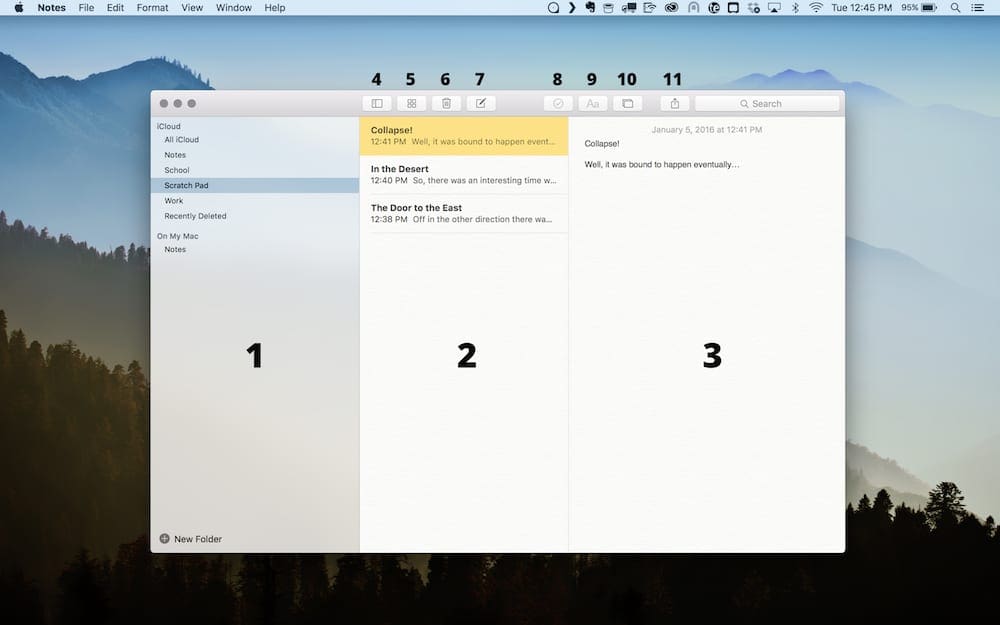
- Folder List — This view allows you to choose between your various folders. Selecting a folder changes what appears in the Note List. From the Folder List you can do a lot which we’ll cover in more detail in a moment.
- Note List — This lists out whatever notes are within the selected folder.
- Note View — This shows the currently selected note, and is the area where you can actually write.
- Folder List Toggle — This button toggles the visibility of the Folder List if you’re interested in a more distraction-free writing environment.
- Attachment View Toggle — This button toggles the Attachment View, which we’ll talk about more in a bit.
- Delete Note — Sends the currently selected note into the trash.
- New Note — Creates a new note within the currently selected folder.
- Insert Checkbox — This is a new feature of Notes in OS X El Capitan, and it allows you to insert a checkbox. That checkbox can then be toggled back and forth as much as you’d like. It’s a faster and more useful way to create a quick to-do list on the fly.
- Heading Selector — Another new feature of Notes, this lets you assign pre-designed headings to the content in your note. There’s just enough options here to be useful, but not so many that it gets confusing.
- Insert Attachment — This button opens up a floating window which gives you access to images found in either the Photos app or the Photo Booth app.
- Share Sheet — Found across both iOS and OS X these days, this share sheet behaves as expected, giving you a list of options where you can “share” your note.
Organizing Your Notes
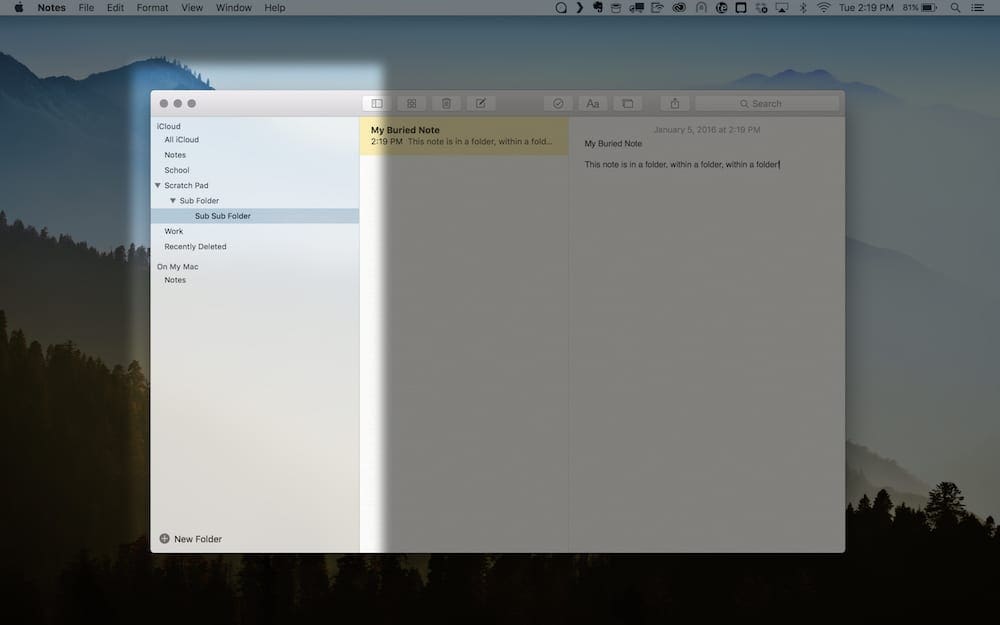
The Folder List view actually allows for a lot of different things. You can create new folders, re-arrange the order in which they’re listed, or rename pre-existing ones. In fact, you can take things one step further, and drag folders inside other folders to create a nested structure.
This sort of customizable folder structure really elevates Notes and lets you reasonably store a whole lot more notes than you might otherwise.
Attachments and Notes
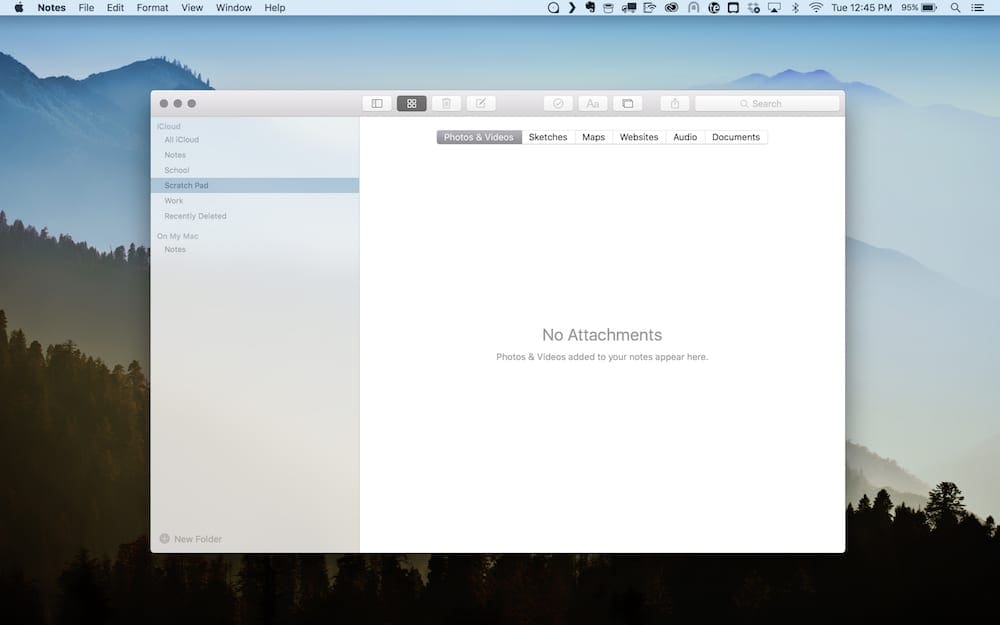
The Attachment View is another new feature that really increases the utility of Notes. You can attach a wide variety of different file types to your notes. The easiest way to do this is by dragging and dropping the files from a Finder window into the Note View.
From the Attachment View you can get a feel for all the different attachments you have across your library of notes.
I really think that the new Notes app released in OS X El Capitan is a significant improvement. It elevates what seemed at first to be a purposeless app designed to simulate parity with iOS into a full-featured digital notebook capable of meeting the note-taking needs of most people.