Contacts are one of the most important element on your Smartphone because they are your link to your family, friends and your business partners. More importantly, as no one remembers any phone numbers or other contact details anymore, it becomes extremely important that we retain the contacts as we transition from one iPhone to the other.
With the advent of iOS, transferring contacts from one iPhone to another is not a big challenge and there are plenty of methods to do that. Your choice of method to transfer your contacts will depend upon the number of contacts that you want to transfer, your iPhone model and the iPhone to which you want to transfer.
If you have bought a new iPhone, you can always make a backup of present contacts in the iCloud and restore it on the new iPhone. If you want to transfer individual contacts from iPhone to another iPhone, you can check out the share contact process as described in our second section and lastly if you have already sync the data on your new iPhone, you can use a free third party app from the app store to transfer the contacts.
Transfer using iCloud:
This is the easiest, secure and fastest way of transferring contacts from one iPhone to another iPhone. There are two ways of transferring the contacts using this process.
If you are using the same iCloud account on both devices then please follow the first method, however, if you are using different iCloud accounts on the two devices you will need to use the second method. Sometimes people try to switch iCloud accounts when they get new devices.
Transfer between the same iCloud on both devices:
Before you continue, make sure that both iPhones are connected to a Wi-Fi network. After connecting to the Wireless network, Go to the settings, scroll down and tap on iCloud.

On the first iPhone, Login with your iCloud account and enable the contacts sync on the iPhone.
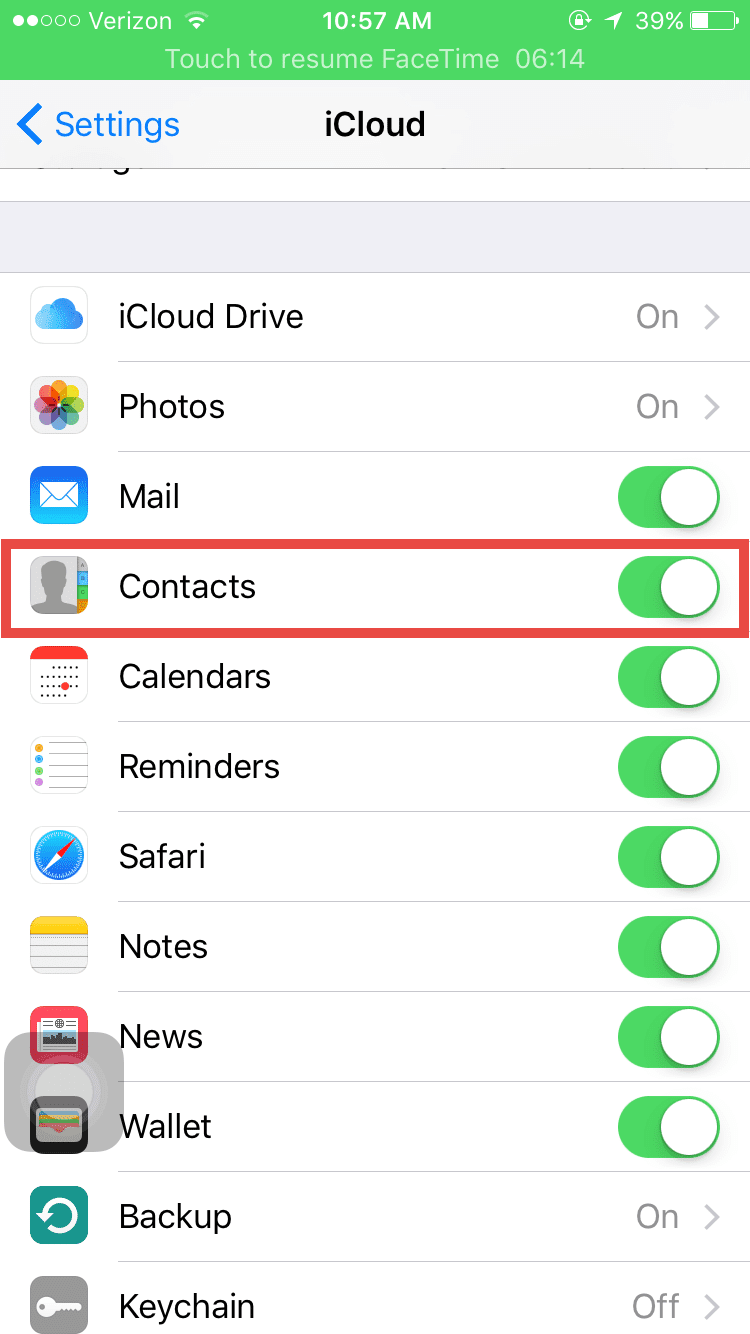
Plug in your iPhone and wait for some time and let iPhone sync the contacts to the iCloud.
On the second iPhone, follow the same process and enable the contact sync. It will transfer all contacts after some time. Please make sure that both the devices are charged or you are using a power outlet. We want the sync process to go through without any interruption to yield the desired results.
Transfer contacts from one iCloud account to another iCloud account:
This method will work on Windows, Linux, Mac and Chrome OS. First sync contacts from your iPhone to the iCloud using the method described in the prior section. Wait till the sync process is completed and your contacts are transferred from your old phone to the iCloud.
Now, go to “iCloud.com” from your computer and log in with your credentials.
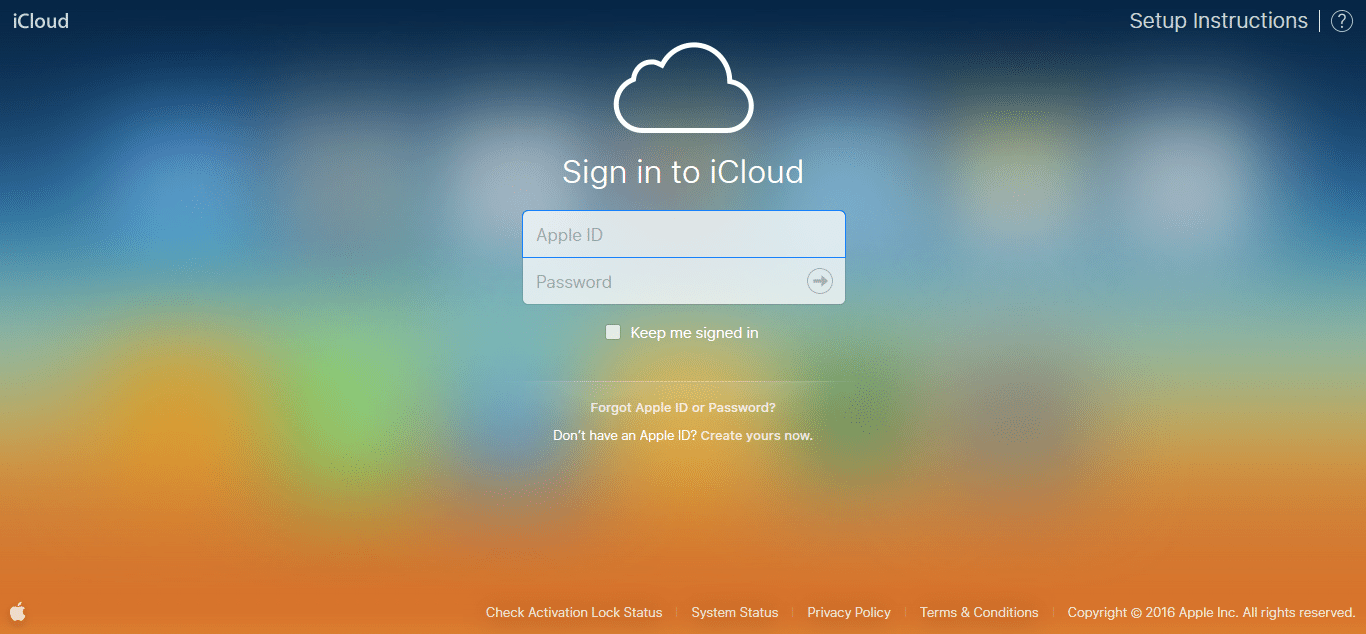
Click on the Contacts on the main screen.

Click on the Settings icon in the bottom left corner and click on select all.
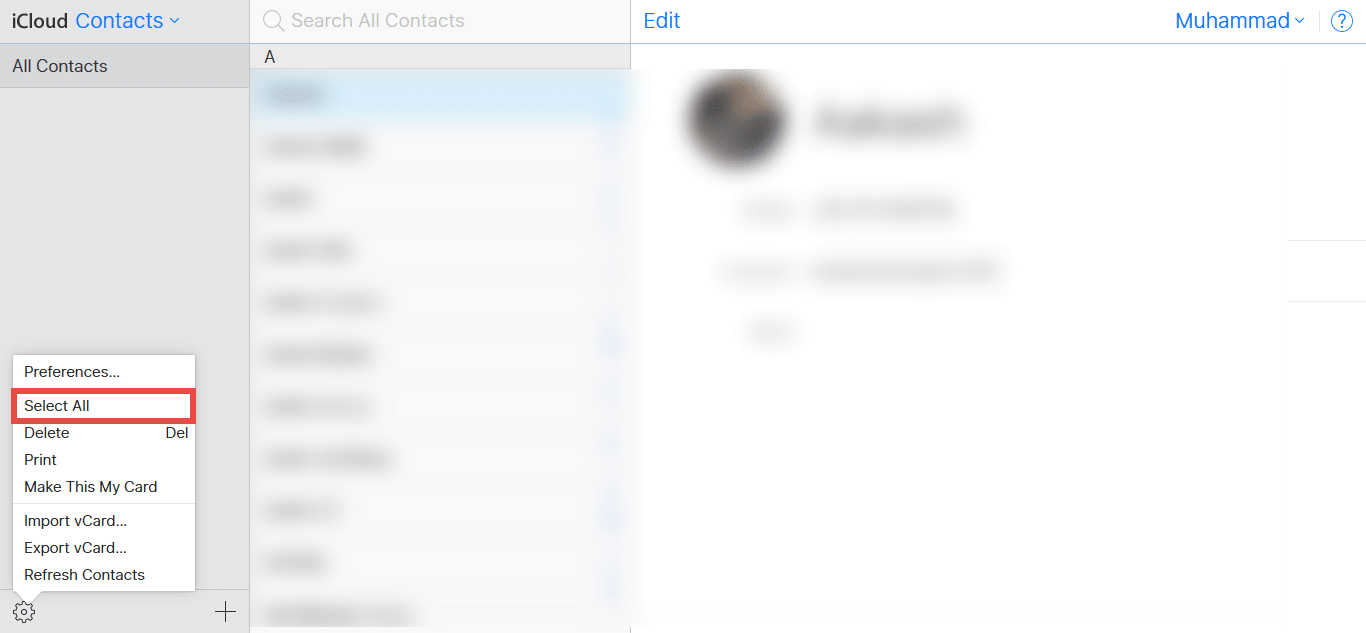
After selecting all contacts, click on the settings icon again and select export vCard. That’s it! You can export all the contacts and save them on your computer.
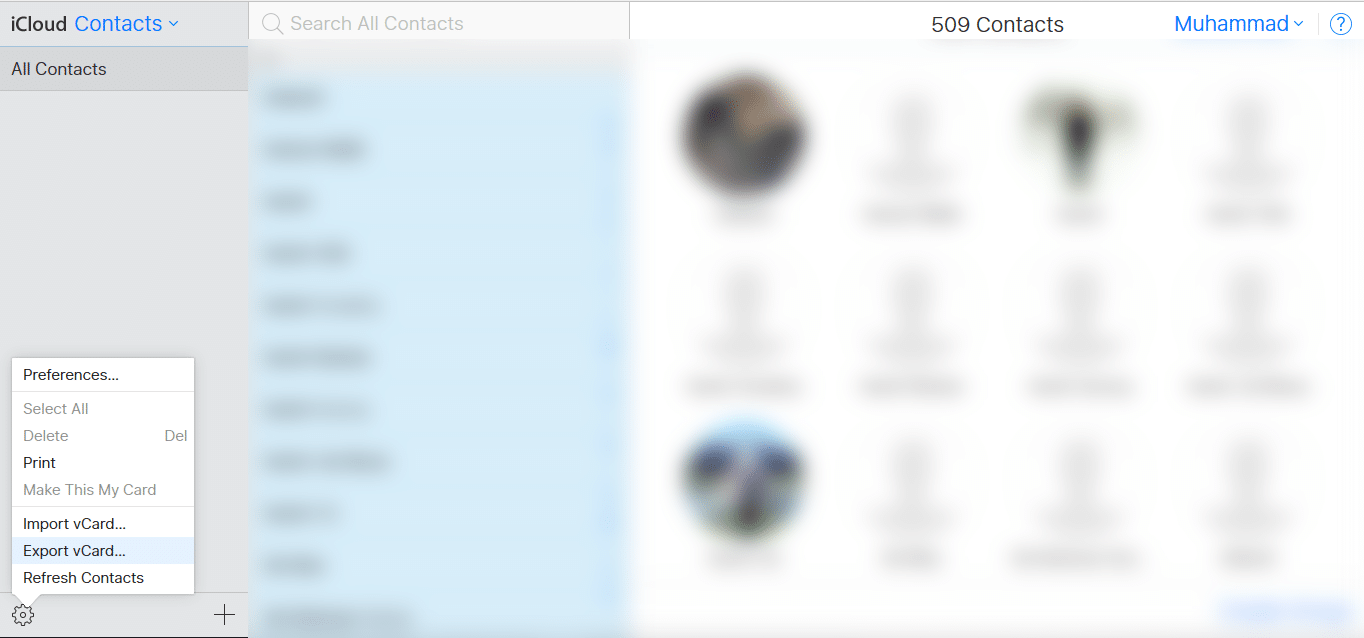
Now, Logout from this iCloud account and “sign in” with the new iCloud account. Follow the above mentioned instructions and select Import vCard. Select the file that you have already saved on your desktop computer.
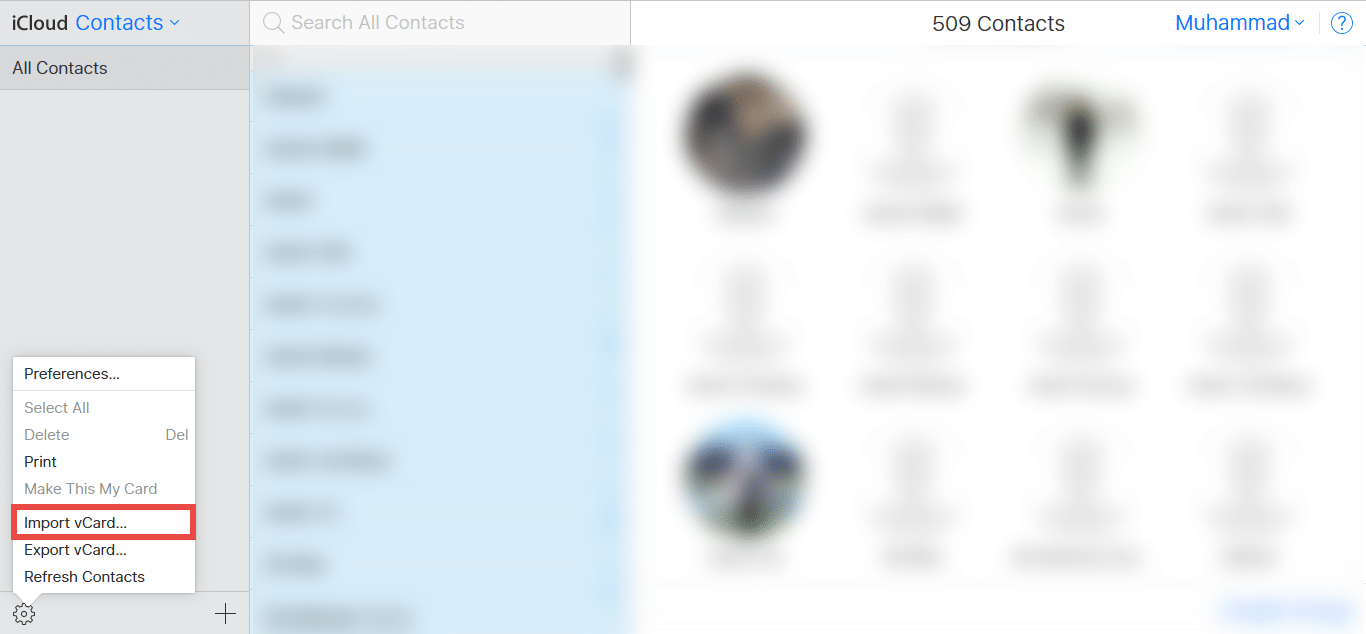
Essentially, you have now accomplished importing all the contacts from one iCloud account to the other. Your next step is to make sure that these contacts in your new iCloud account get synced to your new phone.
Please go to the settings on new iPhone and login with the second iCloud account. Make sure to turn on the Contacts sync from the settings.
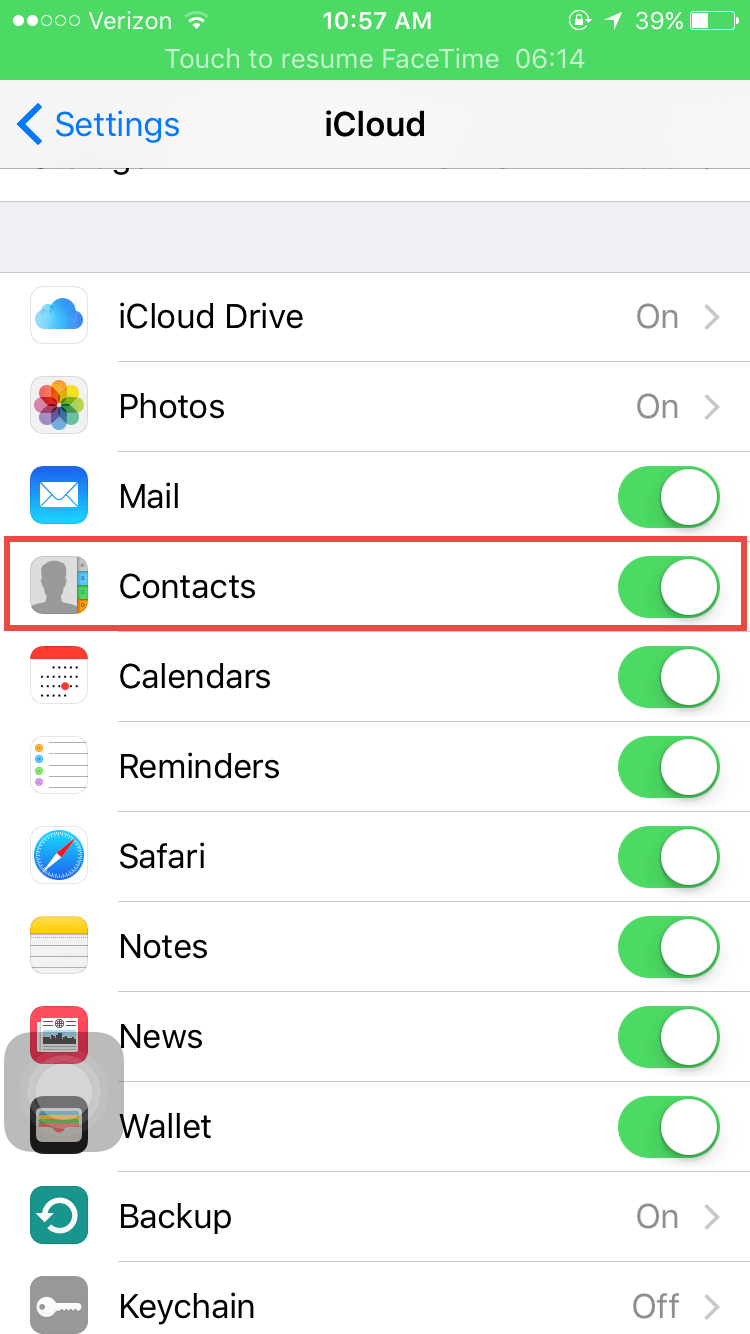
Sharing Contacts from one iPhone to the other
This method is suitable for all those users who want to share a contact from one iPhone to another iPhone. If both iPhones are iPhone 5 or later, you can use the AirDrop, otherwise you can also transfer contacts via WhatsApp or iMessage.
Please go to contacts on your iPhone and open a contact. Click on the Share Contact.
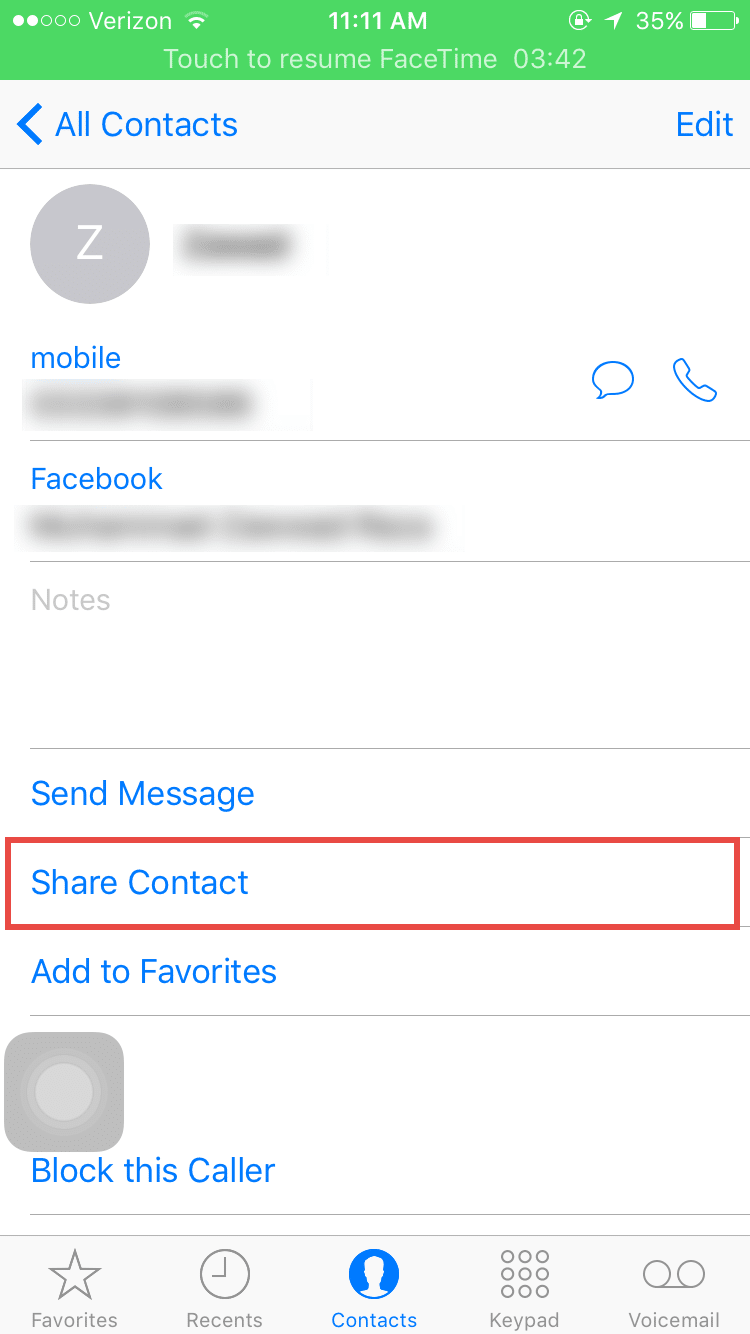
Now, if the receiving iPhone is near and is connected to the same wi-fi network as your sending device, click on Air Drop, otherwise select the WhatsApp, Mail or Messages to share this contact.
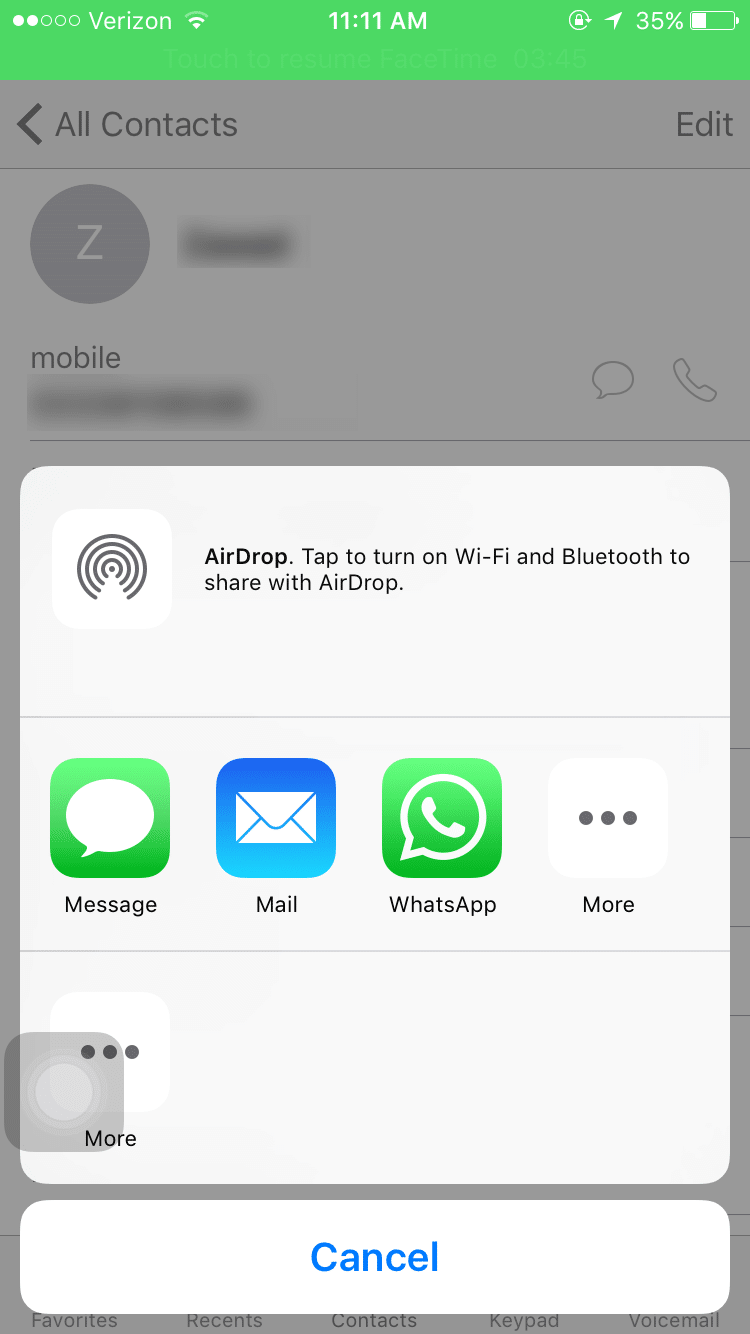
3rd Party Apps from App Store:
This is one of the easiest way to share contacts from one iPhone to another iPhone. You don’t need to have an iCloud account to use this process. This is especially handy if you have had problems with your iCloud account in the past. There are many free and paid apps on the App store to do this task. One of the best app to backup and restore contacts on your iPhone is the My Contacts Backup. You can also try the AnyTrans App.
Please let us know if you have any issues with transferring contacts from one device to the other and as always we appreciate your feedback via your comments and suggestions.