Recently I had an email with a few attachments that wouldn’t leave my iPhone’s outbox! It showed a spinning wheel and seemed to hang there for days. And that was utterly destroying my battery AND unnecessarily consuming data.
If this situation sounds like you, here are some tips to remove stuck or unsent email from your outbox.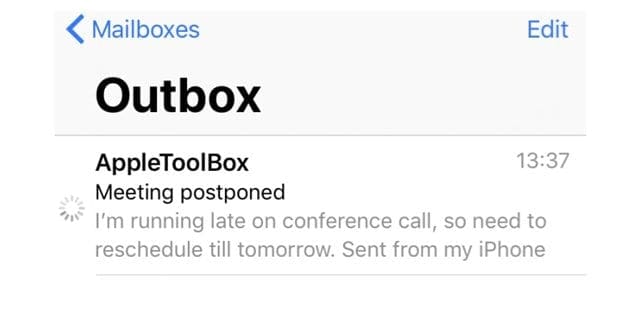
Contents
Related Articles
- Gmail login and authentication problems with Apple Mail? Try these tips!
- Create an out-of-office message in Apple Mail
- How to Fix macOS Mail Issues After Upgrading to Two-Factor Authentication
- How to Remove Sideloaded Apps, Spam Mailboxes & Profiles From Your iPhone and iPad
- Customize Your iPhones Mail Attachment Options
- Fix Unable to Move Message in Mail
- Customize Your iOS Mail Gestures
Emails sometimes get stuck on their way to the destination. You often find these emails stuck in your “outbox” folder.
On its own, it is rarely a big problem however the problem can get magnified when the email size is huge in that it contains several attachments or photos, videos, music, and media files.
This often leads to battery drain issues consumes lots of cellular data on your phone as well. You fix this problem relatively quickly by removing the “stuck” message from your iOS device by following the steps below.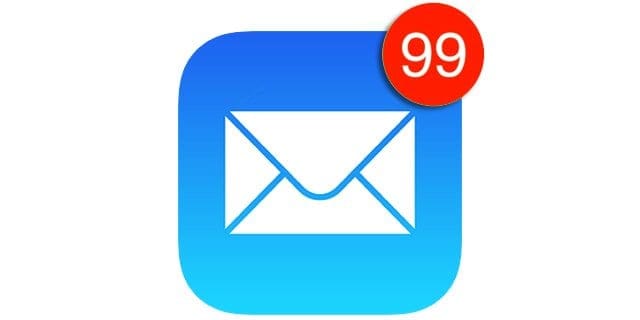
Before you proceed to remove the email, please make sure that the account setting is right on your phone.
If you are using Gmail, please Check your Gmail account settings to verify that you haven’t entered your account information incorrectly.
To do this, tap Settings > Passwords & Accounts (or for older iOS versions, check Settings and tap Mail or Mail, Contacts, Calendars.)
Tap your Gmail account and verify the information on the screen.
If your account settings are right and the phone is connected to cellular and wifi without any issues, you can proceed to these steps below.
Remove Stuck or Unsent Email From Your Outbox
Step -> 1. Switch your phone to Airplane mode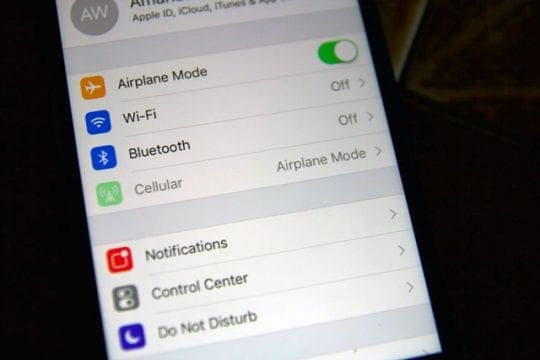
Step-> 2 Open Mail’s Outbox
Once your phone is in Airplane mode, open the Mail app and Go to the Outbox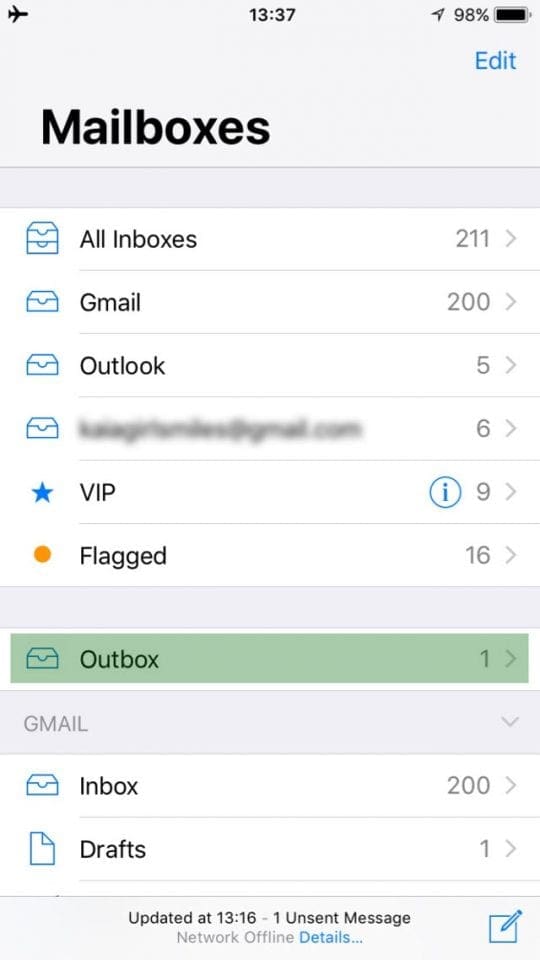
Step ->3 Click the “Edit”
It’s the button on the top right of the screen, followed by checking on the circle next to the “stuck” email that you want to delete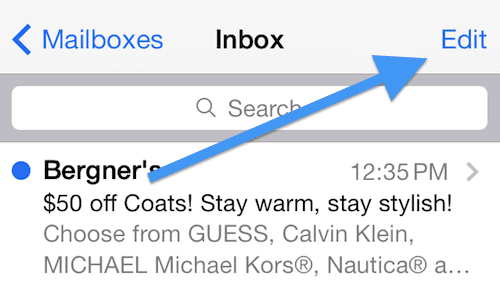
Step-> 4 Click “Trash” or Swipe to Delete
Trash is on the right bottom of your screen to remove the message–you may need to go back to the previous menu and perform step 3 again before you can actually delete the message from the outbox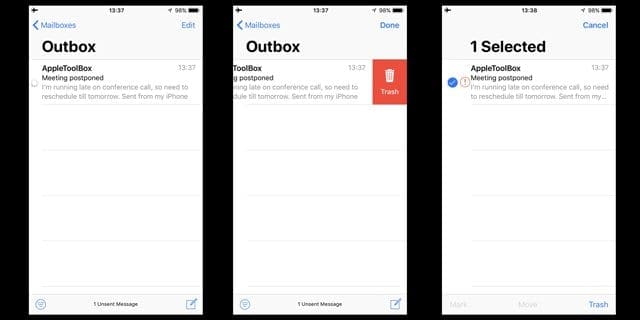
Step-> 5 Rinse and Repeat (if applicable)
If you own multiple devices, perform steps 1-4 on all devices that connect to the problematic email account
Step-> 6 Turn Off Airplane Mode
Switch your device(s) out of the Airplane mode and return to the mail app.
You should no longer see the stuck message on your email outbox.
Step-> 7 Reboot
Finally, power down your iPhone and then start up normally.
If that’s not working, perform a forced restart:
- On an iPhone 6S or below plus all iPads with home buttons & iPod Touches, press Home and Power at the same time until you see the Apple logo
- For iPhone 7 or iPhone 7 Plus: Press and hold both the Side and Volume Down buttons for at least 10 seconds, until you see the Apple logo
- On an iPhone or iPad with no home button or iPhone 8 or iPhone 8 Plus: Press and quickly release the Volume Up button. Then press and quickly release the Volume Down button. Finally, press and hold the Side button until you see the Apple logo
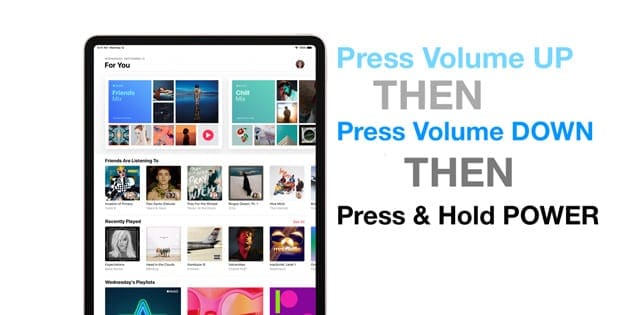
AND, if it does not work on your first try, try it again! It may take a few attempts
Reader Tips 
- Reader Jen reminds us to also turn off the mail feature on ALL your iDevices that are using the email account with the “stuck” email. I couldn’t get mine to delete until I remembered that I also receive emails on my ipiPadOnce I turned off email on my iPad and followed the steps above, I was finally able to get rid of that annoying stuck email!
- I fixed it by following these steps, in this order:
1. Go to mail account setting and turn off mail
2. Turn on airplane mode
3. Go to Mail and then you should be able to clear stuck message by sending to trash
4. Turn airplane mode off
5. Turn mail back on in account settings - I went into settings, turned on airplane mode, turned off both wi-fi and cellular data. Then I went into my mail app, found the edit function and swiped to delete
- A video file was stuck in my outbox for weeks. I deleted that particular email account from my phone and then reinstalled it. All of my emails came back as they were already on the email server. Once the reinstallation was complete, the file that was stuck in the outbox was gone!
- I completely shut off my phone and rebooted. Then turned it back on and after launching mail outbox, the edit button was available and was able to trash the message
- I had to close the multitasking windows, but once I did, the edit button displayed and I put that file in the trash!
- I Had the exact same problem as you did. What helped me was to reset the phone .. just close & restart the mail app (while in airplane mode) and it works
Please let us know if you had any issues in removing the items by providing your comments below.