According to Apple’s website, third party security software often prevents iTunes from connecting to Apple servers or your iDevices. Sometimes, a numeric error message appears when you sync, update, backup, or restore your iDevice.
Many of these error codes occur when you are restoring your iDevice via iTunes. They are often associated with the “Hosts” file on your pc or your mac. Host files are used by almost all operating systems, including OS, iOS, and Windows to map hostnames to IP addresses. Errors like error code 1671 happen when iTunes isn’t able to talk to the Apple signing servers
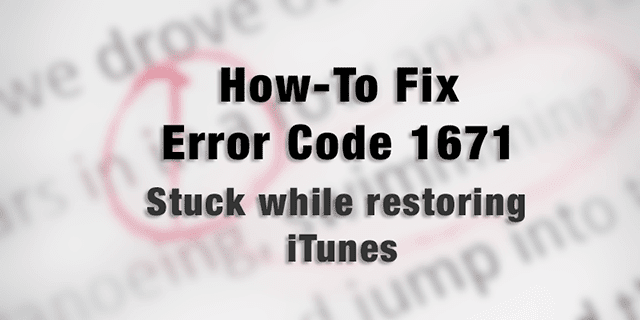
Contents
Below are the most common iTunes Restore errors:
- iTunes Errors 4, 6, 1630–1641, 3000–3999, or 9000–9999
- You can’t connect to iTunes Store to buy or download content
- iTunes won’t open
One common error code is error code 1671
Luckily, this error is relatively easy to Fix. This error code 1671 shows up when you try to sync, back up, update or restore your iPhone, iPad, or other iDevice with Apple’s Server or through iTunes.

The following steps fix it about 90% of the time. These steps will bypass most of the common iTunes errors, including error code 1671, that occur when upgrading or restoring your iPhone, iPad or other iOS device.
Ground Rules for Fixing error code 1671
Make sure you’ve done the following FIRST.
- Ensure that the date, time, and time zone are correct
- Log into an administrative user account, not a guest account
- Make sure that you have the latest version of iTunes
- Update Mac OS, OS X or Windows
Before You Try Anything for error code 1671, Try a Reset!
Hold down the power button and the Home button simultaneously until you see the Apple logo
- Ignore “Slide to power off” text if it appears
See if that does the trick for you! Please note that performing a reset does not cause you to lose any apps, data, music, movies, settings, or any iDevice information.
Fixing error code 1671 via Your Windows PC
First, connect your PC to your iDevice
Step –> 1. Disable any and all Antivirus programs that are running in the background, such as Avast! Antivirus or malware bytes
Step –> 2. For Windows PCs, search for your “Host” file on your computer.
- Go to “My Computer” and your C:/ DRIVE
- Go to Windows > System 32 > drivers > etc and locate the “Hosts” file
- Drag your host file to your desktop
- Remember this location as you will have to put the hosts file back in this same place after you are done with your restore
Step – 3 Open iTunes and restore your iDevice.
Step – 4. Once you are done, make sure to go back to the same folder and put the “host” file into the folder..System32 > drivers> etc..on your PC
Fixing error code 1671 via Your Mac Computer
First, connect your Mac to your iDevice
Step –> 1. Disable any and all Antivirus programs that are running in the background, such as Avast! Antivirus or malware bytes
Step -> 2. Use finder to locate your “host” file
- Drag the “host” file out to your desktop
- In the Finders menu bar, Select Go > Go To Folder
- In the Box, type the following location and press Enter
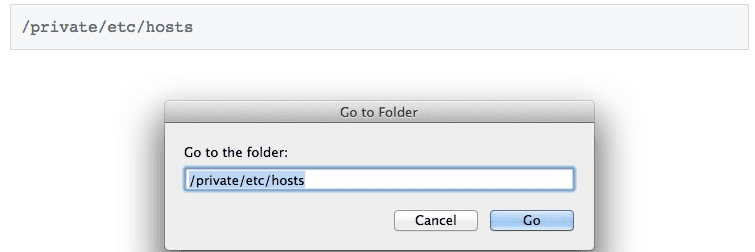
- A new Finder window will open and your hosts file will be selected
- Drag the hosts file into your desktop
- Remember this location as you will have to put the hosts file back in this same place after you are done with your restore
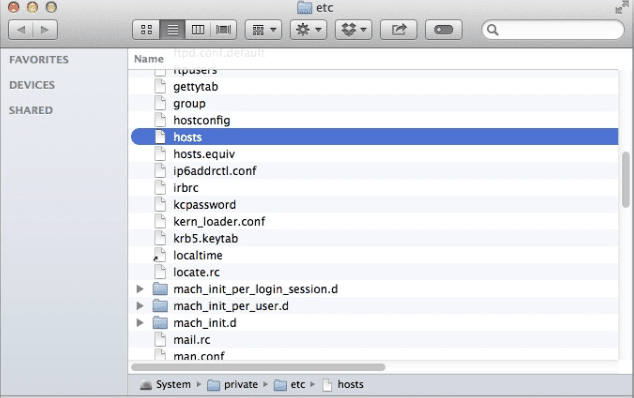
Step – 3. Open up your iTunes and restore your iDevice.
Step – 4. Once you are done, make sure to go back to the same folder and put the “host” file into its original location (/private/et/hosts)
Fixing Other iTunes Errors
There are other common error codes that you may encounter while restoring or upgrading iTunes. Please see the following articles to troubleshoot these errors.
https://appletoolbox.com/how-to-fix-itunes-error-1013-or-1611-while-ios-restore/