Some readers report that they experience problems removing their iPhone’s Safari History, particularly on the iPhone 6 and 6S models. Users try to erase their history in Safari, but it doesn’t delete all websites, some sites come back even after an initial deletion, or Erase History is completely grayed out.
Contents
Quick Tips 
Try these quick tips to fix your problems clearing your Safari History
- Toggle off Safari in iCloud temporarily, then delete your Safari’s history on each device and Mac
- Turn off any device Restrictions and try deleting Safari history again
- Try blocking or limiting stored cookies
- Reset your network settings or try a reset all settings
- Delete your Safari’s Reading List
Related Articles
- Safari not working? How to troubleshoot your problems
- Safari bookmarks disappear on iPad/iPhone
- iPad Safari crashing regularly, how to fix
- Safari Slow or Crashing with iOS?
- Protect Your Privacy and Security on Safari
Can’t Delete Safari History? Look at iCloud
One of the most common reasons this occurs is iCloud syncing. So let’s take a close look at your iCloud sync settings.
So first, turn off iCloud’s Safari on your iPhone or another iDevice. Go to Settings > Apple ID Profile > iCloud > and toggle off Safari. If Safari is already toggled off, turn it on, press merge, and then turn it back off again.
Then go to all your other connected devices and perform that same action of toggling off iCloud Safari. And if you connect iCloud to your Mac, go to System Preferences > iCloud > and untick the box for Safari.
Once all your iDevices and Macs are no longer syncing in iCloud, delete Safari’s History for each device.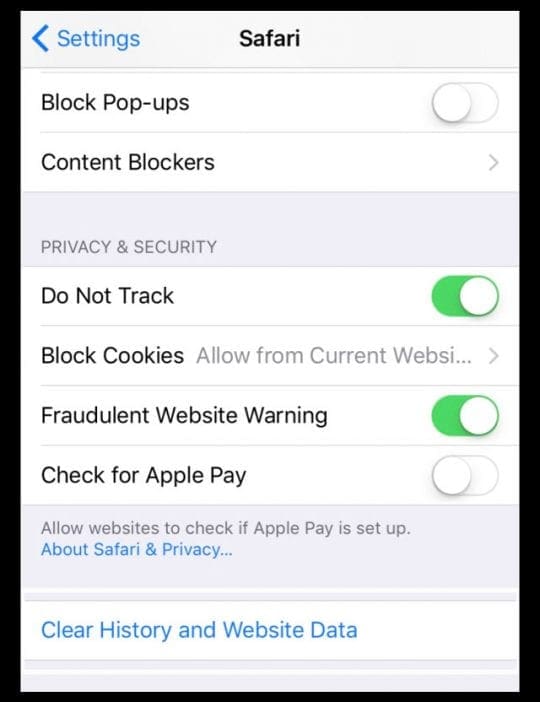
For iPhones and other iDevices
- Tap Settings > Safari > Clear History and Website Data. Removing your history and site data from Safari does not change any AutoFill information
- To clear cookies and any additional data, tap Settings > Safari > Advanced > Website Data > Remove All Website Data
- OR press the Upper-Right Edit button to clear cookies and site data for specific sites
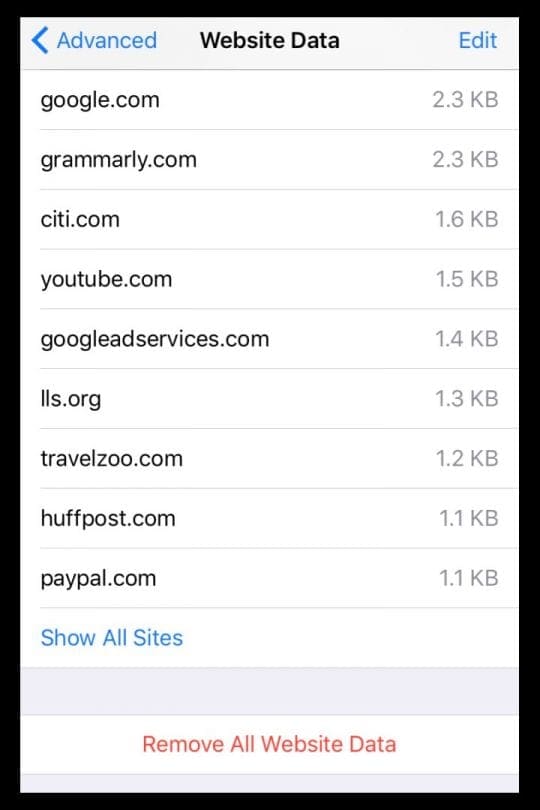
For Macs
- Click History > Clear History. From the pop-up menu, choose how far back you want your browsing history removed from the options of the last hour, today, today and yesterday, or all history

Can’t Delete Safari History? Grayed Out? Check Restrictions
There is a good chance that you are experiencing this problem because of your “Restriction” settings on your iPhone. There’s an option in Restrictions settings called Limit Adult Content that often causes the Clear History and Website Data option to be disabled.
Solve this issue by switching off your restrictions by following the steps outlined below
- Open the Settings > General > Restrictions
- Enter your Restrictions Code when prompted
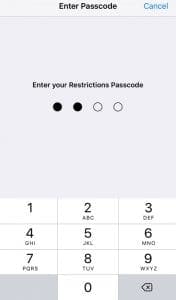
- Choose Disable Restrictions and enter your passcode again
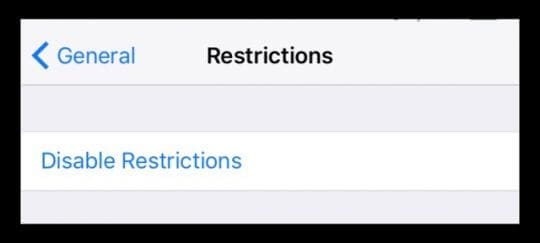
Upon disabling the restrictions, you should be able to erase your history on your iPhone. If you only clear History and leave the cookies and data, you can still see all web history by going to Settings > Safari >Advanced (at the bottom) > Website Data. To remove the history, press Remove All Website Data.
Block Cookies
Your iPhone, iDevice, or computer uses cookies, locally stored small files, to save a small amount of data from websites you visit. They save login information, site IDs and passwords, remember the specific page and location of your last visit, and possibly track other websites you’ve visited after leaving some social media sites.
Cookies store on a per-browser basis, so cookies from a Safari browsing session are not available for any other installed browser, such as Chrome or Firefox.
Block or Limit Safari Cookies
- Tap Settings > Safari > Block Cookies
- Choose one of the options: Always Block, Allow from Current Website Only, Allow from Websites I Visit, and Always Allow
- We recommend either Always Block or Allow from Current Website Only
Not Working?
If none of these tips worked thus far, perform a hard reset on your iPhone or another iDevice by pressing and holding the Power button and the Home button (or Volume Down button for non-mechanical Homes) together until the Apple logo appears.
Hard Reset Not Helping? Try A General Settings Reset
If a reset didn’t help either, tap resetting your Network Settings by going to Settings > General >Reset > Reset Network Settings. This action removes all saved information about network IDs and passwords, so write these down before performing this type of reset.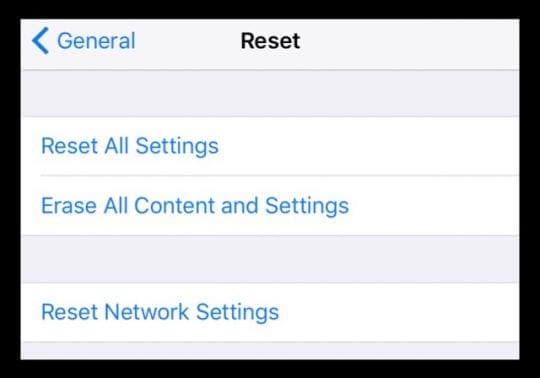
Finally, if it’s still not responding, try a Reset All Settings. Go to Settings > General > Reset > Reset All Settings. Choosing Reset All Settings simply resets all your Device’s settings back to their default settings.
It removes all of your personalized preferences for WiFi, Bluetooth, Do Not Disturb, Notifications, General, Sounds, Brightness & Wallpaper, and Privacy. Reset All Settings does not delete any data, such as music, videos, and photos. And all of your email, any SMS texts or iMessages remain.
Awesome Reader Tip!
One reader came up with a complex but effective solution that others report worked for them. Give this one a try, if other solutions failed thus far.
This solution worked, but it’s quite involved. Give it a try and make sure you follow each step in order. If not, it won’t work.
First, open Settings > Safari and set Cookie and Website Data to Allow from Websites I Visit and then press Clear History and Website Data. Staying in Settings > Safari, tap Advanced (at the bottom) and select Website Data and write down all the sites that are listed. Make sure you tap Show All Sites and write down those too. 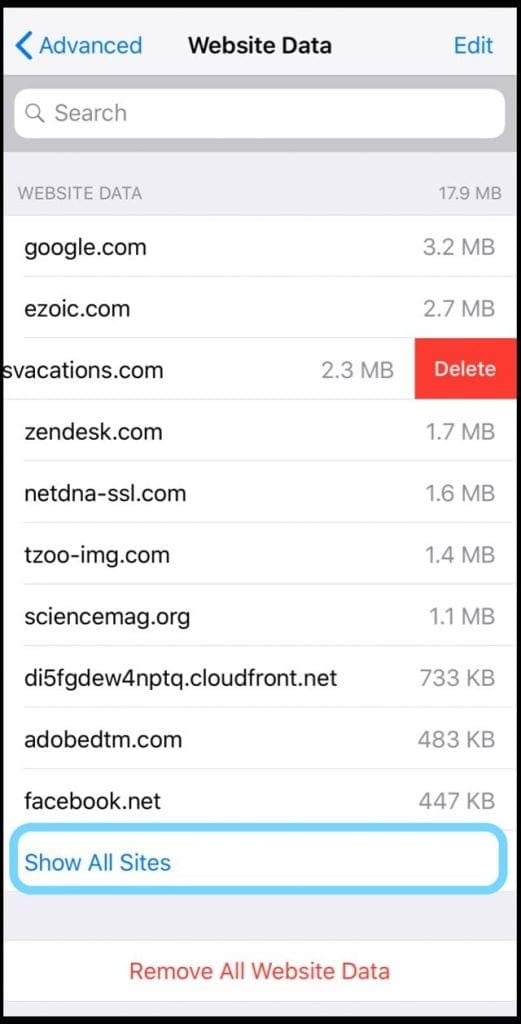
Then visit each site on Safari and do the following steps
- Keep the Safari session open with the website that is storing data on your device AND press or swipe up Home
- Then open Settings > Safari > Advanced > Website Data
- Find that open website then swipe to Delete
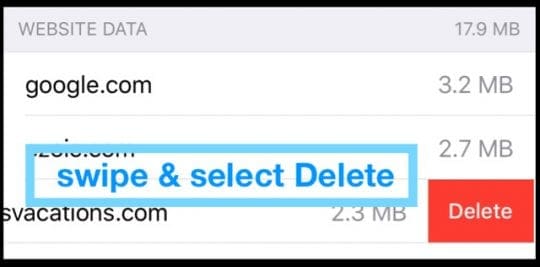
- Tap the back arrow twice (top left corner) to return to the main Safari Settings Menu
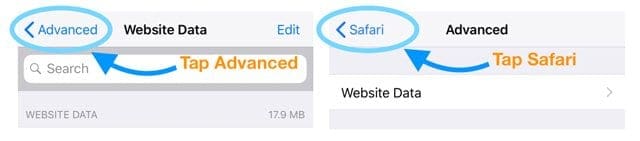
- Double click or swipe up Home and close Safari by swiping up on its App Preview
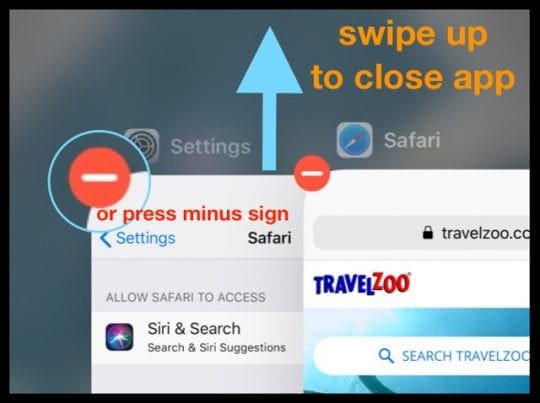
- Open Settings > Safari > Advanced > Website Data again
- Look for that open website one more time and swipe to Delete to remove any remaining data
- Double click or swipe up Home and close Settings by swiping up on its App Preview
- Repeat these steps for each website storing data on your device
If you are having other Safari related issues, please see our comprehensive guide on Safari issues for both iOS and macOS & OSX.
Reader Tips 
- I have found how to fix this, go to settings>general>reset>reset all settings. After your iOS reloads, go to settings>safari> clear history and website data, and my problem is fixed!
- Here’s what Ninja did to get things moving along: go to iCloud in Settings and if Safari is turned on, turn it off. If it is off, turn it on, then press ‘merge.’ Then, turn it back off again, and press delete Safari. This action clears your top hits.
- This one worked for me. Maybe it’ll work for you too!
- Go to cellular and switch off access for Safari
- Turn off WiFi
- Update Settings > Safari to Block cookies or Always Block
- Tap Clear History and Website Data
- Tap Advanced > Website Data
- Swipe and Delete remove all website data
- Hit the back arrow to Safari Settings. And return to step 5. Repeat until all sites are gone
- Readers Lord Helmet and Mr. Fix It discovered that your Safari Reading List is often the culprit. They learned that an item on the reading list does not even disappear after you read it. Instead, it stays in your Safari’s reading list marked as read. So their solution is to clear out your Safari Reading List by revealing all your bookmarks on the reading list and deleting them manually.