Several users have reported problems with the Mail app. Specifically, some users are experiencing serious problems in viewing emails with attachment using the mail app after updating to the latest iOS. They receive the following error message when they attempt to open an email message: “This message has not been downloaded from the server error.”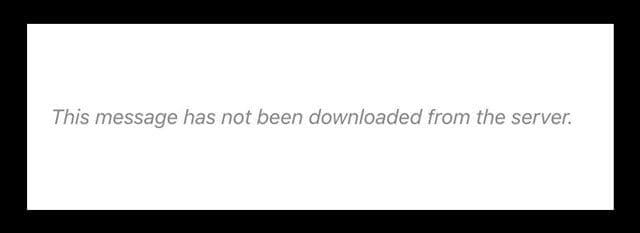
Contents
Related Articles
- Can’t Update or Change Email Passwords on iPhone or iPad?
- Swipe to Delete Mail Not Working? Fix it
- Find Passwords and iPhone’s Email Account Info on iOS 11
- Tips to Fix Unable to Move Message Mail Error
- Unable to Delete Mail in iOS
- Customize iOS Mail Gestures
- Customize Mail Attachment Options
- Fix Server does not allow relaying email error
POP vs. IMAP Accounts
It appears that this issue is most affecting POP email accounts and all iDevices, though we see some reports of IMAP email accounts also having problems. Unfortunately, this is an error that often happens in the Mail app on iPhone or iPad after performing a major or minor iOS update. Basically, your iDevice is somehow interrupted when trying to download your email from the mail server.
If you are unable to open/ send/receive emails with Mail on your iPhone, iPad, or iPod touch, follow these troubleshooting steps.
Fix for “this message has not been downloaded from the server error.”
- Check or change your internet connection and verify this error isn’t due to an erratic or unstable internet connection.
- Or try to connect via Mobile (Cellular) if using WiFi or vice-versa
- Turn Airplane Mode On, wait 10-20 seconds, then toggle it off
- Use Control Center or got to Settings > Airplane Mode
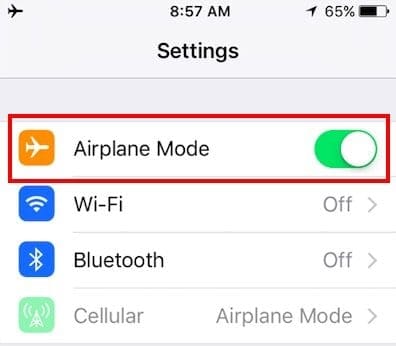
- Use Control Center or got to Settings > Airplane Mode
- Close the Mail App and re-launch it
- Double tap Home or swipe up the Home Gesture Bar, locate Mail, and swipe up to close your Mail App
- Once Mail App closes, wait 20-30 seconds, and open it again
- Reset your network
- Go to Settings > General > Reset > Reset Network Settings
- This action removes all stored WiFi passcodes

- Update your Mail App’s Push or Fetch Settings
- Go to Settings > Accounts & Passwords
- Tap Fetch New Data

- Toggle Off Push
- Change Fetch Settings to Automatically
- If already set to Automatically, change to a different setting
- Tap any account still showing Push and change to Fetch
- Restart your device to update these settings
- Change Your Account Settings
- Tap Settings > Accounts & Passwords (formerly Mail or Mail, Contacts, Calendars) > Your Email Account > Account > Advanced > Delete from Server > Set to Never, under INCOMING SETTINGS
- Delete Your Mail Account and then add it back in
- Tap Settings > Accounts & Passwords > Your Email Account > Delete Account
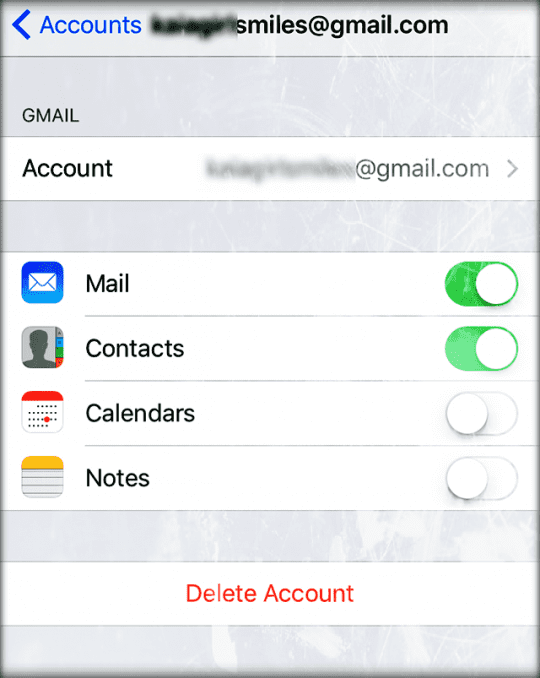
- Then add your account by going to Settings > Accounts & Passwords > Add Account
- Tap Settings > Accounts & Passwords > Your Email Account > Delete Account
- Switch from POP to IMAP. To do this, ensure that (a) your email host/service support IMAP (b) you know your IMAP settings, simply contact your email service provider to find out your IMAP settings . Then delete your POP account following above instructions and then select Add Account to create your IMAP account
If Mail is still not working, delete the Mail account again and add it in manually
- Go to Accounts & Passwords> Add Account
- Select Other (not Exchange, Google, Yahoo, Aol)
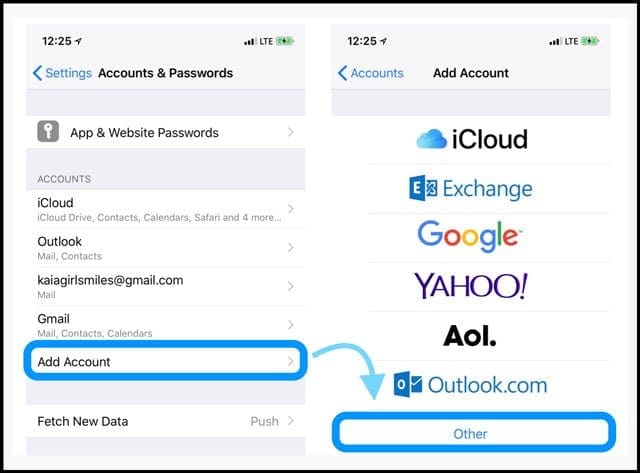
- Tap Add Mail Account
- Enter your user ID and password
- Enter the following details for the server manually–find these details via your email provide
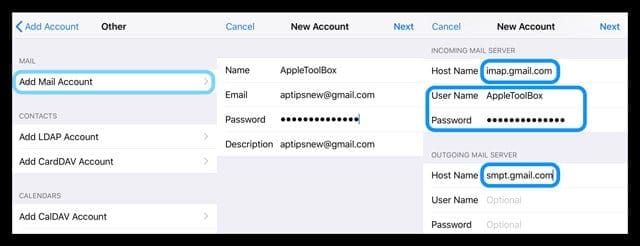
- It should start verfiying your account–it sometimes takes a little time so be patient
- Once verified, choose what services you want to sync with your device–Mail and Notes or others
- Open the Mail app and see if your mail is now downloads (you may need to wait for all your email to download to your device)
Reader Tips 
- Check your Mac’s Mail app account preferences and make sure it’s set to “KEEP A COPY OF MESSAGE AT SERVER.”