It’s just another day of internet surfing, googling, and browsing with Safari. Everything is grand– images are ok and resize, and rotation works the same as always. But as you scroll down or try to enter input on a form, Safari stops, looks, and crashes. Ultimately, a message pops up that “A Problem Occurred with this Webpage, so it was Reloaded.”
Now, Safari is currently and completely unusable as the page reloads every five seconds. Oh, the agony and the defeat of a safari browser session gone wrong!
This error message then prevents you from accessing the Internet because Safari keeps refreshing and reloading the web page you wish to view. And websites take a very long time to load if they indeed load at all.
Contents
- 1 Quick Tips
- 2 Symptom Observations for problem occurred with this webpage
- 3 If you experience Safari’s message, a problem occurred with this web page
- 4 Additional Tips for Safari error message a problem occurred with this web page
- 5 Clear Your iPhone’s RAM or Free Up Some Storage Space
- 6 Try Another Browser
- 7 Reader Tips
Quick Tips 
Follow These Quick Tips to Fix Safari and prevent the browser message “a problem occurred with this webpage so it was reloaded”
- Clear Safari’s History and Website Data and make sure to Remove All Website Data
- Block All Cookies in Safari
- Switch WiFi networks or turn off WiFi and use Cellular Data (or vice-versa)
- Try Airplane Mode and turn WiFi ON
- Reset your network settings
- Verify Time & Date are correct
- Turn Off Safari’s JavaScript or if already off, turn JavaScript on
- Turn off Background App Refresh
- Try a different browser
- For Macs, uninstall and then reinstall Java on your Mac
Related Articles
- Get Rid of Safari Pop-Up Scams for Good!
- View webpage HTML Source Code on your iPad or iPhone–No App Required!
- Safari Slow or Crashing
- Open Multiple Instances of Safari on your iPhone or iPad
- ProtectingYour Privacy & Security on Safari
Symptom Observations for problem occurred with this webpage
- It occurs across a range of sites
- It seems to happen more often when adjusting page magnification with finger spread or when using Safari’s Reader mode (the four lines at the left of the Safari search box)
- Occurs frequently when pinch-zooming a photo on a page
- This error appears when there are network issues, browser issues, or problems with the page itself
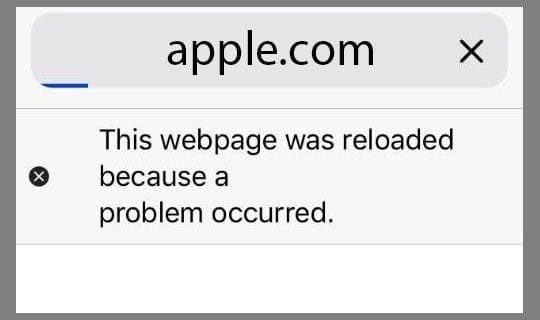 If you see this message when trying to load only certain websites or pages, it’s highly likely that there are issues with that particular site or page you are trying to visit.
If you see this message when trying to load only certain websites or pages, it’s highly likely that there are issues with that particular site or page you are trying to visit.
And unfortunately, there’s not much you can do if there’s a problem with the website or page–other than letting the site owner know of the problem, so they fix it.
Related: Mac Safari web content quit unexpectedly error, fix
If you experience Safari’s message, a problem occurred with this web page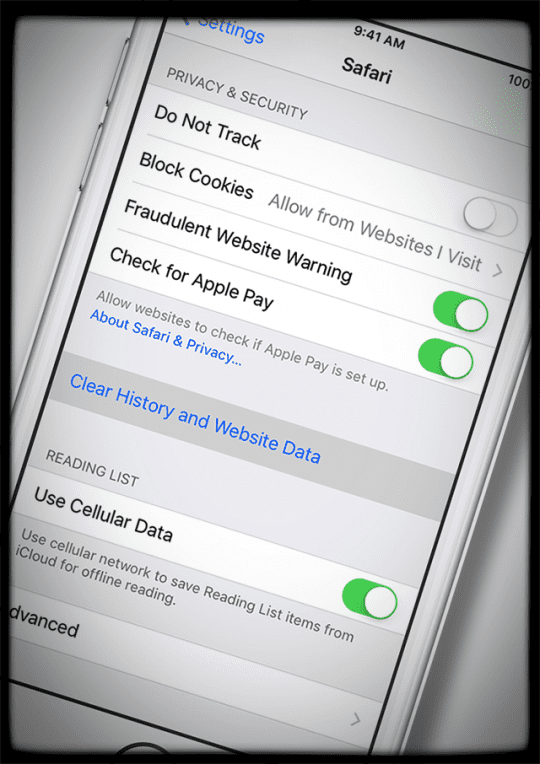
FOLLOW ALL STEPS IN ORDER, ONE AFTER THE OTHER
- Close all open apps by double pressing the Home button or swiping up on the Home Gesture Bar then swipe up on all open app previews
- Switch to a different WiFi network or change to using mobile data only (turn WiFi off) or toggle Airplane Mode on and turn WiFi back on
- Clear your browser’s history and website data by going to Settings > Safari > Clear History and Website Data
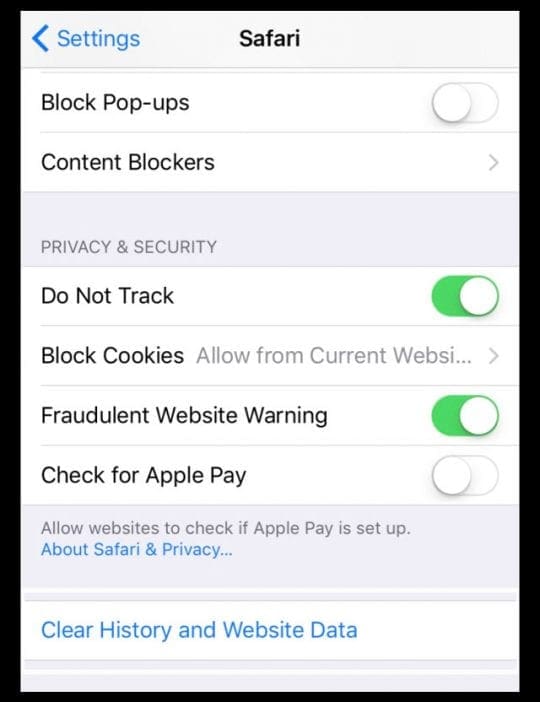
- Dive Deeper in cleaning Safari’s cache by going to Settings > Safari > Advanced (scroll to the bottom) > Website Data > Remove All Website Data
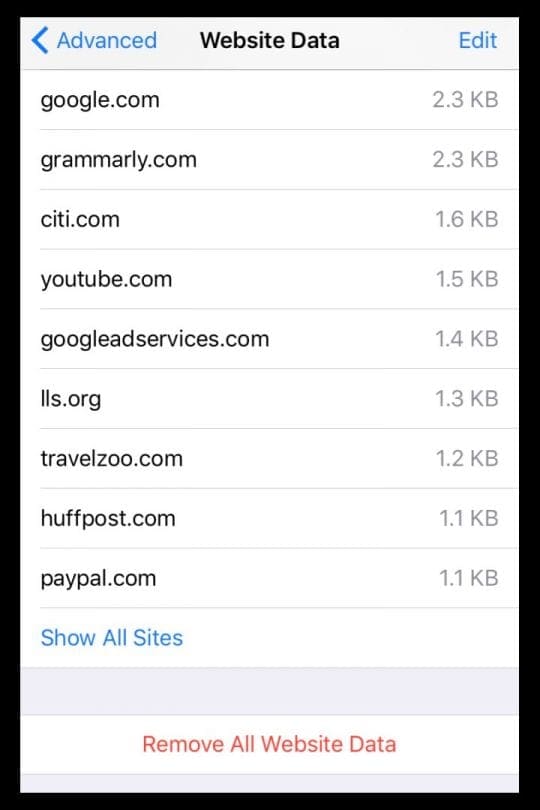
- Reset your network settings by going to Settings > General > Reset > Reset Network Settings
- Restart your iOS device
- For devices with no home button: press and hold the Side or Top button and either volume button until the slider appears
- For devices with a home button: press and hold the Top (or Side) button until the slider appears
- Drag the slider to turn your device completely off
- After your device turns off, press and hold the Side button again until you see the Apple logo
- Perform a Forced Restart
- On an iPhone 6S or below plus all iPads & iPod Touches, press Home and Power at the same time until you see the Apple logo
- For iPhone 7 or iPhone 7 Plus: Press and hold both the Side and Volume Down buttons for at least 10 seconds, until you see the Apple logo
- On an iPhone X Series, newer model iPad, or iPhone 8 or iPhone 8 Plus: Press and quickly release the Volume Up button. Then press and quickly release the Volume Down button. Finally, press and hold the Side button until you see the Apple logo

Additional Tips for Safari error message a problem occurred with this web page
Block Cookies
Turn on Block All Cookies. Go to Settings> Safari > Block Cookies > Always Block
Check that your Date and Time is correct
This one is weird but often is the source of trouble for a variety of issues, including this error. Go to Settings > General > Date & Time and verify the information is correct.
If not, update it. If it is correct, try toggling OFF and then back ON Set Automatically. Wait 10-20 seconds between toggling OFF and then back ON.
Adjust Speech Settings
- Go to Settings -> General -> Accessibility -> Speech
- Then Turn OFF Speak Selection AND Speak Screen. This workaround works for many users
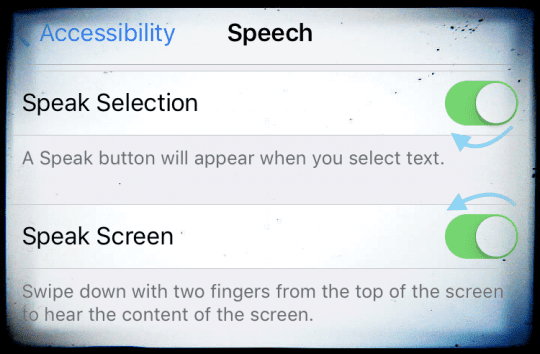
Turn JavaScript Off or On
- Go to Settings > Safari
- Scroll Down to Advanced
- Toggle JavaScript OFF
- If JavaScript is already off, toggle it ON
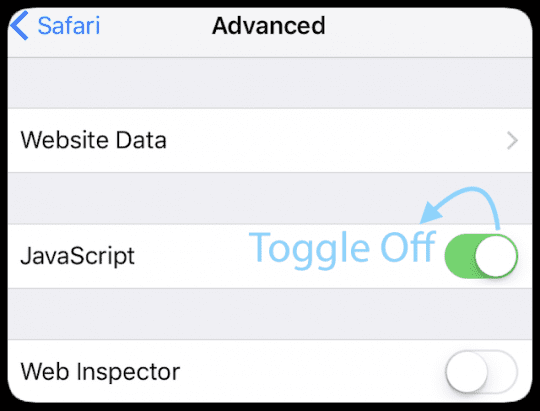
Adjust Safari Defaults
- Go to Settings > Safari
- Clear History and Website Data if not done already
- Toggle OFF and disable ‘Search Engine Suggestions’ AND ‘Safari Suggestions’
Adjust Background App Refresh
- Turn OFF Background App Refresh by going to Settings > General > Background App Refresh
- This adjustment also conserves your battery life
Clear Your iPhone’s RAM or Free Up Some Storage Space
iFolks frequently see this message when they have a lack of storage space available on their iDevice. Or when certain apps like Safari use a significant portion of their device’s RAM (Random Access Memory.)
And when Safari is running low on RAM, errors, and page reloads are more likely to happen. This problem is especially true for older model iPads/iPhones/iPod Touches, which have a lot less RAM as newer models.
So your best bet is to free up some RAM on that device by restarting and if necessary, closing apps you don’t need open.
How To Clear RAM on iPhone and iPad
The easiest way to clear your device’s RAM is to restart it. That’s it.
For folks using iOS 11 and above, we love using the Shut Down feature in Settings. Go to Settings > General >Shut Down. 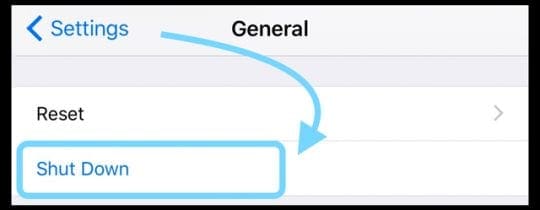
Wait a few seconds and then power back up–your RAM should be cleared out!
But if restarting isn’t your thing, there are a couple of other methods.
Devices With A Home Button
- Hold down the Power button
- Wait for Slide to Power to appear, then let go of the Power button
- Hold down your Home button until your screen flashes
- Release the Home Button
- All open apps reload, including Safari
Devices With No Home Button
- Turn on Assistive Touch by going to Settings > General > Accessibility > Assistive Touch
- Toggle Assistive Touch on–a virtual button appears on-screen
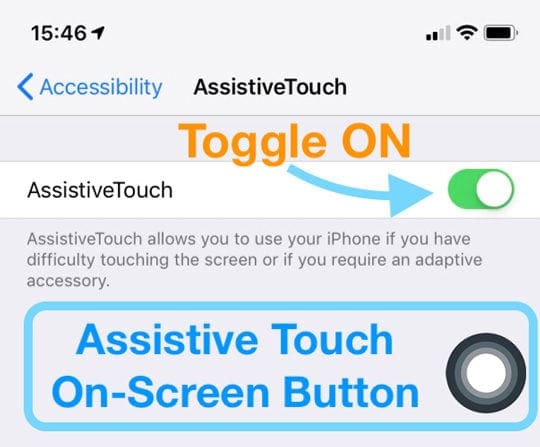
- Go to Settings > General > and tap Shut Down (it’s all the way at the bottom of the list)
- Once you see function slide to power off at the top, tap the Assistive Touch on-screen button then press and hold the virtual Home button until your iPhone’s screen flashes

- Release the virtual Home Button
- All open apps reload, including Safari
- Go back to Settings > General > Accessibility > and turn off Assistive Touch
Check to see if Safari (or any other apps you want to use) perform better. If not, close your apps following the instructions below and then test Safari again.
How To Close Apps on iOS 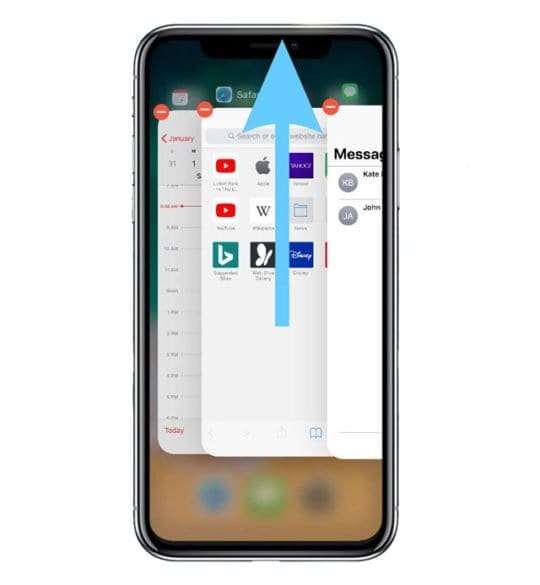
- On an iPhone X or later (or an iPad with iOS 12) from the Home screen, swipe up from the bottom of the screen and pause slightly in the middle of the screen
- On most iPads, iPod Touch, iPhone 8 or earlier, double-click the Home button to show your most recently used apps
- Swipe right or left to find the app that you want to close
- Swipe up towards the top of your screen on the app’s preview to close the app
- Close All Apps you don’t currently need open and then try Safari again
If your device’s storage is low, consider clearing out apps or app data you no longer need or use
Things like apps that you don’t look at anymore, Messages that clutter your iMessage box, even music, photos, or videos.
Take a look at our article on clearing the clutter out of your iDevice to get more tips and step by step instructions.
View Your iDevice’s Free Space
- From the Home screen, tap Settings
- Tap General
- Tap Storage (or Storage and iCloud for older iOS)
- Look at available space under Storage not iCloud
Many readers report that after deleting a bunch of old stuff and data off their iPads or iPhone, they no longer encounter this error anymore “a problem occurred with this webpage, so it was reloaded.”
So give this tip a spin, free up some space or RAM, and take Safari for a test drive on your new streamlined iDevice.
If using iOS 11 and above, learn about some additional options like offloading apps to temporarily free up space.
Try Another Browser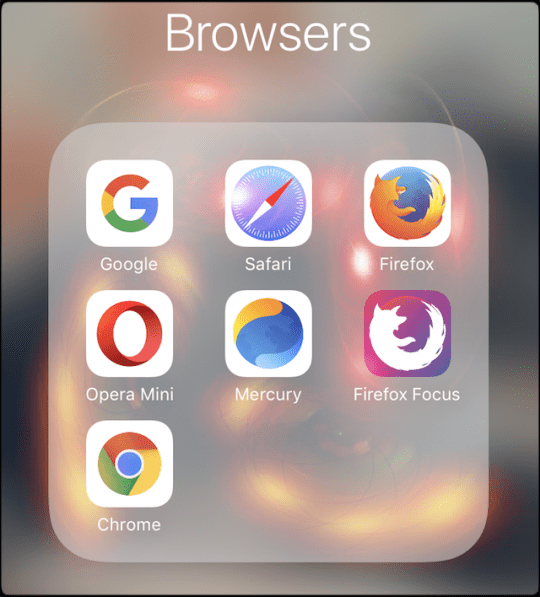
Think of the message ” a problem occurred with this webpage, so it was reloaded ” as a sign and an opportunity to look at other browsers.
Apps like Chrome, Firefox, Mercury, Opera, and others offer great competition to Safari, often without the headaches such as this current error.
So give another browser a chance, you just might discover that you like another browser better than Safari.
Happening on Your Mac?
- Go to the Safari > Preferences > Privacy > Remove All Website Data
- Remove Safari’s Cache
- Close Safari
- On the Finder Top Menu, navigate to Go > Go to Folder
- Type: /Library/Caches/com.apple.Safari/Cache.db and press return
- Move that file to your Mac’s trash or to your desktop
- Launch Safari
Uninstall and Reinstall Java
- Uninstall Java
- Open Terminal (Applications > Utilities)
- For macOS, in the Terminal window Copy and Paste these commands
sudo rm -rf /Library/Internet Plug-Ins/JavaAppletPlugin.plugin
sudo rm -rf /Library/PreferencePanes/JavaControlPanel.prefPane
sudo rm -rf /Library/Application Support/Oracle
sudo rm -rf /Library/Java - For Mac OS X, in the Terminal window Copy and Paste these commands
sudo rm -fr /Library/Internet\ Plug-Ins/JavaAppletPlugin.plugin
sudo rm -fr /Library/PreferencePanes/JavaControlPanel.prefPane
sudo rm -fr /Library/Application\ Support/Java
- Reinstall Java
- Download the latest version of Java from the Oracle’s Java website
- Follow on-screen directions to install
If you see the error “operation not permitted” when using macOS Mojave and above, take a look at this article to give Terminal Full Disk Access.
Reader Tips
- When all else fails, minimize Safari and in the toolbar, click on Safari with both of your fingers on the touchpad and go to Options > Remove from Dock
- Lisa used an image blocker she found in the app store. When running Safari with the image blocker enabled, her webpages loaded fine with no issues. So next time this happens to you, try an image blocker and see if that works for you as it did for Lisa
- This sounds weird, but I had enabled Bold Text for easier reading (Settings > General > Accessibility > Bold Text.) When I turned this off, Safari worked fine!
- If it’s happening on your Mac consider reinstalling JAVA. First, uninstall it and then reinstall JAVA again. If Java is your issue, this reinstallation fixes the webpage error. Thanks, Rich for this emailed tip!
- It does have something to do with RAM. I deleted a lot of stuff off my iPad Pro and am not getting the error “a problem occurred with this web page so it was reloaded”. So clear out some space if you’re getting the error message on Safari and see if the problem is a lack of RAM
- When your iPhone or iPad is unlocked, hold down the power or side button until the ‘slide to power off’ slider appears and then hold down the home button for five seconds to clear your device’s RAM
- For devices with no home button, add an on-screen Home Button via the accessibility feature Assistive Touch