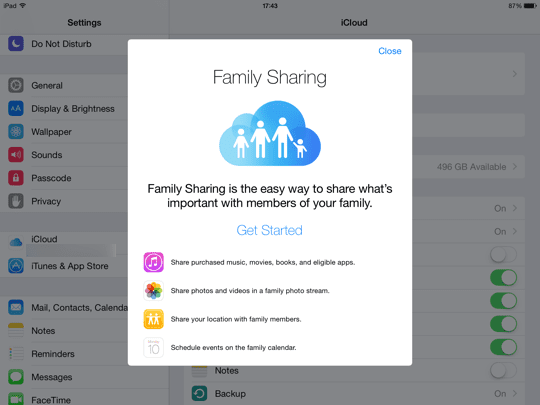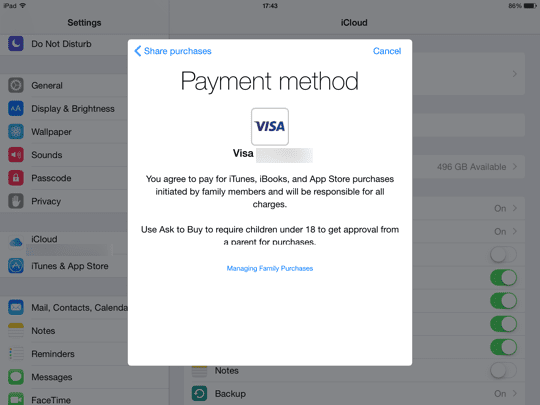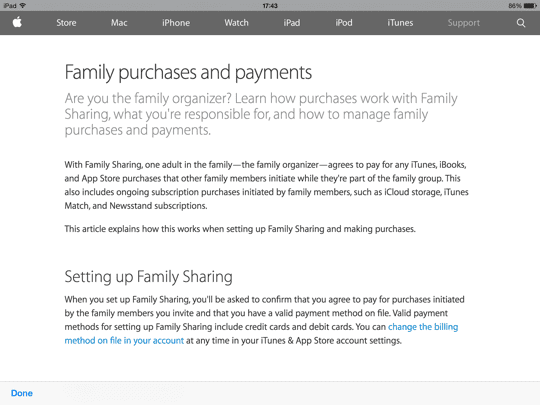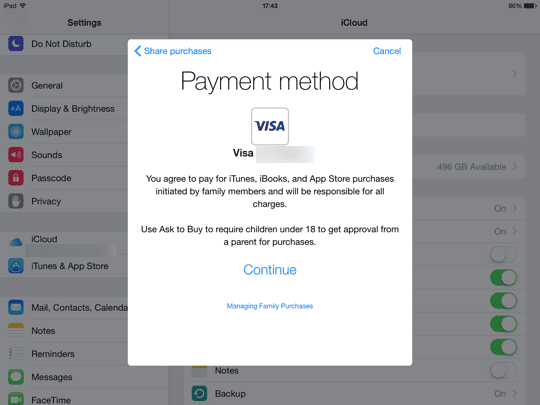Family Sharing is a great new iOS 8 feature which lets you share your iTunes and App store purchases with your entire family, even without sharing the same Apple ID. Also, young children must ask for permission before they are allowed to buy anything, and you’ll receive the request and have to accept or deny from your iPad or iPhone.
But to setup Family Sharing, there are a few steps that you have to perform first.
How to get started with Family Sharing
Family Sharing allows you to add several family members to your account. This is currently limited to six people, and every device must have iOS 8 installed – the latest version of Apple’s mobile OS. Once you have added everyone you can view each other’s purchases and download them just like you would from your own account.
Once it’s activated, everything that you buy from then on will be charged to the organiser’s account, unless the individual’s iTunes account already has enough credit to pay for the item. In that case, credit from individual accounts is always used first.
You can also remove someone from Family Sharing if you change your mind later, but they will still be able to access any items that they already bought before Family Sharing was activated. Every Apple ID added share will have access to everything shared, and anything that was bought afterwards after you’ve deleted someone won’t be accessible by those peopl.
What can you do with Family Sharing?
Family Sharing is a very convenient feature that allows you to:-
- Share your music, TV, movies and music immediately
- Share photos with anyone on your Family Sharing group
- Share calendars (but keep your personal ones as well)
- Share location so you’ll be able to keep track of your family
- Find where you family’s devices are from any device in the group (this uses Find My iPhone)
- Use Ask to Buy, which means that children under 18 must ask their parents’ permission to buy anything
- With Ask to Buy, you can also accept or deny their requests from your iOS device
There are some limitations however. At the moment it’s only possible to create two Family Sharing groups per year, so if you start a group and then decide to delete it later you can only create one more. Also, you need to wait at least a year before you can create another group, so with that in mind it’s probably a better idea to delete individual members rather than delete a group unless you really don’t need it.
Lastly, it’s not possible to put purchasing limits on anyone over 18. For children under 13, the limits will be automatically applied.
How to set up Family Sharing Step by Step
The organiser is the person that needs to setup Family Sharing on their iPad or iPhone. As the organiser, you’ll receive the requests for purchases and need to agree them.
- Open Settings
- Tap on iCloud
- Tap on Set Up Family Sharing
- Tap Get Started
- Tap Continue
- Tap Continue if you are already signed into iCloud
- Confirm the credit card information that you already have on file with iTunes
- View and confirm the terms and conditions
- Tap continue
- Add a family member by tapping on the Add Family Member section
- Enter the contact’s name (choose their email address) and then either send them an invitation or wait for them to join
Now all you have to do is add each family member as already described above.
They will receive an email and push notification on their Apple devices to accept your invitation. And when they do, everything bought from then on will be charged to the organiser’s account, and you’ll also have access every item anyone else in the family buys!
For more details about iTunes 12, check out our earlier post here. And if you’re wondering how to backup to iTunes or iCloud, you might like this article.