Contents
SMS messages with OS X Yosemite and iOS 8.1
For anyone that uses OS X Yosemite and also has an iPhone, it is now possible to use your Mac to send and receive SMS messages as part of a feature which Apple calls Continuity.
In older versions of OS X, you could only send iMessages to people with an iOS device, but it was always rather frustrating that any “green bubble” friends would only show up on your iPhone.
The new feature in Messages is extremely useful, and I find myself using it all the time when my iPhone is on the desk – mainly because it’s usually quicker to type a quick SMS response in the Mac’s slide-in notification. Many people wonder how I reply to SMS messages so quickly – and this is my secret!!
This short guide shows you how to send SMS messages using OS X Yosemite and an iPhone. The principle applies equally to an iPad or iPod Touch – in fact the setup process is just as simple.
How does it work?
For the SMS “relay” to work, you Mac and iPhone must be using the same Apple ID and and be on the same network. The Messages app will also synchronise your regular SMS messages (in addition to allowing you to send and receive them), so your message list looks identical on all your devices.
Normally, when sending a contact message from your the Mac, it will attempt to send an iMessage first (by checking the person’s email address or phone number with Apple’s database). If the person doesn’t use iMessage or has a non-Apple device, your Mac will just send a plain old SMS relayed via your iPhone.
Note that you must have iOS 8.1 installed on your iPhone. If you don’t, check out our post on how to update your iPhone.
Get started
Step 1 – get on the same Wi-Fi network
The first thing to do is make sure both your Mac and iPhone are on the same Wi-Fi network – otherwise it won’t work. Assuming that both devices are on the same network (or at least that your Mac is plugged into the same router that your iPhone is connected to), the rest of the process then comes very straightforward.
Step 2 – make sure you’re signed into iCloud
Your Mac and iPhone must both be signed into the same iCloud account. Most people use the same account anyway, but if you don’t already use iCloud at all, follow our previous post for more setup detailed instructions.
To quickly check your iCloud status on your Mac and iPhone:
- Go to System Preferences and choose iCloud. Your iCloud address is shown besides your name on the left
- On your iPhone, select Settings -> iCloud and verify the email address being used
Both iCloud email addresses should be identical – but if not, just sign out of iCloud on one device and sign back in with the correct Apple ID.
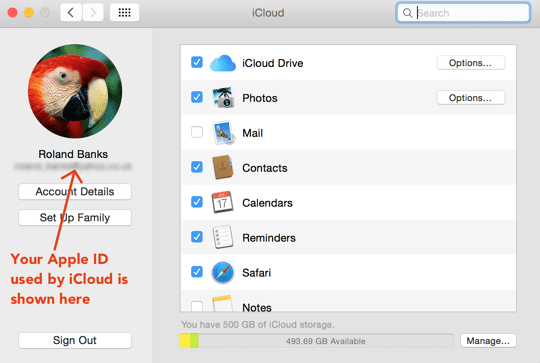
Step 3 – enable text message forwarding
On your iPhone, go to Settings and then tap Messages -> Text Message Forwarding.
All your nearby devices will be shown, with a slider button to turn forwarding on as shown below.
Next, choose the desired device – in this case it’s just the name of your Mac.
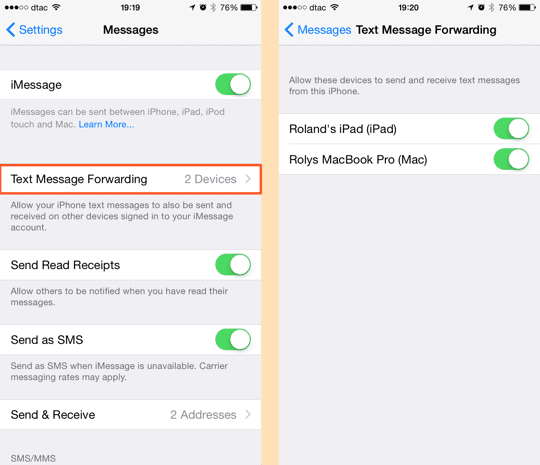
Step 4 – enter the validation code on your iPhone
Shortly after enabling Text Message Forward for your computer as described above, a 6-digit verification code will pop up on your Mac’s screen.
Remember the number and enter it into your iPhone when prompted:

Step 5 – get texting!
Once you have confirmed the 6-digit code, your Mac and iPhone will happily synchronise all messages (both iMessages and SMS messages). You can now create a regular SMS on your Mac. It’s really that simple!
Note that, just like on the iPhone, SMS messages show up with green bubbles:

You can find more details on how to use Continuity for phone calls in our earlier post here.
