Find My iPhone (similarly on other devices; Find My iPad, Find My Mac and Find My iPod) is a great feature that lets you find and protect your lost or stolen iPad, iPhone, iPod touch or Mac. Using Find My iPhone, you can locate your device on the map, play a sound on it, or lock or erase your device if it is lost or stolen. Find My iPhone also includes a feature called Activation Lock. When you enable Find My iPhone, Activation Lock is automatically activated. Activation Lock prevents anyone else from using your lost or stolen device. Note that although Find My iPhone is offered on iOS 5 and later, only iOS 7 and later includes the Activation Lock feature. This articles provides an overview of Find My iPhone.
How to set up Find My iPhone
To be able to use this feature, you need to set up iCloud, then enable Find My iPhone on your device. If you have more than one device, set up each device with the same Apple ID and password so that you can see all your devices in Find My iPhone. When you first set up your device, the set up assistant will help you set up iCloud. If you had skipped this process, you may set up iCloud anytime.
iOS devices
Find My iPhone requires iOS 5 or later. On your iPad, iPhone or iPod touch, tap Settings > iCloud then enter your Apple ID and sign in. If you do not have an Apple ID, tap Get a Free Apple ID and follow the instructions.
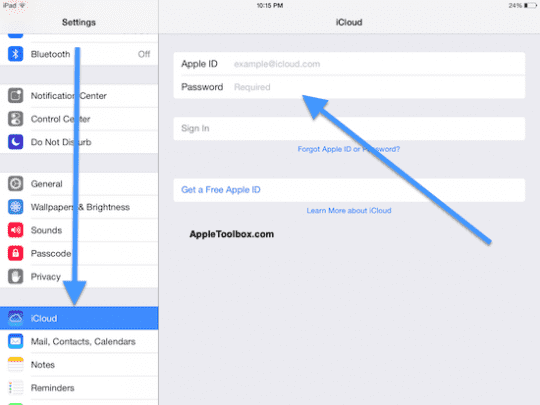
Note that you may use different Apple IDs for iCloud and iTunes. Now simply toggle on Find My iPhone (or Find My iPad or Find My iPod). You may also see a pop up message asking your permission to enable Find My iPhone.

Mac
Find My iPhone requires OS X v10.7.5 or later. Choose System Preferences > iCloud. If you have not set this up before, you need to enter your Apple ID. If you do not have one, then click Create a new Apple ID. Then select the box next to Find My Mac to turn it on.
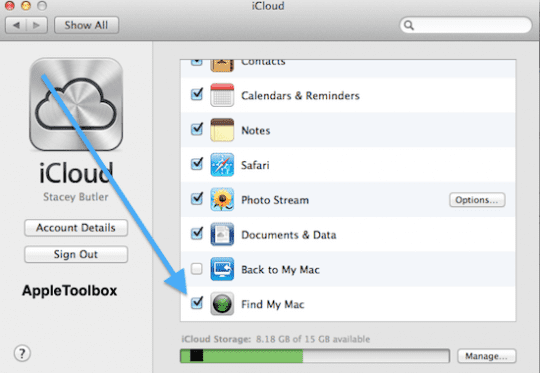
How to use Find My iPhone
Now you have turned on Find My iPhone, iPad, iPod or Mac. You can do the following:
- See the location of your device on a map. Note that Location Services must be turned on for any device that you want to locate.
- Play a sound on your lost or stolen device
- Activate Lost Mode (iOS 6 or later). Lost Mode will lock your device and can display a custom message.
- Erase all of your data. This option will erase all content and settings on your device. When you erase your device, you cannot track it anymore. This is the last resort. Note that if you recover your device, you can restore it back from your backup.
There are two ways to use the features above. You can either visit icloud.com on any computer (Mac or PC) or you may use the free Find My iPhone app.
iCloud.com
Simply open your internet browser and visit icloud.com then login using your Apple ID and password. Once you have logged in, click Find My iPhone.

Select All Devices to see your devices for which Find My iPhone turned on.


Select the device that you want to locate, play a sound, erase the device or put it into Lost Mode if it is an iOS device. Or the device you which to Lock it if it is an OS X device. If Location Services is not enabled on your device, you can not see it on a map, but you can still play a sound, erase it or use Lost Mode. If you select to erase your device, you cannot trace or locate that device anymore.
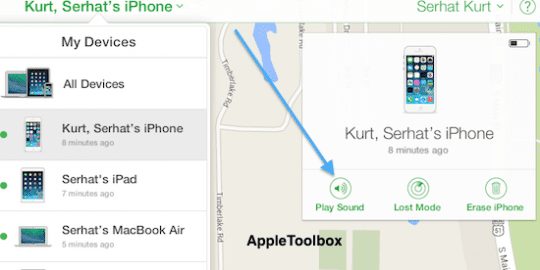

If you select Play Sound, your device will play a sound for two minutes (unless you find and stop it on the device itself before the two minutes elapses). If the device is online, the sound will play immediately. If it is not, the sound will play when the device connects. Playing a sound may help locate your device, if your device is nearby.

If you select Lost Mode, this will lock your device with a passcode and display a message of your choosing. Please see this article to learn more about Lost Mode.
If you select the erase option, everything on the device will be erased and it will be returned to its factory settings. You may want to use this feature to protect your personal and sensitive data. If your device is running iOS 7 or later, your device will continue to display your message even after it has been erased, thus, increasing your chance of recovering it, if your message contains your contact information.
You may click on the refresh sign to update your device’s location.

Find My iPhone App
You may also track and locate your device using the Find My iPhone app. If you do not have it installed already, go to the App Store and download it. After it is installed, open it. Sign in with your Apple ID and password. After you have signed in, tap My Devices to see all of your devices. Select one to locate. Tap on the picture of your device to see the options for playing sound, Lost Mode and erasing your device.

You may tap the refresh sign to update your device’s location.

Now you can remotely find and track your devices. We highly recommend users enable Find My iPhone on their devices.