iCloud offers much more than cloud backup and storage solutions. For instance, iCloud provides features that make photo/video sharing with your friends and family members an enjoyable experience. You may share photos/videos using your iOS device, Mac (OS X v10.9 or later and either iPhoto or Aperture), Apple TV or Windows PC (Windows 7 or later) and iCloud Control Panel 3.0 or later. For the purpose of this article, we are going to show how you can share photos/videos on your iOS device or your Mac. Here is how:
Obviously to be able to use this feature, you need an iCloud account. If you do not have one, you may easily set up one.
How to enable this feature
On your iOS device, simply tap Settings > iCloud > Photos and enable Photo Sharing.
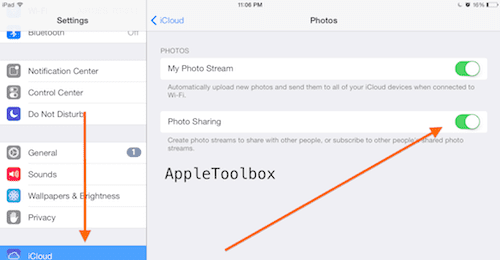
On your Mac, go to Apple () menu > System Preferences then select iCloud, then click the Options… button next to either iPhone or Aperture. Then select Photo Sharing.
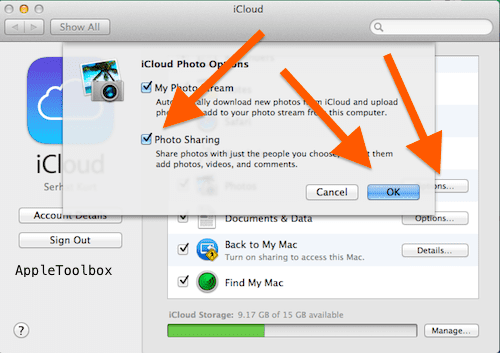
Note that files in iCloud Photo Sharing do not use your iCloud storage.
How to share photos and videos
To do this, you need to create a shared stream. Here is how:
On your iOS device (iPhone, iPad or iPod touch)
1. Launch the Photos app
2.Tap Shared
3.Tap Create New Stream
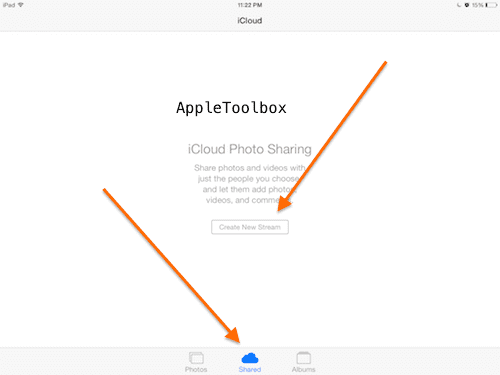
4. Enter a name then tap Next
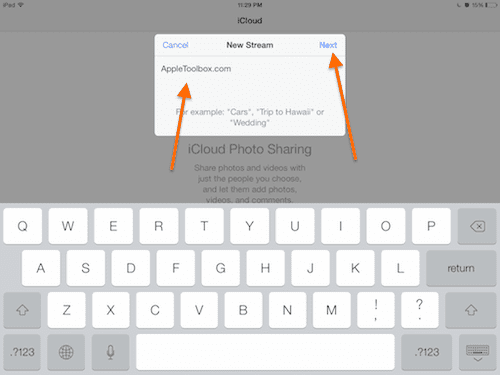
5. Invite your friends (you may enter from your contacts or an email address) then tap Create
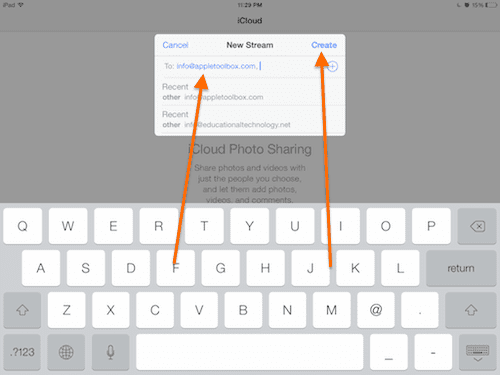
Now your shared stream has been created but it is empty. To add photos or videos, tap on the new shared stream that you just created, then tap the (+) sign to add photos or videos.
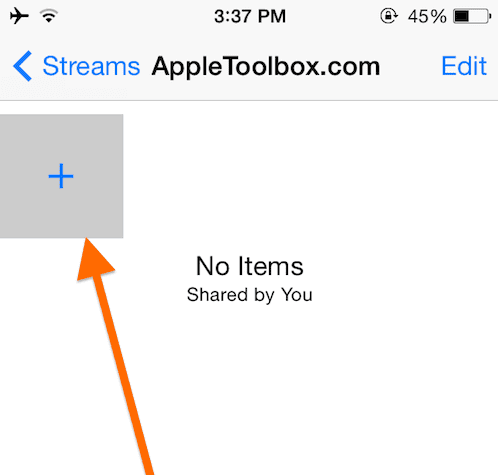
6.Select your pictures or videos to share, then tap Done
7.You now need to enter a description, then tap Post.

Now your selected files are shared with the people that you chose. Your invited friends will receive an email letting them know about your invitation to subscribe to your stream.
To change your stream settings, tap Photos > Shared > your stream, then tap People. Here you may invite more people. You may also remove previously invited people. You may enable or disable the feature which allows your friends to add photos and videos to your stream. You may also allow anyone to view your shared videos or photos on iCloud.com. If you turn this feature on, you will see the public url that you can share with people. By visiting this URL on any device and any platform (mobile, computer etc), anybody can see and download your shared stream. Your subscribers will be notified when you add more photos or videos to this stream.
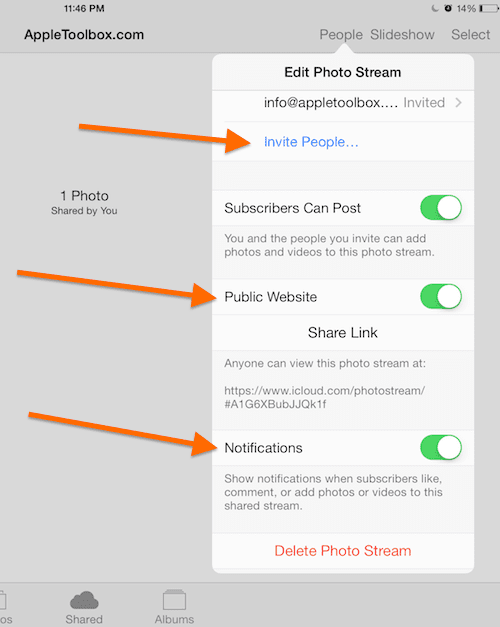
If you want to receive notifications when your friends like, comment or add photos or videos, you may also turn that on.
If you would like to delete your stream, simply tap Photos > Shared > Streams > tap the stream you want to delete > People then tap Delete Photo Stream. Note that when you delete a photo stream from one device, it will be removed from all of your devices.
On your Mac OSX using iPhoto or Aperture
You may use iPhoto or Aperture to create a shared photo stream. The steps are very similar in both software:
1. Lauch iPhoto or Aperture
2. Select a Photo/video (or photos/videos) to share
3. Click the share button
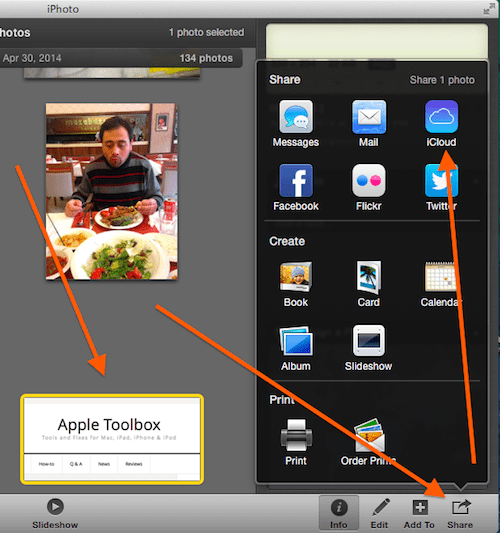
4. Choose iCloud then New photo stream
5. Enter your friends emails and the name of the stream then click Ok.
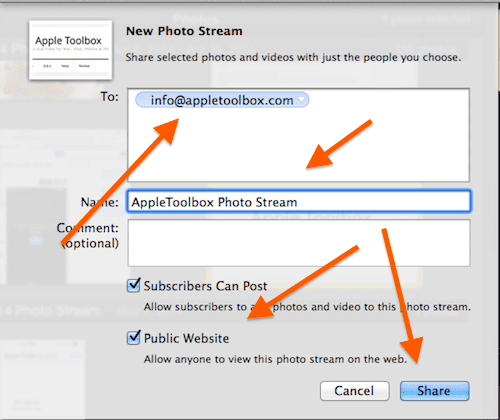
Now you are sharing the selected videos/photos with your friends.
To manage this shared stream on your Mac, select iCloud in iPhoto or Aperture, then click the info button. This is where you can add/remove a subscriber or change other settings. You may allow your subscribers to add photos or vides to your stream. You may also enable or disable public URL viewing on icloud.com.
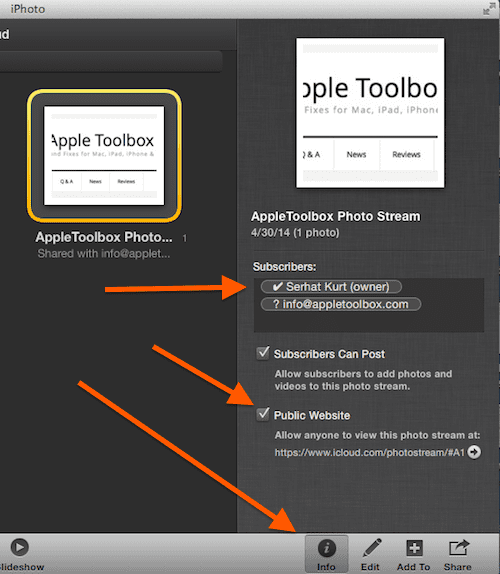
To delete a shared stream on your Mac, click iCloud then select the steam that you want to remove then press Command-Delete. Again when you remove a shared stream from your Mac, it will be removed from all of your other devices as well.
Related: Private information stored in photos taken on iOS devices, iPhones, iPads or an iPod touch