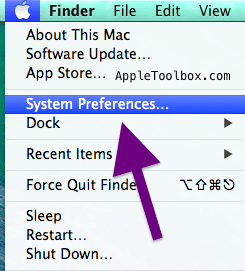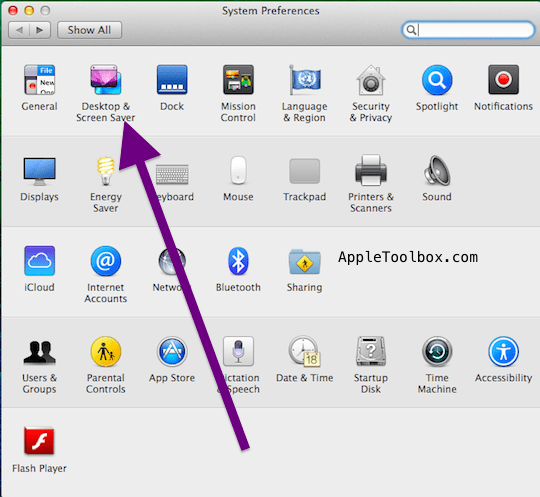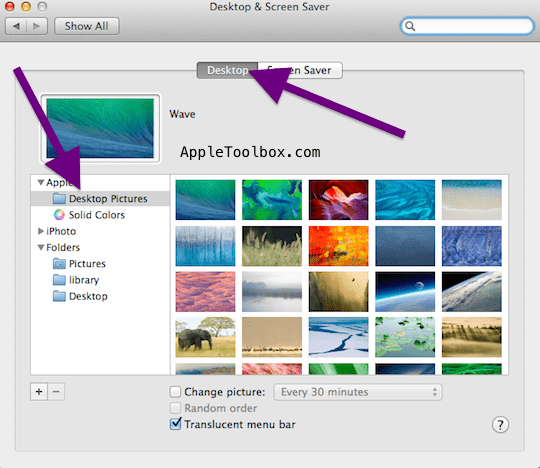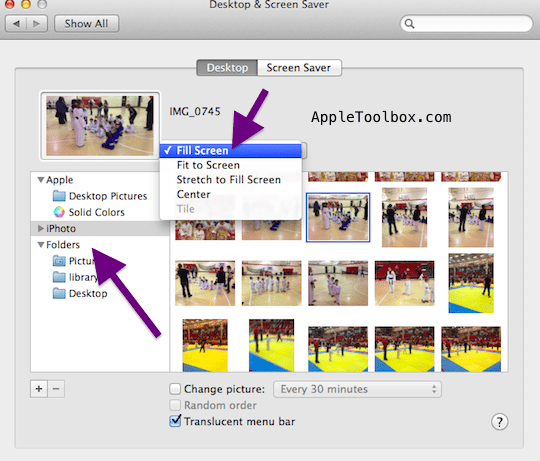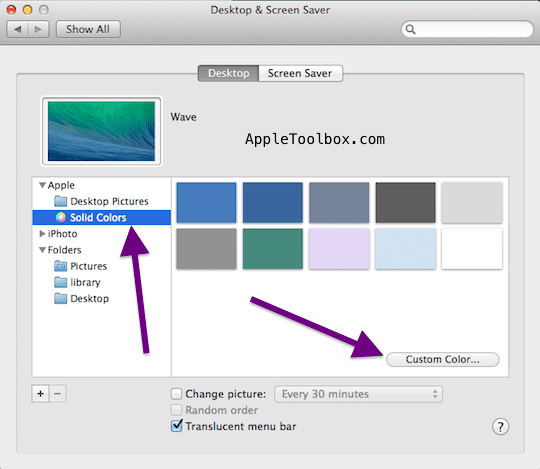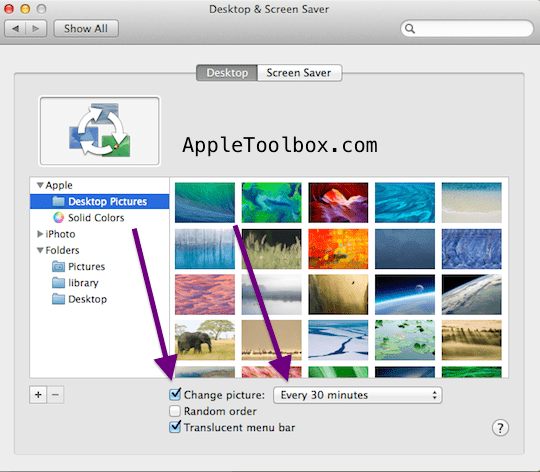Your Mac‘s desktop background (or wallpaper) can be a digital picture that comes with your Mac, a solid color, or one of your own pictures (or even documents such as pdf files) from your own collection. Here is how you can customize your desktop background:
Steps:
1.Open System Preferences (Apple () menu > System Preferences OR System Preferences icon on your Dock).
2.Open Desktop & Screen Saver, and click Desktop.
3.Click the picture or color that you like for your desktop background. You may do one or more of the following:
- Click a picture in the Desktop Pictures list. These are preinstalled images.
- If you do not want to use any picture in the list of desktop pictures, you may use your own picture, simply select iPhoto or other folders. You may add new folders by clicking + sign. Depending the size of the image, you may position your image. For instance, you may tile or center it if it’s small.
- You may use a solid color, simply select “Solid Colors”. You may also use a custom color, simply click Custom Color.
4.Select the picture you want by clicking any thumbnail to change the desktop image.
5.Your computer may also automatically change your desktop picture by selecting the “Change picture” checkbox.
5.When you are done, close the window.
More:
- Mac OS X: What is “other” storage and how to remove
- Common Mac Wi-Fi and Internet Connectivity Issues