Want to delete a mail account from your iPhone or iPad and having trouble or can’t figure it out? Trying to remove an email account, like Gmail, Outlook, or Yahoo, but discover that your mail accounts cannot be deleted? If so, you are not alone!
Sometimes, for whatever reason, you discover that you can’t delete email from your iPad, iPhone, or another iDevice. Or you find that you are unable to remove the entire email account itself from the Mail App. These things happen from time to time–often for no apparent or obvious reason. 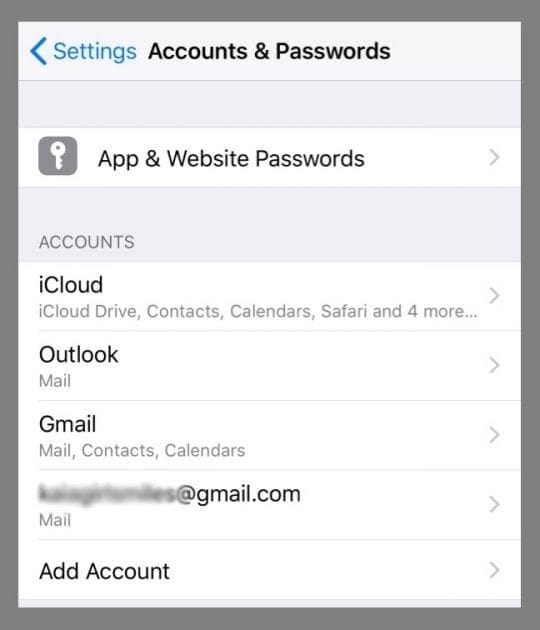 But the good news is that you can quickly add or remove an email (and iCloud) account on your iOS device (iPad, iPhone or iPod Touch)!
But the good news is that you can quickly add or remove an email (and iCloud) account on your iOS device (iPad, iPhone or iPod Touch)!
Contents
Quick Tips 
Follow These Quick Tips To Delete An Email Account From Your iPhone or iPad
- Delete the account using Settings > Passwords & Accounts
- Remove any work, device management, or app profiles
- On your iDevice, tap Settings > General
- Tap Profiles
- Tap Remove
- Turn off Restrictions
- Force Restart
Related Articles
- Yahoo Mail Not Updating on iPhone X?
- Can’t Update or Change Email Password on iPhone or iPad?
- Unable to Move Message on iDevices
- iOS 10 Mail Tips
- Customize iOS Mail Gestures
How to Delete an Email Account on an iPhone or iPad (Exchange, Google, Yahoo, Outlook or AOL)
- Tap Settings > Passwords & Accounts > Accounts (for older iOS, go to Accounts & Passwords or Settings > Mail or Mail, Contacts, Calendars > Accounts)
- Select the email account you want to remove and then tap Delete Account
- Confirm by tapping Delete Account (or Delete from My iPhone)
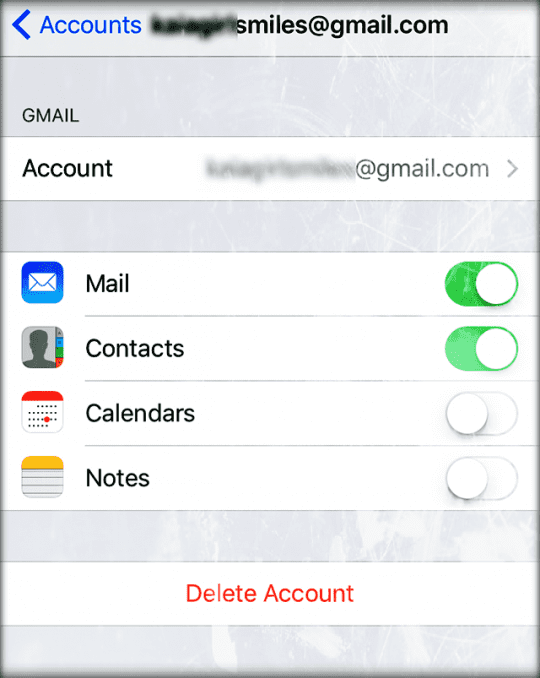
- When you delete an account your emails are also removed from the Mail App and your device along with any contacts, calendars, and notes associated with that account
- Deleting an email account from your iPhone or iPad does not delete the account itself! You can still access the account and all your email via Safari or another web browser, via an app, or on another device
Seeing Delete Account for Gmail and Other Accounts, but not for Exchange accounts?
Check For Any Installed Device Profiles
If you are still having problems, it is likely that your device has Profiles installed, especially if you received your iPhone/iPad from your organization, e.g., your school, company etc. and use Exchange accounts.
Profiles are often added by your job or an app. You need to first delete the profile that added the email account BEFORE you can delete the email account.
When trying to delete a corporate email account, you might see the following message: “this account created by a profile” or “these settings are installed by the profile from your company.”
Find your profiles in Settings > General > Profiles
- Tap a profile and choose Remove Profile then try to delete your mail account
- If asked, enter your device passcode, then tap Delete
- When you need a passcode to delete/edit a profile (e.g., Mail), contact your system or talk to your Exchange Server administrator
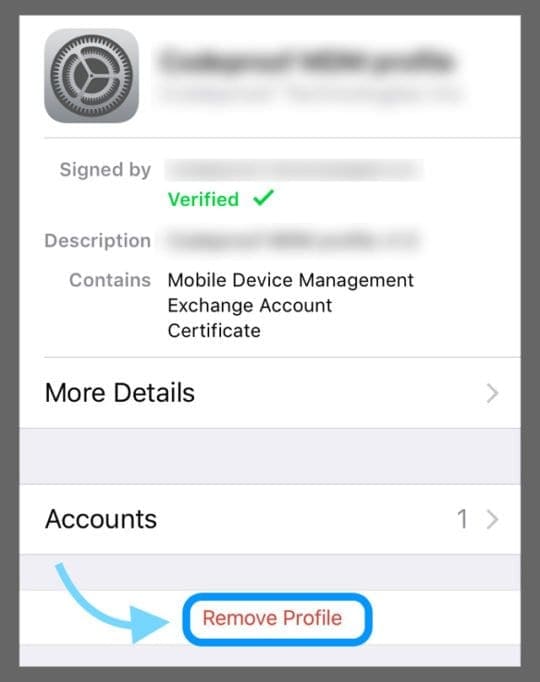
- If a profile is not listed, your options are to restore the phone as a new device or contact your IT dept or talk to your Exchange Server administrator
Try Resetting (Force Restarting) Your iPhone or iPad
- After your device restarts, try to delete the mail account
- If resetting does not work, it might be that you prevented changes to Mail (Mail, Contacts, Calendars) by enabling Restrictions
- For iOS 12 and above, tap Settings > Screen Time > Content & Privacy Restrictions and scroll down to the section Allow Changes > Account Changes > Set to Allow
- For Older iOS, tap Settings > General > Restrictions > Allow Changes > Accounts > Allow Changes

Want to Disable an Email Account From Your iPhone Instead of Deleting?
If you want to keep your accounts contacts, calendars, or notes but don’t want to receive any email, it’s easy to disable email from showing up.
How-To Turn Off An Email Account on iPhone or iPad
- Go to Settings > Passwords & Accounts (or Settings > Mail for older iOS)
- Tap on an email account
- Toggle the Mail button off instead
- If needed, Tap Done (for older iOS versions only)
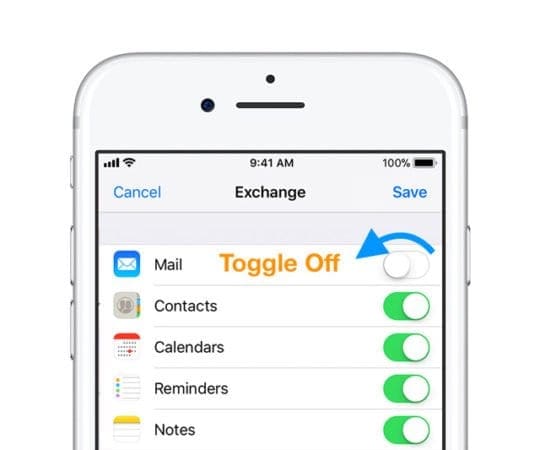
Can’t Delete Email from iPad or iPhone?
Look at your email account’s settings
- Go To Settings
- Tap Passwords & Accounts (or for iOS 11 Accounts & Passwords and in older iOS versions, it’s called Mail or Mail, Contacts, Calendars)
- Select your email account
- Tap Account Info (in older iOS, it’s called Account–your email address)
- Tap Advanced at page bottom
- Next, Set-Up Your Mailbox Behaviors to store On The Server
- Under Mailbox Behaviors, select Drafts Mailbox
- Tap Drafts folder from underneath On The Server
- Do NOT check the On My iPhone
- A check mark appears next to the folder
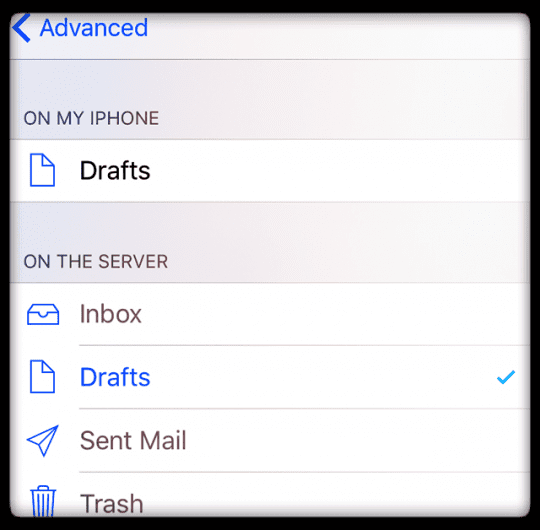
- Tap the Advanced at screen top left
- Repeat for other Mailbox Behaviors, including Deleted Mailbox and Sent Mailbox selecting On The Server mailboxes
- Do NOT check the On My iPhone
- Tap the Advanced at screen top left
- Select Account Info
- Tap DONE
Problems With Hotmail Accounts from iPhone?
For Hotmail Accounts to work properly, you need to setup them up as Outlook Accounts on your iPhone. Microsoft accounts are a little bit different, in that they use ActiveSync to map folders automatically.
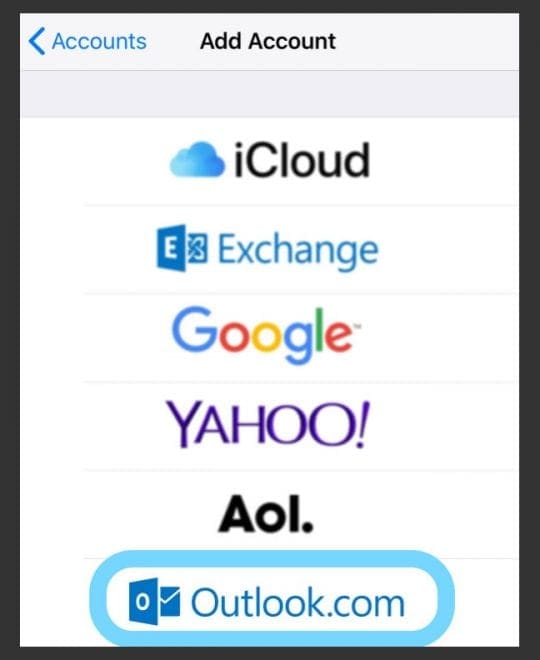
If you previously set up your Hotmail Account in the past, delete that old account and set it up again using the outlook option in Settings > Passwords & Accounts > Add Account.
Reader Tips 
- I suddenly lost my WiFi connection at home. But then discovered that I could indeed delete those pesky that previously refused to go to the trash! I was even able to delete an old email account from Accounts & Passwords that refused to delete for years! Now, whenever I have a problem with my email or my email account, I just go out of my home’s WiFi (basically, my backyard) and delete whatever all that stubborn email! Give it a try too. It might work for you.