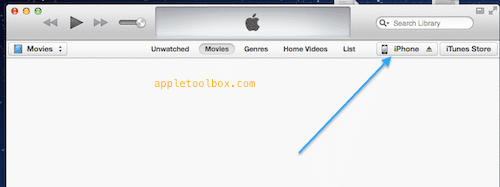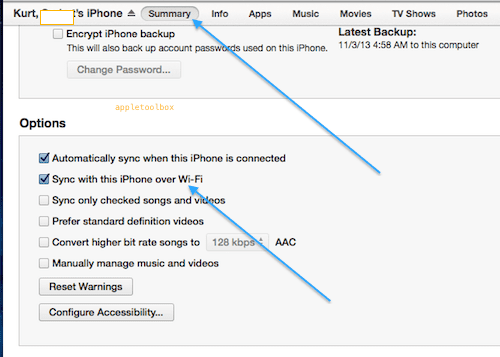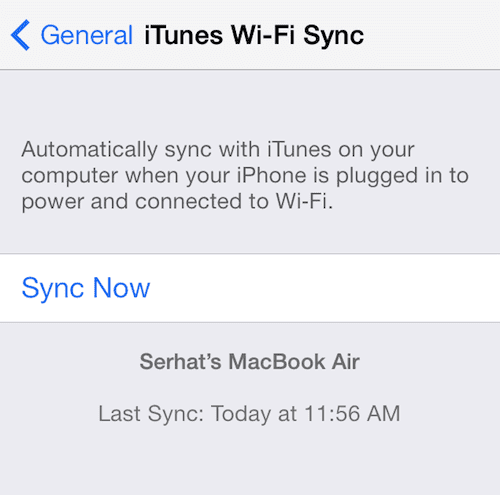This article explains how to sync your data on your iOS device (i.e. iPod touch, iPad and iPhone) with iTunes on your computer (Windows or Mac) using Wi-Fi. This way is more practical (than using USB), it is possible to sync wirelessly as a USB connection is no longer needed to sync your iPhone, iPad, or iPod Touch. You may also want use iCloud (related: iTunes vs iCloud). Here is how:
Make sure that you have the latest updates for your iOS device (Settings > General > Software Update), iTunes (download link), and operating system (OS X – choose Apple () > Software Update- or Windows).
Steps
1. Launch iTunes on your computer.
2. Connect your iOS device via USB (one last time) to your Mac or PC using the included USB cable.
3. Click on the device’s name in the upper right corner of iTunes.
4. Select the Summary tab and select “Sync with this [device] over Wi-Fi.”
5. Click the Apply button and disconnect your device. Now your iPhone or iPad will automatically sync when the following conditions are met:
- your device is charging
- iTunes is open on your computer
- Your computer and iOS device are on the same Wi-Fi connection.
6. You can also initiate a Wi-Fi sync manually by tapping Settings > General > iTunes Wi-Fi Sync > Sync Now
Having problems? iTunes wireless sync not working, fix
Related: How to archive your backups