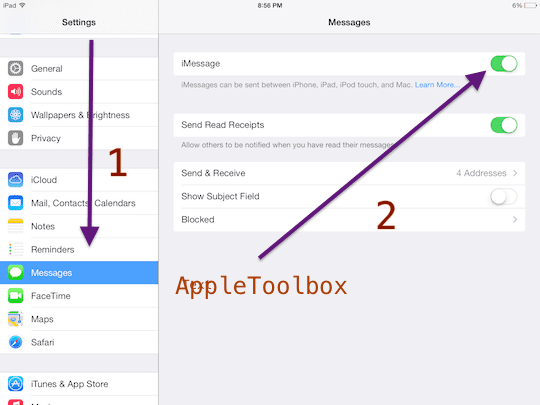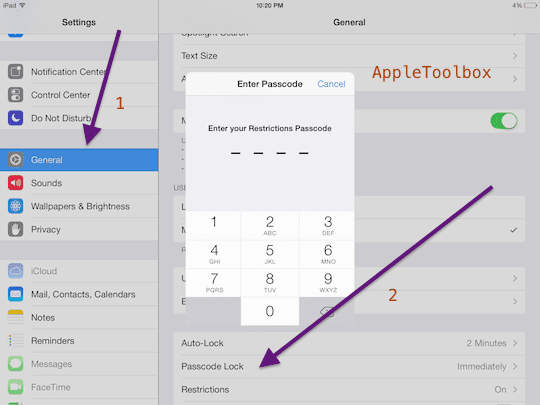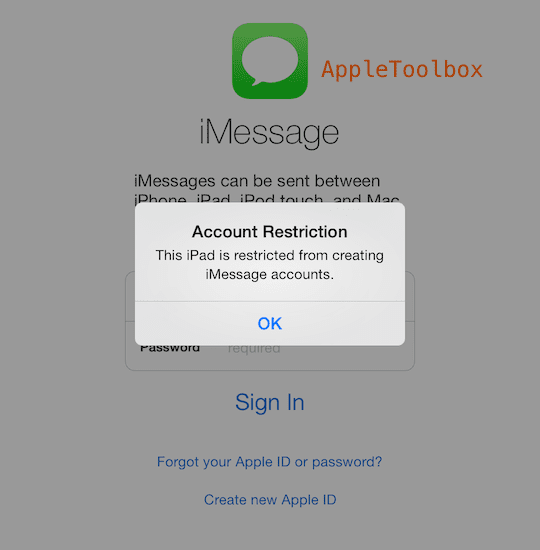You can easily restrict iMessage on an iPod touch, iPad or iPhone; even though there is no direct way to do so using restrictions, also known as parental controls. Here is how:
Steps: How to use parental controls to restrict iMessage
1. Disable iMessage by going to Settings > Messages and toggle the iMessage slider to OFF to disable it. Skip this step if iMessage is already disabled.
2. Now you need to lock ability to change account settings in restrictions (also known as parental controls) so that only you can enable iMessage. Tap Settings > General > Restrictions. If you’ve already enabled restrictions before, you’ll be prompted for your passcode, and enter your passcode. If not, tap Enable Restrictions and enter a passcode. Choose a passcode that you will remember. Don’t forget your passcode as the passcode will be required to disable Restrictions.
3. Tap Allow Changes: and select Accounts then tap Don’t Allow Changes. Now access to iMessages is restricted.
Notes:
a. Note that the Messages app will still be present on the Home screen but when you try to open it, you will see a message saying ” This iPad is restricted from creating iMessage accounts”
b. Note that you can restrict iMessage on an iPhone, but the method described above will not restrict the Messages app. This means is that Messages using SMS and MMS will still work.