When you enter a Web, such as www.appletoolbox.com, or email address into a Pages document, the text automatically becomes a hyperlink.. This feature can sometimes be very useful, it can also be annoying. This short article shows how to easily remove the hyperlinks.
Mac (OS X)
Steps:
The steps below explains how to remove individual hyperlinks.
1. Click “Show Inspector.” (or View > Show Inspector)
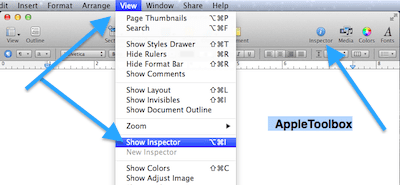
2. Move your cursor on the hyperlink text.
3. Click on the Link Inspector tab
4. Uncheck the “Enable as a hyperlink” option.
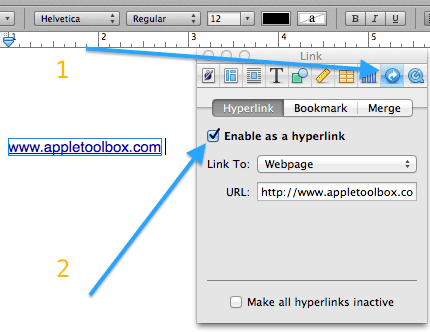
Remove all links (hyperlinks) from a Pages document
There is a way to deactivate all hyperlinks. Note that this option does not completely remove the hyperlinks just deactivates them. Just click Show Inspector, click the Link inspector, select “Make all hyperlinks inactive”. But this does not change the formatting meaning that your text will still look like hyperlinks. Thus you may want to change your colors and styles.
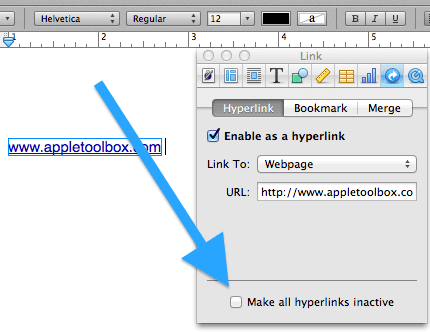
How do I turn off automatic hyperlinks?
To turn off automatic hyperlinks, choose Pages > Preferences, and click Auto-Correction, then uncheck “Automatically detect email and web addresses.”
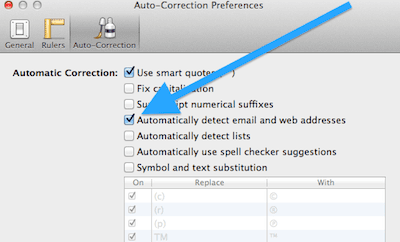
iOS (iPad)
You can remove the hyperlink from text, if you want, when you are using the Pages app for iOS. Just tap the hyperlink text, and tap Link Settings, then tap Remove Link.
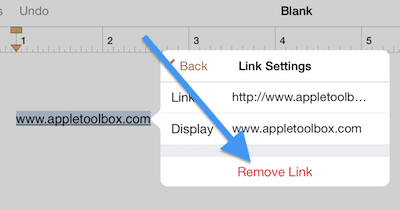
Related content: How to open Mac’s .pages file format on Microsoft Windows