As you sign in to apps and websites on your device you might choose to save your details. This makes it quicker to sign in next time but can compromise your security. Find out how to delete saved passwords and usernames on your iPhone, iPad, or iPod touch.
Usernames and passwords on your Apple devices are well protected. You need to use Face ID, Touch ID, or another password to unlock them and no-one can view them otherwise. But plenty of us share those details with close family members.
You can delete these details from your iPhone, iPad, or iPod touch in the Settings app. You may want to do this to remove incorrect entries to otherwise improve the security of your accounts.
The instructions to do so are the same for whatever device you’re using: iPhone, iPad, or iPod touch. And because security is so important, we also included instructions for older versions of iOS.
Contents
Related:
- How do I change my Apple ID and password on my iPhone, iPad, or iPod?
- How to remove a website from Safari’s ‘Never Save’ password setting
- Safari passwords missing in iPhone, how to fix
How to turn off AutoFill on iPhone, iPad, or iPod touch
Rather than deleting all the saved passwords and usernames from your device, you may wish to simply turn off the AutoFill feature.
When you turn AutoFill off, Safari and apps can’t access your saved passwords anymore. Instead, you need to type them out manually.
Turn off AutoFill on iOS 11 or later:
- Go to Settings > Passwords & Accounts.
- Turn off AutoFill Passwords.
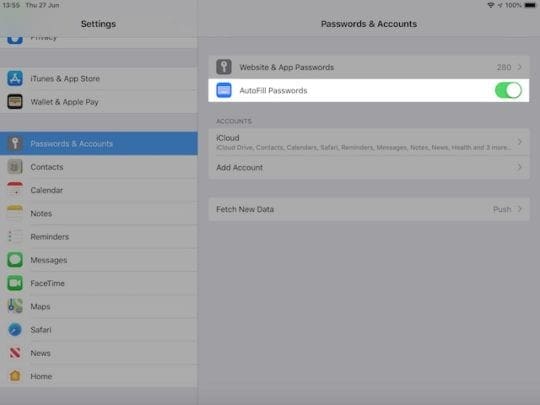
Turn off AutoFill on iOS 10.3 or earlier:
- Go to Settings > Safari > Passwords & AutoFill.
- Turn off Names and Passwords.
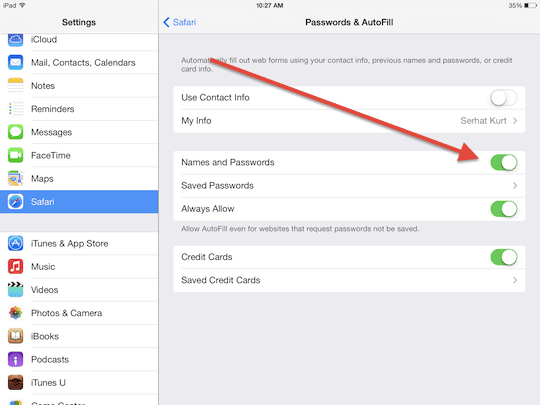
How to turn off iCloud Keychain on iPhone, iPad, or iPod touch
If you don’t want login details and payment information to sync from other devices you should also turn off iCloud Keychain.
This service securely saves your details and syncs it across your approved devices. You can turn Keychain off in your iCloud settings.
Turn off iCloud iCloud Keychain:
- Go to Settings > [Your Name] > iCloud.
- Scroll down and turn off Keychain.
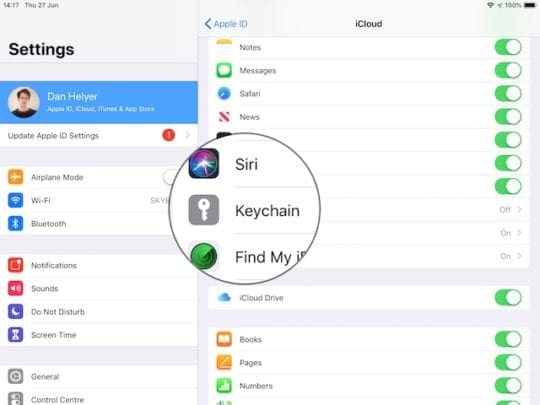
How to delete saved passwords and usernames on iPhone, iPad, or iPod touch
You can completely remove usernames and passwords from the Settings app. This deletes your details from Safari and other apps on your iPhone, iPad, or iPod touch.
As you keep using your device it will prompt you to save your details again. Choose not to if you don’t want them to keep saving.
Delete passwords and usernames on iOS 11 or later:
- Go to Settings > Passwords & Accounts > Website & App Passwords.
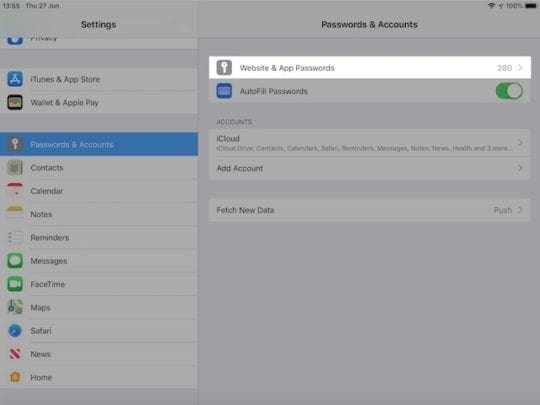
- Unlock the passwords using Face ID or Touch ID.

- Swipe left on a website to reveal a Delete button.
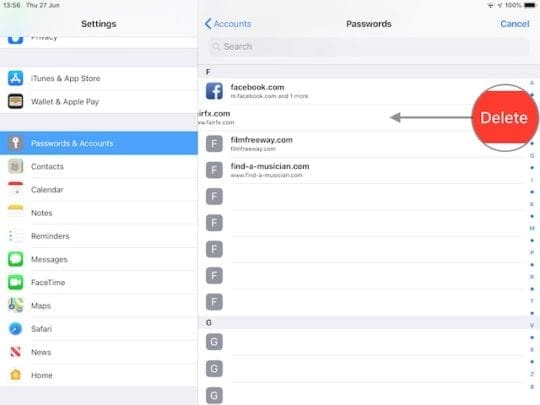
- Tap Edit in the top right to select and delete multiple passwords.
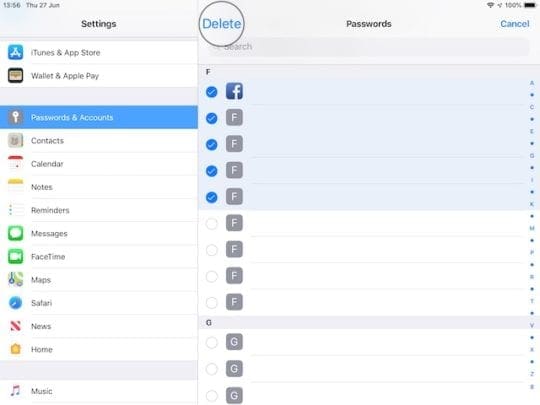
Delete passwords and usernames on iOS 10.3 or earlier:
- Go to Settings > Safari > Passwords & AutoFill
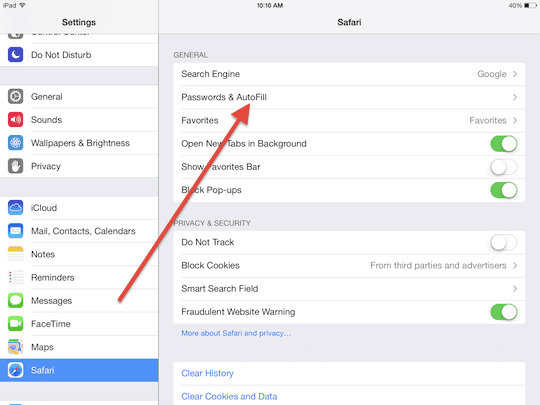
- Tap Saved Passwords.
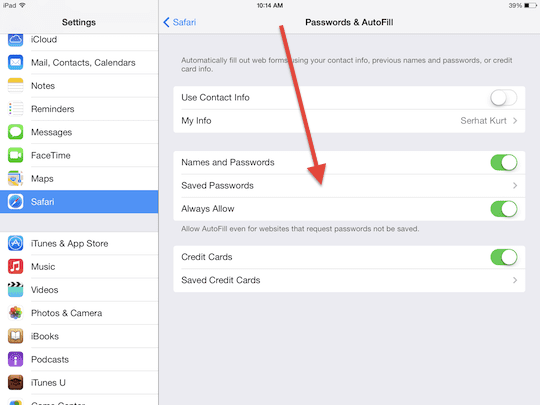
- Tap Edit in the top right to select and delete multiple passwords.
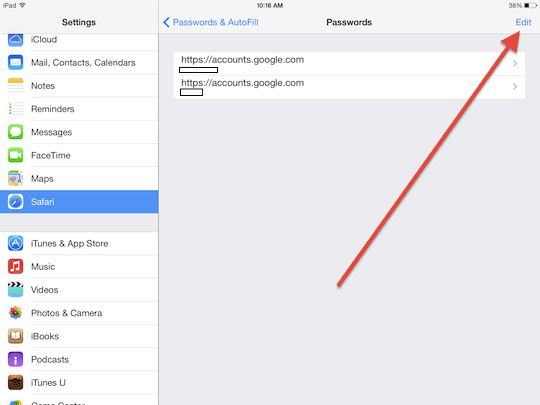
- Enter your passcode to confirm the deletion.
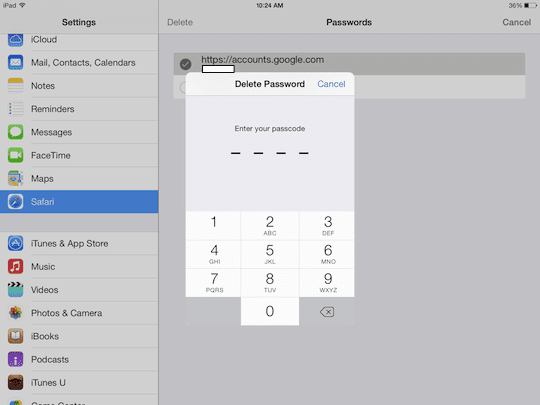
We’re interested to know why you wanted to delete passwords from your iDevice and if these instructions helped. Please let us know your story in the comments so we can keep improving this post!