Even if you haven’t updated to iOS 7 yet, you’re probably aware by now of the drastic design changes that Jony Ive has introduced, since he took over from Scott Forstall. We’ve previously covered a quick guide to the new operating system, here, but here’s another quick tip for you.
Among a long list of functional and aesthetic changes including layers of transparency, brighter colors, and a generally flatter look, Ive has also applied a new typeface treatment to your iDevices – Helvetica Neue. The simplistic, sans-serif font is definitely beautiful to look at, but its light weight doesn’t lend exactly facilitate legibility, especially for those of you with weaker eyesight. Luckily, Apple has accounted for this in their ‘Accessibility’ settings. From here, you can easily make the font bolder across the system, and much easier on the eyes.
1. To enable it, simply go to Settings.
2. Then to General, and then Accessibility.
3. Once there, you’ll find the option to turn on ‘Bold Text’
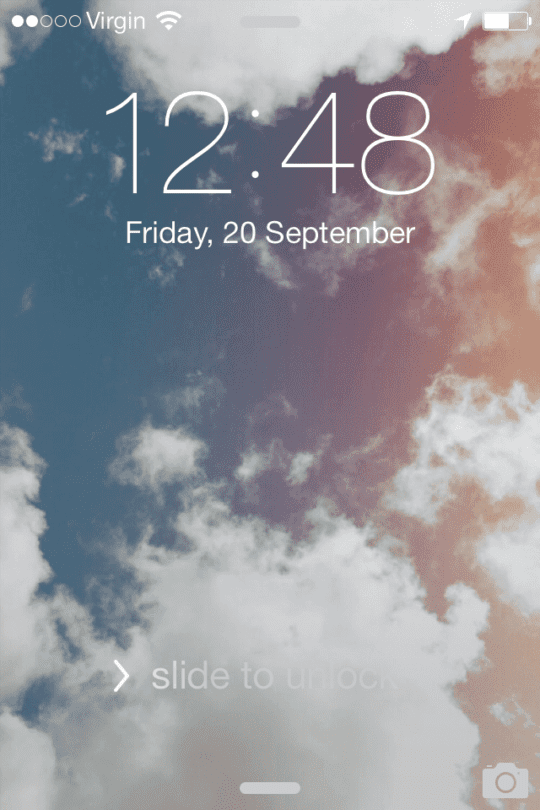
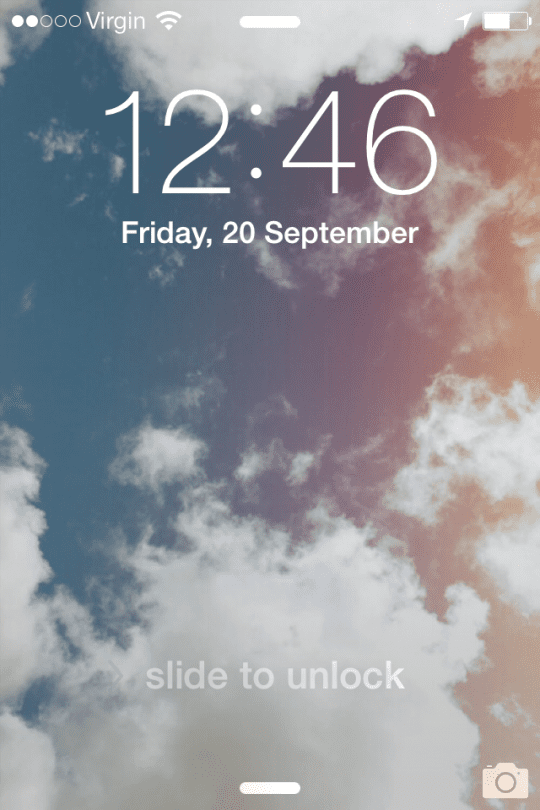
You’ll be warned that a restart will occur after you turn it on. Once it has restarted however, you’ll see that the screen type is much stronger and legible. It’s an easy fix, but one that may not be familiar to everyone.
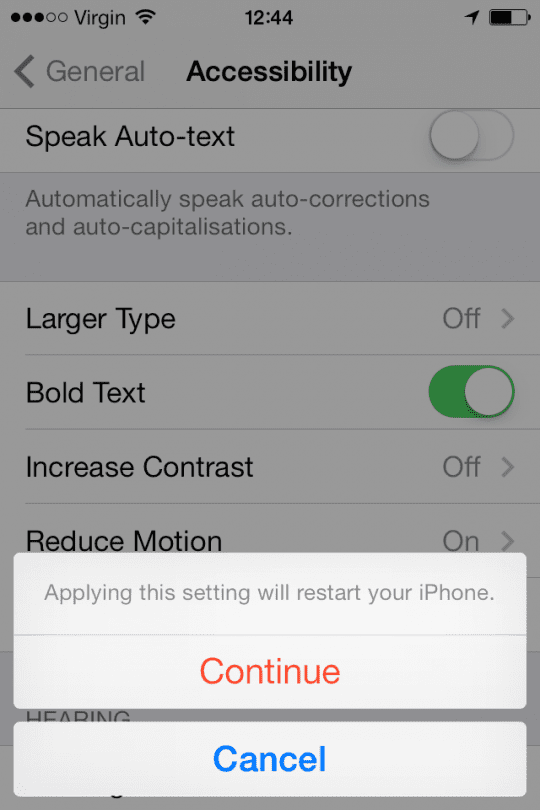
It should also be mentioned that there are other minor fixes here for those who might need them. ‘Increase Contrast’ improves readability by changing the background and foreground text contrast. You can also increase the default size of your iDevice’s type, and turn off the fancy ‘Parallax’ effect that creates a subtle 3D effect on your home screen, which I personally have turned off anyway.
More:
All about Accessibility: Accessibility features of iPad / iPhone and iPod
How to Turn On Closed Captioning for iPhone, iPad, and iPod Touch and Find Movies