Recently I’ve been highlighting some apps (here, here, and here) that I use on a daily basis, that help with my productivity. In this post I’ll tell you about ScreenFloat, a screenshot manager with a unique twist.

ScreenFloat is one of the many unassuming apps that sit in your menubar. In saying this, it’s extremely resource friendly and you won’t even notice it’s there.

It’s more than just a screenshot manager, you could actually think of it as an image library. In the ‘Shot Browser’, you can store images from either files, a direct crosshair selection from your screen, or from your clipboard. Captured shots from any of these sources are then showed neatly in a tiled view in the Browser.
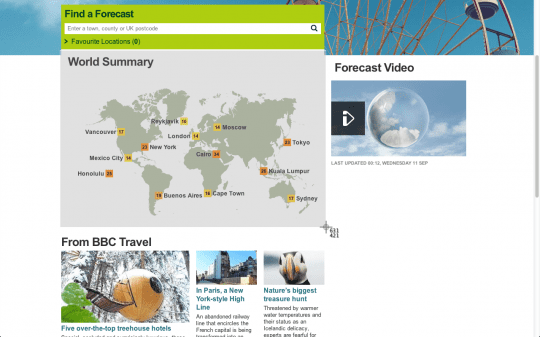
The killer feature of this app however, is it’s ability to ‘float’ shots over your screen (hence the name, ScreenFloat). Let’s say you’ve captured a shot manually from your screen using the crosshairs (done by either directly clicking on the menubar icon, or via the app’s default shortcut – ‘CMD+SHIFT+2’). Immediately after you’ve done this, the shot pops up and floats over your screen. The shot can then be resized from the corners like any other window, and placed wherever you want it on your screen. The shot floats over any other apps, or anything else you may have on your screen. The key advantage here should be obvious – a quick shortcut, and you’ve suddenly got a handy bit of info pulled from a section of your screen and now floating in it’s own window.


Here are some quick examples of when I use this the most. I frequently find myself needing to email people who aren’t in my address book, so I take their info from the web. Since I use Chrome in a fullscreen space adjacent to my desktop, the process usually involves finding the info, trying to remember it, then bouncing between Chrome and my desktop email client to fill in the details. With ScreenFloat, I simply take a quick screen capture and the shot floats on my screen between spaces, and I easily refer to it as I fill in my email.
Another way I use it is to quickly snap invoice details, reference or serial numbers, or any other important bits of info that I feel I might need to remember, but isn’t quite worthy of creating a note in Evernote. I find ScreenFloat to be perfectly suited to this purpose, as it’s the quickest and most efficient way to achieve this.
I’m sure you could find an endless amount of uses for an app like this if you gave it a try and incorporated it into your workflow. It’s been invaluable to me in the past couple of years that I’ve been using it, and I really couldn’t recommend it enough. It’s available from their website directly, or from the Mac App Store.
http://www.screenfloatapp.com/