This article explains how to easily find and download ePub formatted eBooks to your iOS device (iPad, iPhone or iPod touch) for reading in iBooks app (without iTunes) because you can directly open ePub files in iBooks. This means that you may download ePub format files/books from websites or email/text messages without having to transfer them to your device via iTunes. Here is how:
Steps
1. Download iBooks free from the App Store, If you do not have iBooks on your iPad or iPhone.
2. Find your eBook. Search online. Note that there are a lot places where you can pay for ebooks. Further, you can easily find free ebooks. In this example, I will be downloading “The Three Musketeers” (http://www.epubbooks.com/books/hdlf/the-three-musketeers).
3. On your iPad, iPod or iPhone, open Safari and visit the URL (http://www.epubbooks.com/books/hdlf/the-three-musketeers).
4. Tap the download link.
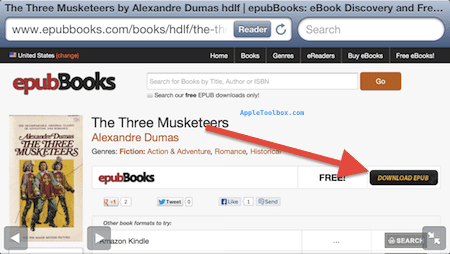
5.Then tap “Open in iBooks” located in the upper-right corner of the screen (note that this may take some time).
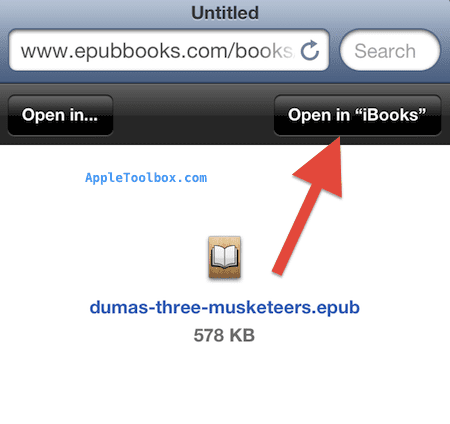
6. iBooks will open and you’ll be able to read your ebook using the iBooks app. Please note that iBooks will also automatically save a copy of the book to your iBooks books shelf.
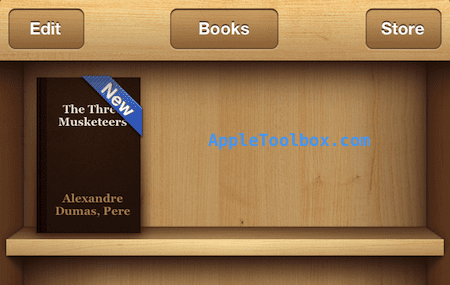
Related:
Can’t open PDF in iBooks on iPhone, iPad or iPod touch
How to save, edit and open Word doc and PDF files