You can easily lock the screen orientation on your iPhone or iPod touch. Here is how you can enable rotation lock. This will prevent your iPhone display from automatically changing orientation (or rotating) when you turn your iPhone on its side:
- Rotate your device so the screen is in the desired orientation; portrait or landscape mode.
- Double click the home button to see recently used apps (multitasking bar).
- Swipe from left to right
- Tap the Screen Rotation Lock button. To turn off, tap the icon so that the lock disappears.

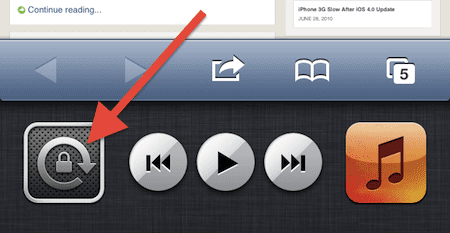
- A rotation lock icon will appear in the status bar when you enable rotation lock.
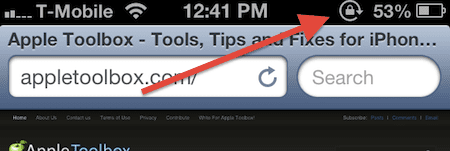
- When you lock your screen rotation, your device will not respond to the accelerometer sensor.
Troubleshooting:
- Some apps may only use portrait or landscape mode.
- The home screen on the iPhone and iPod touch can’t rotate.
- If you are having problems, simply restart your iPhone/iPod.
Related:
iPad: How to Lock iPad Rotation of Display
iPhone, iPad or iPod screen will not rotate, fix