So you are trying to find your old messages or need to find an old iMessage attachment? Ir maybe you accidentally deleted an entire conversation in your Mac’s Message App and you want to see it.
For many of us Mac users, our messages and message histories are automatically saved on your computers. So finding that missing or old message just might be easier than you think!
Contents
Related Articles
- How Do I Delete Texts and iMessages On My Mac?
- Learn How To Send SMS Messages to Your iPad and Mac
- How To Use Messages in iCloud Sync Feature
- How To Get Back Accidentally Deleted Text Messages
Does My Mac Store My Text Messages and iMessage History?
On Macs using macOS Sierra and earlier, your computer by default stores all your iMessages on your hard drive.
And for new versions like macOS High Sierra and above, unless you sync with iCloud using Messages in iCloud, your Mac likely saves your messages too.
- To check, open your Message App and choose Messages > Preferences from the top menu
- Tap the General tab and see if you ticked the box for Save history when conversations are closed

- If that’s checked, note how long your Mac keeps your message history in the Keep Messages drop-down. It’s either Forever, One Year, or 30 days (this option is only available on macOS)
If you set a limit on how long your Mac keeps messages, once you reach it, your Mac removes all outdated conversations including images and other attachments.
If you did not check the box for Save history when conversations are closed, your Mac deletes the conversations when you close them.
I Use Message in iCloud, Does My Mac Still Store My Messages?
Even if you enable Message in iCloud on your Mac, if you tick the box for Save history when conversations are closed, your messages still store on your Mac.
If that box is not ticked, then your message history is saved in iCloud only and not on your Mac. 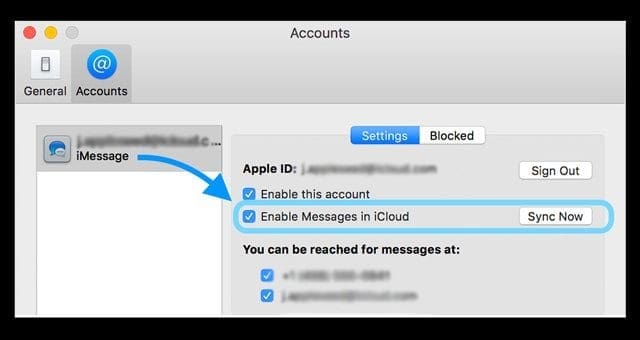
To use Messages in iCloud, you need macOS 10.13.5 or later and iOS 11.4 or later, and you need to be signed in to iMessage using the same Apple ID on every device where you want to use it.
How Do I Find My iMessage Archive and See Missing or Old iMessages on My Mac?
- To access your past conversations, launch Finder > Go Menu
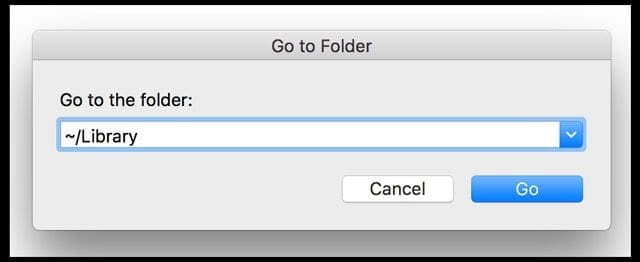
- Type in your user library using /Library and press the Go button
- In the Library folder, choose the Messages Folder
- You see two folders: Archive and Attachments along with file databases labeled chat.db

Don’t See Your Message Archive Folder?
If you cannot find your Message Archive folder in your User Library’s Message folder, it might still be located in an older OS X location:
/Library/Containers/com.apple.iChat/Data/Library/Messages 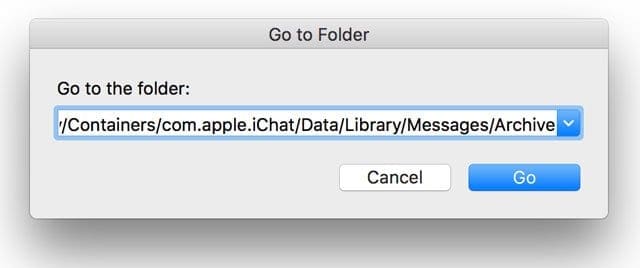
If you’ve upgraded a Mac many times from different versions of Mac OS X to macOS, your Message archive is often located in the iChat folder instead of your Messages folder.
iMessage files stored: The Good News
Your messages and photos, videos, or any other attachments automatically sync and store in /Library/Messages/Archives and /Library/Messages/Attachments.
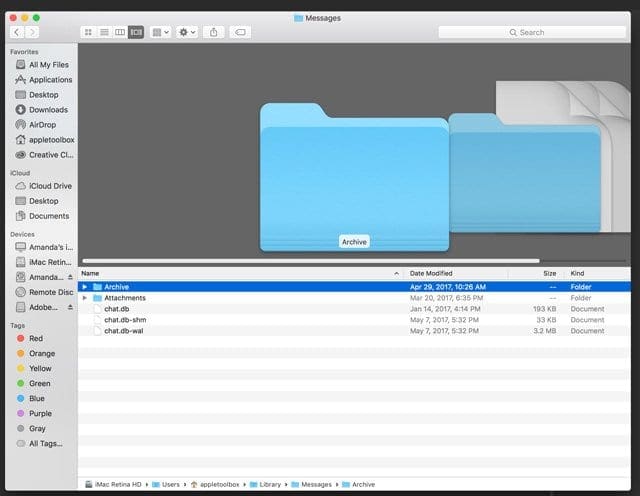
- The Archive Folder holds all your past messages from saved or closed conversations
- The Attachments Folder has any images or videos from those iMessage conversations
Additionally, Apple places your iMessages in the chat.db items in /Library/Messages
- The chat.db keeps all your iMessage data from all of your current and active message histories.
TextEdit or similar programs open these chat files, and some of the everyday languages are legible.
BUT there is a lot of other info that’s not readable.
Apple saves your conversations by each session, usually between each shutdown. Sleep and closing the Message app several times a day also creates additional sessions.
iMessage files stored: The Bad News
Unfortunately, the Attachment Folder is a backup for your iMessages and Message app.
And the interior folder names don’t make any logical sense–just a bunch of numbers, sometimes with letters
BUT, your images and videos are there. You just have to spend some time looking around to find the exact attachment, photo, or video you want.
Not Seeing Your Message Archive or Attachments?
If you aren’t finding your message archive or any message attachments, it’s possible that your Message App Preferences are set not to save your message history.
- To check, open Messages > Preferences and select the General Tab.
- Under Application, make sure the checkbox for Save history when conversations are closed is ticked.
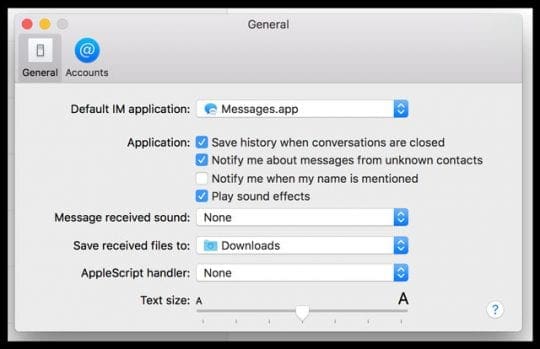
How To Transfer Old iMessages To A New Mac or MacBook?
For many people, their messages are a lifeline to their past. And when they purchase a new Mac or MacBook, they want to keep all of those messages and move them to their new computer.
And the good news is that it is indeed possible, with several options on just how to do it!
Transfer Messages From an Old Mac to a New Mac Using Messages in iCloud
The easiest way, if you Macs support it, is to transfer your message history using Messages in iCloud.
One of the best things about Messages in iCloud is that it syncs your message history between devices–as long as the Mac uses macOS 10.13.4 (High Sierra) and above.
Transfer Messages History to a New Mac With Library Folders
If your Mac(s) don’t support Messages in iCloud or you don’t want to use it, there is another option. Just copy and move your current User Library/Messages folder to the new Mac!
There are lots of ways to move the file, including AirDrop, File Sharing, a handy thumb drive, even DropBox or Google Drive.
Move Your Message History Folder to a New Mac
- On the old Mac, open up the /Library/Messages folder
- Copy that folder on to your method of choice (or drag it to AirDrop)
- On the new Mac, open that same location /Library/Messages
- If it’s empty, drag the older Mac’s Messages folder to that location
- If the new Mac’s Library/Messages folder is not empty
- Copy its contents by right-clicking and choosing Duplicate
- Move the copy to your Desktop or another place you’ll remember
- Then delete the original Messages folder
- Finally, drag the older Mac’s Messages folder to that location
- Restart your new Mac