You may use your Apple ID and your phone number to use FaceTime and iMessage. iOS 6 lets you link your phone number to your Apple ID when you sign in to FaceTime or iMessage. This means that you can now use your iPhone telephone number with FaceTime and iMessage on other iOS devices (e.g.; iPod) and on Macs with OS X. This article explains how to link your iPhone telephone number to your Apple ID for use with FaceTime and iMessage. Here is how:
On your iPhone, tap Settings > FaceTime and sign in to your Apple ID then tap Settings > Messages > Send & Receive and sign in to your Apple ID. You can also view which addresses are enabled with FaceTime and iMessage by tapping Settings > Messages > Send & Receive > “You can be reached by iMessage at:” or Settings > FaceTime > “You can be reached by FaceTime at:”.
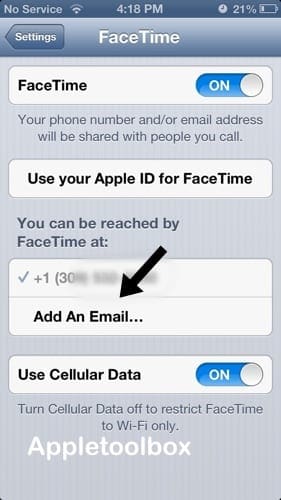
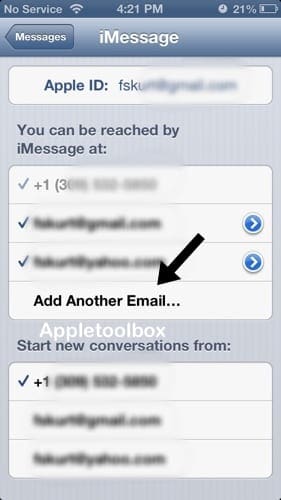
On your Mac; Messages; navigate Messages > Preferences > Accounts tab and find the options of “You can be reached for messages at:”. Facetime; locate FaceTime > Preferences and find the options of “You can be reached for calls at:”.
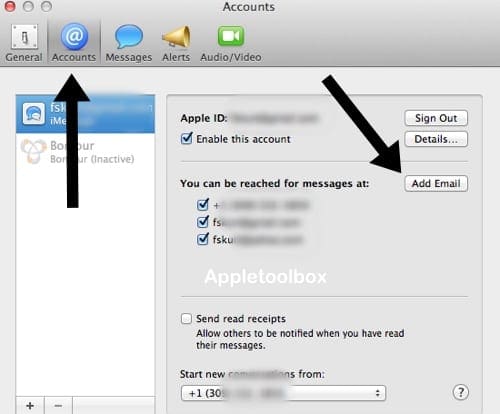

After signing in to an Apple ID on your iPhone, iPad, iPod or Mac, you will see all addresses that are verified with the account. Tap (or click) an address to enable or disable it. To remove a phone number from an Apple ID, simply sign out of FaceTime and Messages on your device.
Related:
- There is no FaceTime app on my device
- FaceTime: Poor connection error on the iPhone or iPad, fix
- FaceTime not working; how to troubleshoot FaceTime to fix your problems
- FaceTime Activation Error: “Could not sign in. Please check your network connection and try again”, Fix